Table of contents
Introduction
The use of activity types helps minimize data entry for messages sent regularly to users or to help Octopus users enter information in certain situations.
Configuration
To configure activity types, you need to have the permission to administer Octopus.
Make the Activity Type Visible
-
Go to Tools > Options... > 3- Important General Options > Required field management
-
Validate that the Activity type is checked as visible.

Configure an Activity Type
-
Go to Tools > Reference Data Management... > General > Activity types
-
Click on the plus sign (+) in front of "Activity types", and select "Add".
-
Write the name of the activity type in the description field of the top of the screen (French and English)
-
Put a check if this activity is to be active immediately
-
Put a check if this activity type normally requires an onsite visit from the Octopus user
-
Choose the communication options; Will this activity be visible from the Web Portal? Will this activity be sent to the user by email?
-
Enter the information that will automatically be populated in the work breakdown of the activity
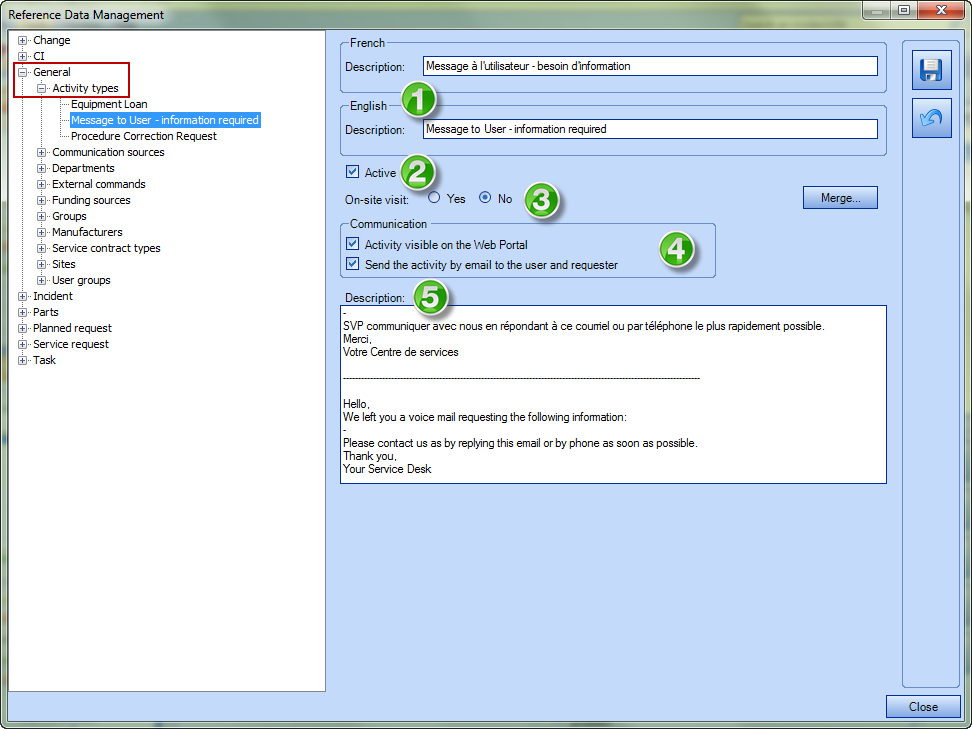
What you need to know :
- The Activity "Name" will appear in the activity of Octopus. Choose a user friendly name as it will be seen by the Octopus users.
- When configuring the description at the bottom of the screen (for the work breakdown) there is only one field. If you are in a bilingual environment, you will need to write both versions in the same field and choose the correct one when using it.
How it Works
Activity types can be used in incidents, service request (SR), events, problems, changes. In order to use it, simply open an activity window and choose the activity type.
-
Click Add to open the activity window
-
Select the required activity type
-
Complete the rest of the information to be filled.
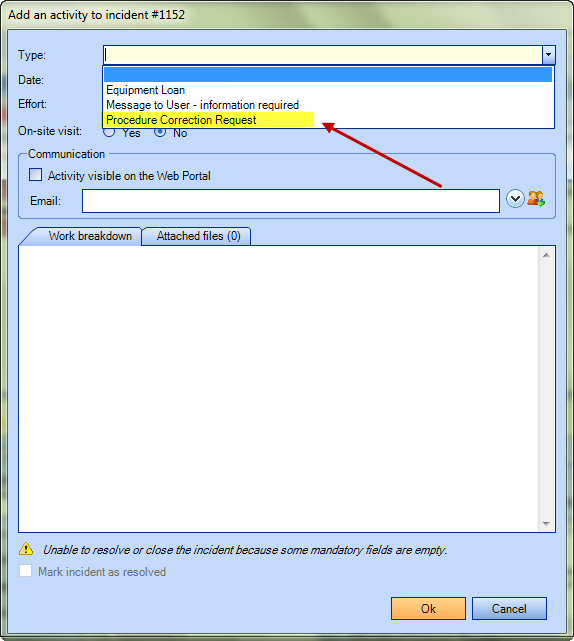
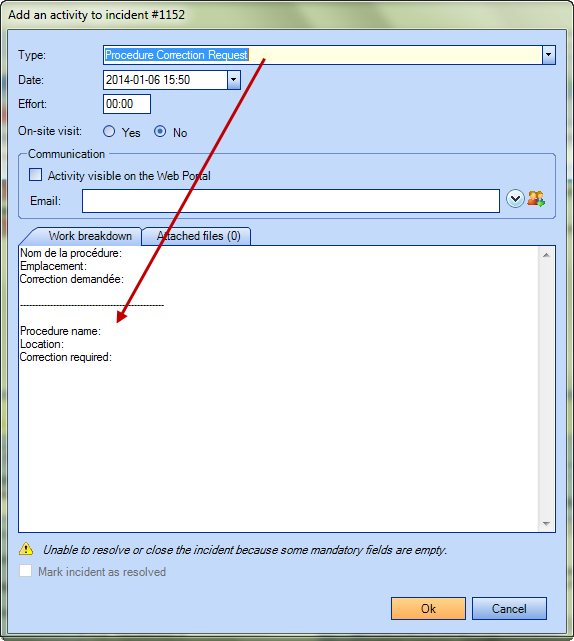
Distinction Between a User and an Octopus User in Regards to Communications
Octopus makes a distinction between a basic user and an Octopus user when sending an email or when the activity is visible on the Web Portal. A basic user will receive the information contained in the activity without seeing the Name of the activity in the message. But an Octopus user will have the Name at the beginning of the message followed by the text.
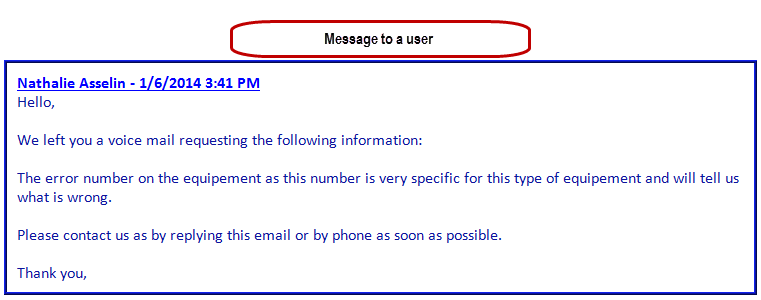
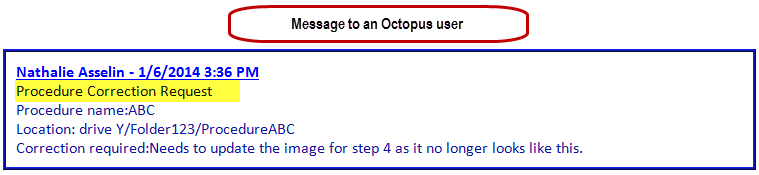
Thank you, your message has been sent.
