Generate encrypted password - Hide password when running Octopus tools
At Octopus, data security is always at the heart of our concerns. Thus, a feature has been implemented to protect a password through the encryption method when using the following applications:
- ADSIReader
- DataImporter
- MailIntegration
- WMIUpdater
This approach avoids making a password visible in batch files (.bat, .cmd, .btm, .vbs) or via a command line. In addition, the password will no longer be found in the log files.
Follow these steps to obtain the encrypted version of the targeted user's password:
- Log in to the Octopus application (WinUI).
- Search for the user in question in the User module.
- In the Action menu bar on the left, click the Generate encrypted password button.
- In the displayed window, enter the current Password.
- Click on Generate.
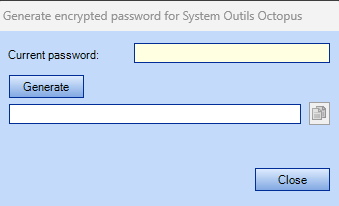
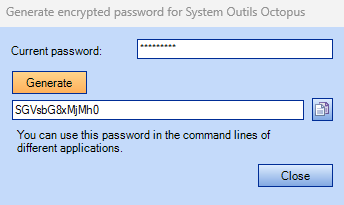
- Copy the encrypted password into your batch files (.bat, .cmd, .btm, .vbs) or when used in a command line. It is recommended to try each of the applications afterwards to validate their proper functioning.
Application ADSIReader
The same password encryption procedure can also be applied to launch the ADSIReader application that will allow access to the Active Directory domain.
This time, you will be able to generate an encrypted password from the Tools menu > Generate encrypted password for Active Directory.
Please follow the steps indicated in the screen that will open by filling in the fields of the window that will open.
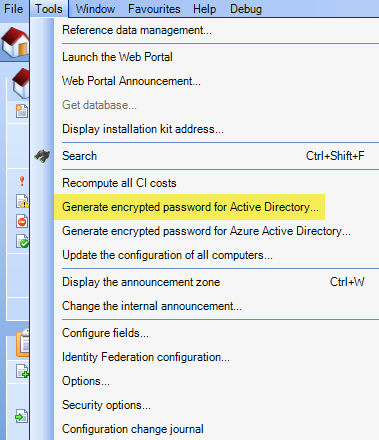
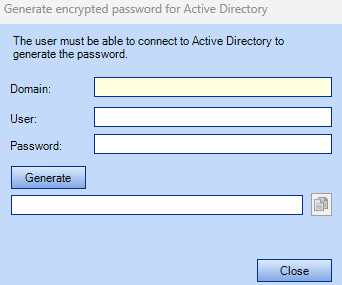
- Subsequently, copy the encrypted password into your batch files (.bat, .cmd, .btm, .vbs) or when used in a command line. It is recommended to try each of the applications afterwards to validate their proper functioning.
| ATTENTION : Be sure to test and validate the correct operation of each application |
Thank you, your message has been sent.
