Related Articles
Introduction
One of the roles of the Service Desk is to keep tabs on new requests and do the initial processing quickly to handle emergencies, complete or adjust information, and ask for more details as needed.
The Classify action, available in Octopus 5, facilitates this initial processing since it highlights the fields to validate, according to the options of the database, at once.
In addition, if the request was created using MailIntegration, it allows you to select a template and fill out the form if required.
How to Activate / Deactivate the Option?
This option is available only in Octopus 5. By default, the Classify button will be visible to all members of the IT Service Desk group (Team 1). Still in the IT team, if another group has been configured as the Service Desk of a site, the option will be enabled by default to that group as well.
To modify the option, you must:
- Go to the profile of a user or on your own profile.
- Select the Octopus section.
- Check or uncheck the Activate incidents/SRs classification option.
The action has no impact on the request other than improving the initial processing, so it can be ignored.
An Octopus user needs the Modify his profile to change the option.
To modify another user's profile, the Create and modify an Octopus account permission is required.
When the Option is Activated
The Classify button will be available under the following rules:
- The Classify action is activated for the Octopus user.
- The request was not created by the Service Desk.
- The Classify action has not already been used.
- The request is in the Octopus user's group.
- The Octopus user has the Modify an incident permission.
The Classified field is available to add in lists and searches.
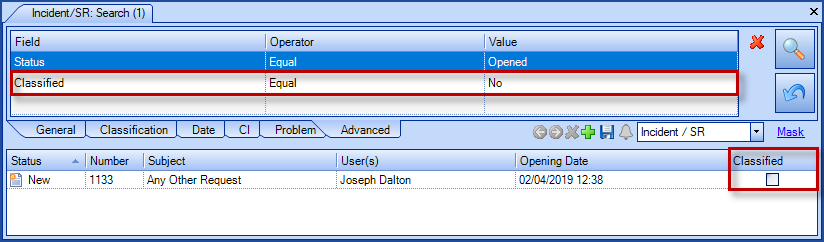
Thank you, your message has been sent.

