SHOW ALL CONTENT
Related articles
Introduction
The calendar allows you to schedule appointments with service providers. It allows you to view scheduled and upcoming appointments.
How to add an appointment to the calendar
- To add a calendar entry from an incident/SR, select Create an appointment from the left-hand menu.
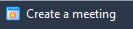
- You can create an appointment for an individual or a specific group. The appointment will then be displayed in the calendar of the group and the assignee.
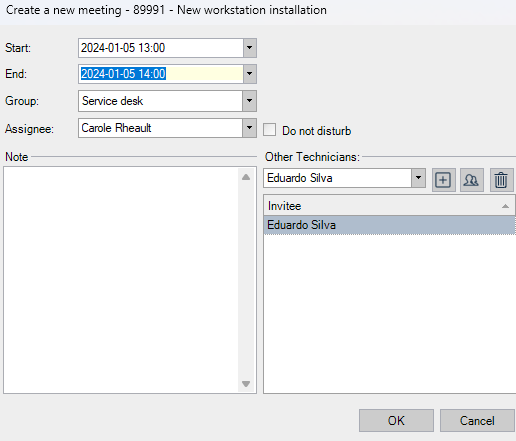
The added appointment will then be visible in the calendar (File menu, Calendar or shortcut key F11).

We suggest you check and configure appointment notifications for each assignee.
For more details on Notifications, click here.
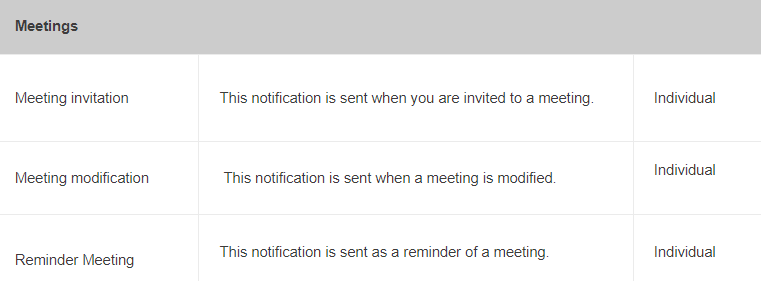
| What you need to know: By default, the REMINDER: Appointment will be sent to the assignee according to their notification preferences, 4 hours (240 minutes) before the appointment start time. To change this delay, contact our Service Desk and mention the option: MeetingNotification.Reminder.CreateInAdvanceDelay and specify the desired delay (in minutes). This change will affect the reminder delay for all assignee. |
A post-it note will also be added to the Incident/SR. You can modify or delete the appointment.
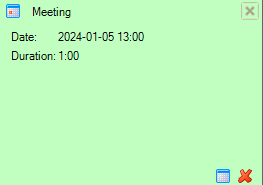
X
Thank you, your message has been sent.
Help us improve our articles
