4.0.250
ADSIReader | Reactivation of deactivated accounts
Lists | Display the number of attached files including the ones from activities
4.0.240
Web Portal | Improvement on managing multiple time zones environment
The Web portal can process and display date and time values entered by the end user according to each user's respective time zone (for example, through a reservation or with the opening time of a request).
To use the time zone function, you can assign a default time zone through the Options menu, a time zone to each of your sites in the Reference Data Management or even a time zone per user, specified in their profile.
Please refer to the Time Zones article to learn more about this new feature.
Web Portal | Link to the authentication page for the Query String mode
Export to Excel | Better displaying of the time type of fields
4.0.230
ADSIReader | Specify a field correspondence file
MailIntegration | Ignore email inserted logo
4.0.220
Incident / SR | Converting an SR to an incident allows to fill the custom form
Custom Forms | Making a custom form mandatory for technicians
Saving the request without completing the information will not be possible. This also fixes the previous limitation that prevented SR types containing conditional tasks to be used from the Windows client.
To make a form mandatory, check the Form required checkbox within the Form configuration tab. Refer to the Web Form Customization article to know more.
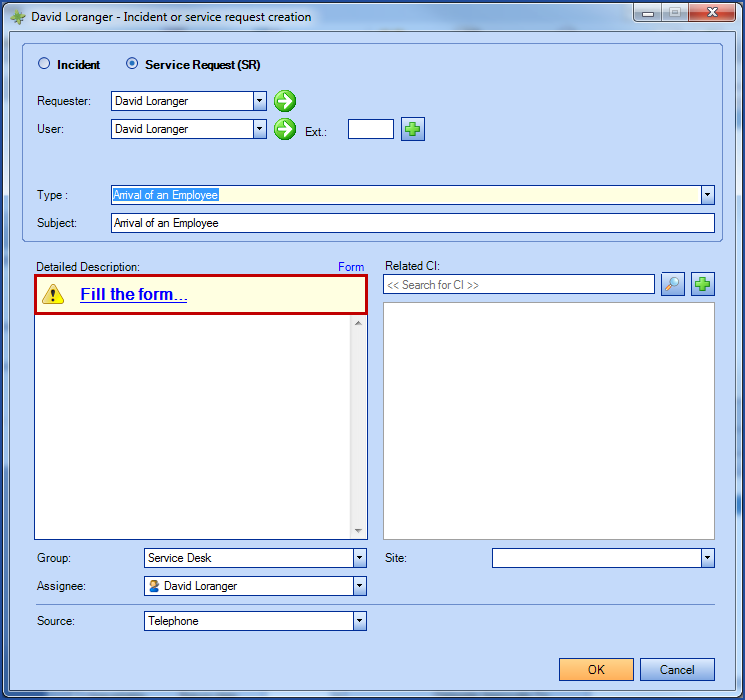
Lists | Open sub-list as a tab
To display a sub-list as a main list in a new tab, use the Open list in tab action from the contextual menu.
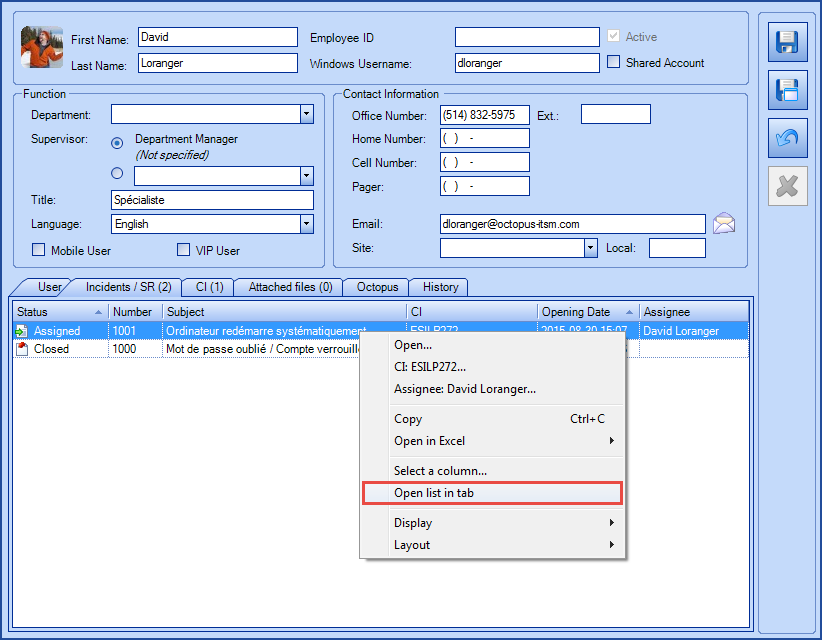
WebTech | Option for displaying CI notes in a request screen
Contact us to have the option enabled.
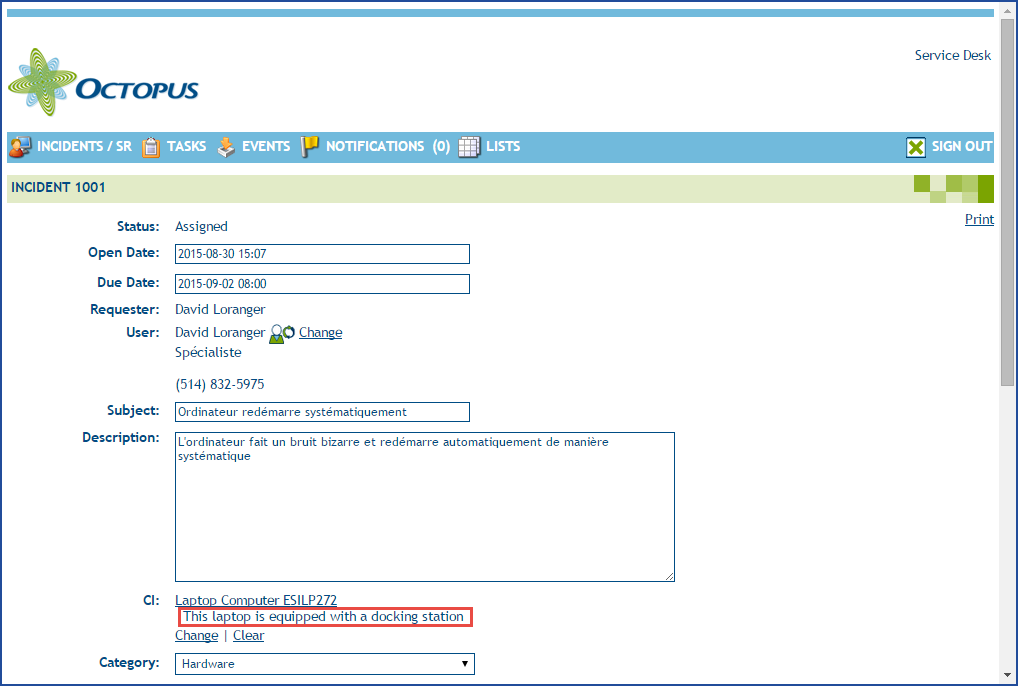
4.0.210
Activity | Option allowing users to see all email recipients and reply to all
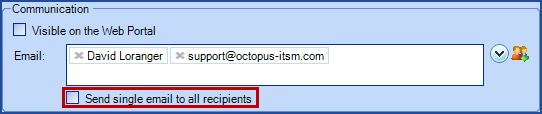
Web Portal | Allows users to access requests from multiple departments or sites
Web Portal | New option : Query String mode can automatically fallback to Username, Password mode
Web Forms | Default value for the Date and Time field type
4.0.202
Web Portal | Attached files
- This applies to either new incident or activities added to already opened requests
- Multiple files can be chosen instead of one at a time
- Files are now transferred asynchronously and are not blocking Web Portal usage
- Files selected will stay if the user is changed on the form
- A limit of 100 MB is set on all attached files simultaneously
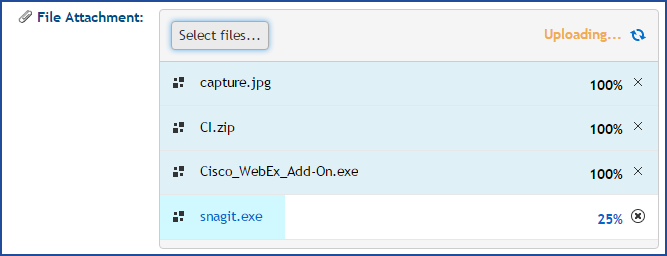
Approval | Manual approbation by an Octopus user
Web Portal | Modifying the Username prompt
4.0.190
Incident/SR | Internal use custom form
- Form configuration tab
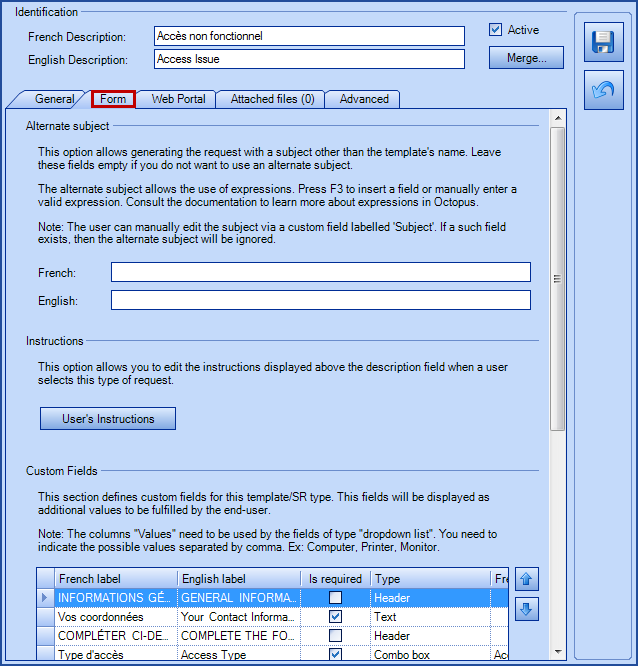
- Web Portal publication options tab
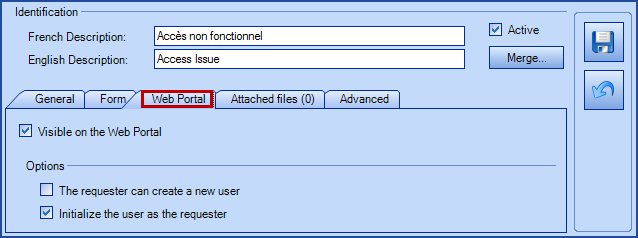
Converting incident to SR | Option to fill the custom form
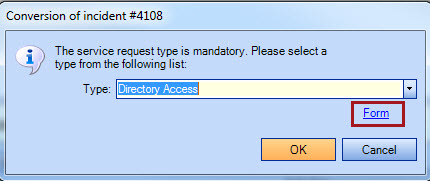
Incident report | Displaying the CI note at the bottom
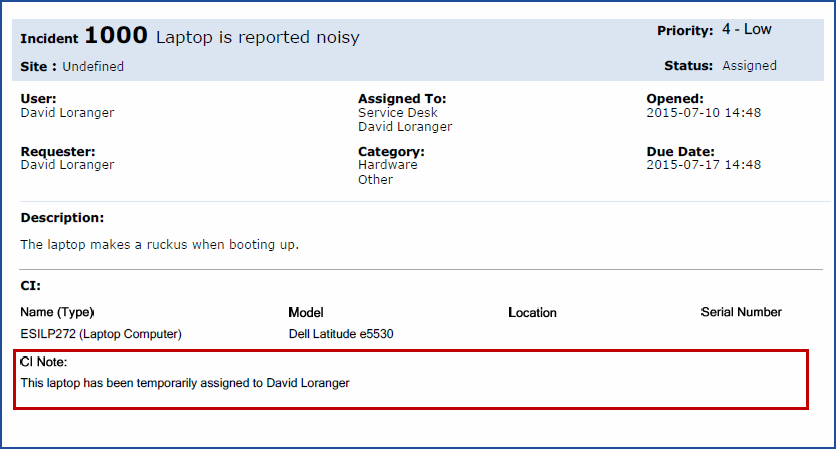
4.0.180
Conditional tasks | Various new functionalities
- In the condition field of a task, you can now use the F3 hotkey to access the column selection tool
- Customs fields created in Web Forms are now available via the F3 hotkey without having to write them in manually
- The condition field of a task now supports the different from operator (<>) to determine whether a task must be created or not
- Octopus will no longer use tokens present in the subject or description field of tasks to determine whether it must be created or not.
For more details, consult the Advanced Task Configuration article.
Combo lists | Improvement
Filtered combo lists now show a message whenever none or than 200 results would be displayed.


Attached files search | Improvement
From the resulting list of an attached files search, double-clicking on an item will open the relevant request.
Displaying UNC names containing spaces
Octopus will correctly display in the activity log or detailed fields of a request UNC names having spaces when encapsulated within opening and closing angle brackets (< and >).
- Before : \\server\share having spaces$
- After : <\\server\share having spaces$>
Web Portal | Access to Requests
The Access to the requests via the Web Portal options located in the user profiles are now team-specific. Two new columns have been added to help manage users permissions.
- Access to requests (Department)
- Access to requests (Site)
Tasks | Sending attached files by email
Attached files can now be sent automatically when the following actions are triggered:
- Task assignation
- Approval task assignation (Request for approval)
- Approval task assignation to an approver pool (Approver required)
To allow attachment, the Include attached files in notifications checkbox is available in standard and approbation tasks.
4.0.170
Incidents | Access the Web Form while creating an Incident/SR
You can now use the configured custom Web forms while creating and Incident/SR from within the Windows application!
This makes possible to use conditional tasks from within Octopus. When selecting a template with custom fields, the system will display a Form link allowing you to fill out the fields.
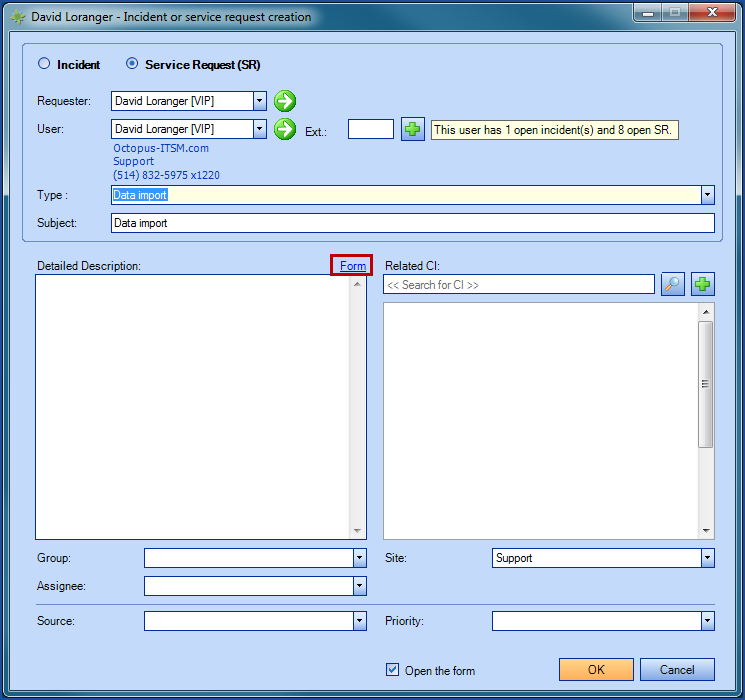
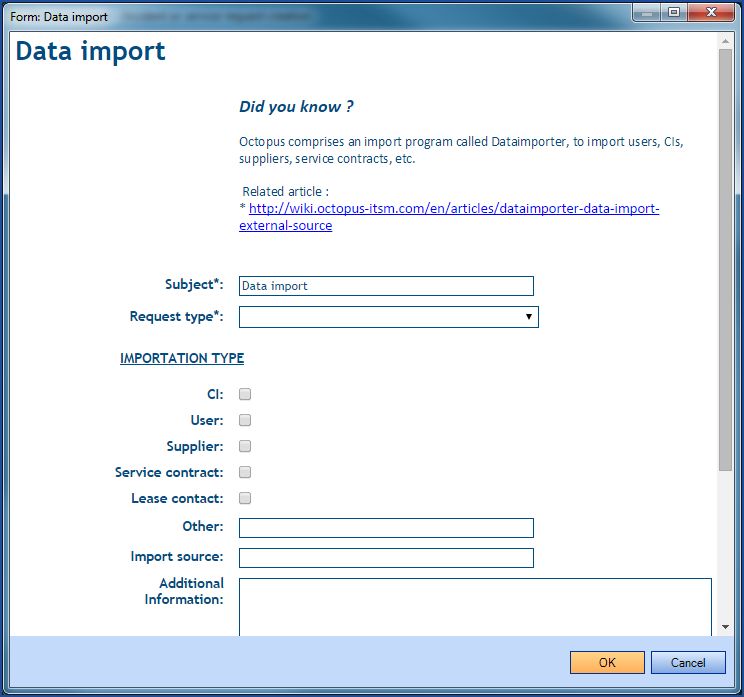
Web Forms | Simplified and more powerful configuration of conditional tasks
A new Condition field has been added, validating whether or not a task needs to be generated. This new way allows for more powerful cases. For example, the Train Requester task would only be necessary if the user has specified Beginner or Intermediate in the Expertise field. To do that, we would put = Beginner, Intermediate in the condition field.
Refer to the Advanced Task Configuration article to know more.
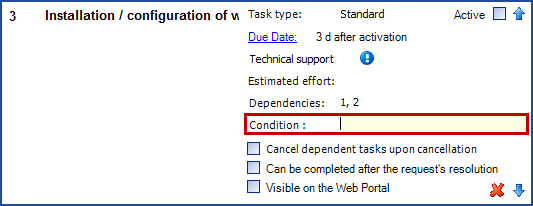
Web Forms | Default value of a field can now be based on request's attributes
You can now initialize fields of a Web form based on values related to the requester or user. For example, you could initialize the Phone number to reach you field with the requester's phone number. This way, the requester only has to correct the phone number if required. To do this, you would add the variable in the Default Value field.
Refer to the Web Form Customization article to know more.
CI | Replacement of change creation form relative to a CI
The Create Change action available in the Configuration module will now open the change creation main form. The previous form has been retired. If you have a need to bring back the old form, please reach the Octopus Service Desk.
DataImporter | failures recorded as events
Users | Clearing the Active Directory Identifier
External Identifier and Active Directory Key are now available in the Users module.
ADSIReader will use these fields to uniquely track accounts in Active Directory.
Use the Option > Clear Active Directory Identifier action to remove the tracking information from the account.
Refer to the ADSIReader – Integration to Active Directory for details on the tracking mechanism between Octopus accounts and Active Directory users.
Automated approvals | Better recognition of yes or no answers
Octopus now accepts a wider range of responses for the yes or no. The response no longer needs to be alone on the line.
Examples :
- Yes, thanks!
- No, the budget is too high
- Yes, please charge back to account 26587
Web Portal | Date information added in requests
When a user display's a request in the Web Portal, the Resolution Date has been added. Moreover, date fields are now also displaying time.
Web Portal | Option for displaying the Resolution Date in the request list
An option now allows displaying of the Resolution Date column in the request list. Contact the Octopus Services Desk to activate this option.
Size of text fields updated
Relationships | Dependencies between requests
A new type of relationship establishes the notion of dependencies between requests. It is possible to specify the request that needs to be completed before taking charge the next request. Setting a dependency will mark as pending the dependent request until all dependencies are resolved. The Dependencies not completed pending reason will be used.
Do not hesitate to contact the Octopus Services Desk if you want to deactivate the pending automation.
A request can have multiple dependencies. You could build a chain of dependency as long as required. When opening a request with unresolved dependency, a yellow notification will appear, showing the list of dependent requests.
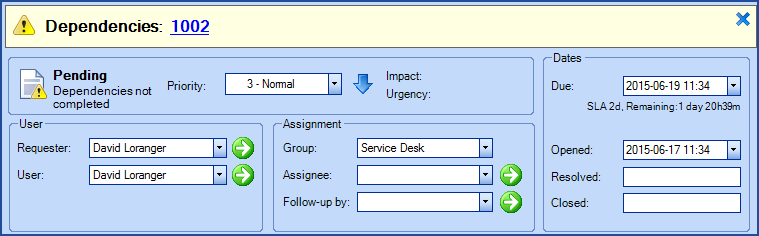
Moreover, new columns are now available to manage dependencies:
- Has dependent allows to identify all requests for which another request depends on
- Dependencies lists all dependent requests, and allows to easily open them
4.0.160
Dynamic Web Forms
Fields in Web Forms can now be shown in reaction to entries from previous fields. For example, if the querent marks the "Local administrator rights" checkbox, then you could have the "Justify" field appear. For more information, see the Dynamic Web Forms wiki article.
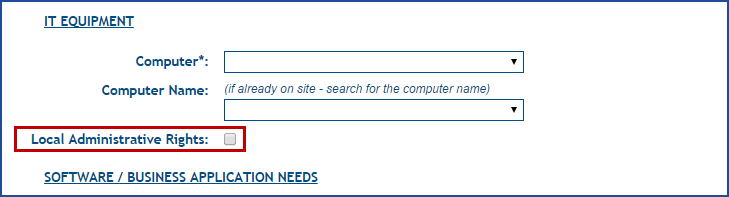
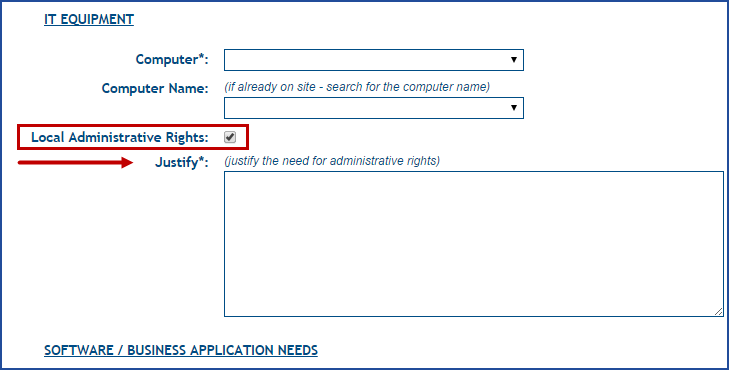
Permissions | Changes to Create and modify an Octopus User
Now : This permission only controls attributes related to the Octopus account (permissions and preferences), not the general information of the person. To modify general information, the Modify a user is sufficient.
The Create and modify an Octopus User has been renamed to Create and modify an Octopus account to better represent this.
4.0.150
KPI reports | New indicators
- Effort by category (for incidents)
- Effort by type (for the SR)
- Effort by resolution group

Dependency between requests
We've brought changes to facilitate management of inter-request relationships:
- Two new ways of adding relations between requests
- By specifying multiple request numbers separated by comma
- By using the magnifying glass to perform an advanced search
- Improvement to the parent-child related incidents
- A yellow notification will appear at the top a child incident showing the parent's number.
- By resolving the parent, an activity will be displayed to child incidents.
For more information, refer to the Request Relationships article.
WebTech | Shows the Requester
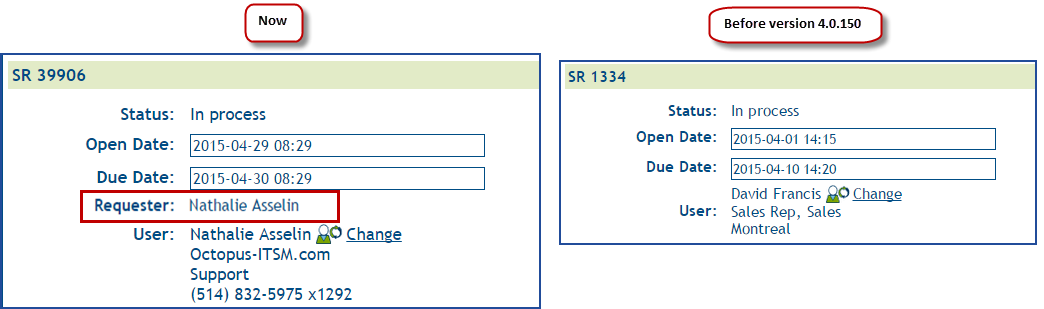
Web forms | New type of field: Date and Time
The date is selected from a calendar and the hour and minutes are selected using scroll bars. Once the information has been entered, it can be modified directly in the field or with the calendar.
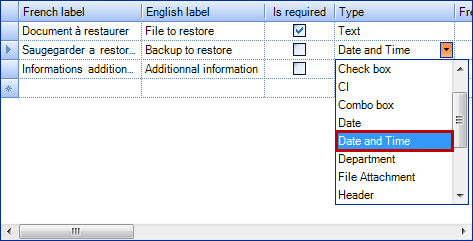
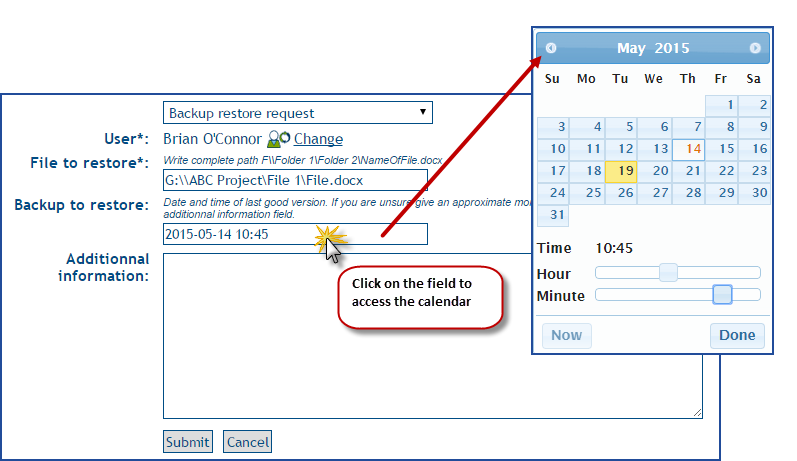
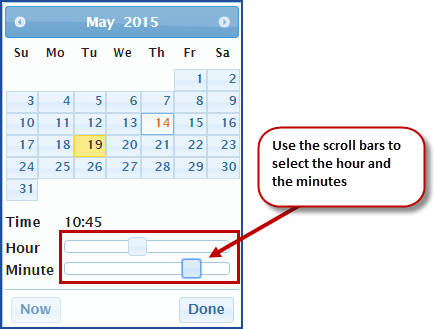
Web forms | Use a Date and Time field as the due date or the open date
It is now possible to allow the requestor to specify the due date or the open date of a request. This information would be configured within the Web form with a Date and Time type field combined with the Destination column.
You can choose between Due date or Open date in the new Destination column and the date and time selected will be added where specified in Octopus. You can add the Open date and a Due date to the same request, but you cannot add two open or due dates.
Note that the regular rules for these types of dates apply, so you cannot have a future open date or a past due date.
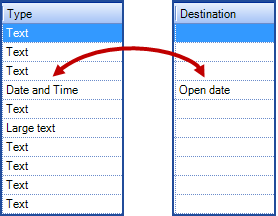
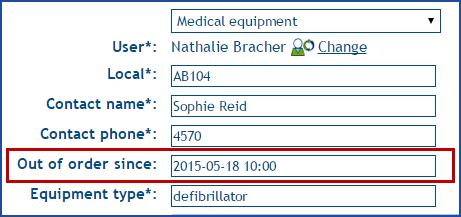
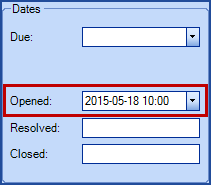
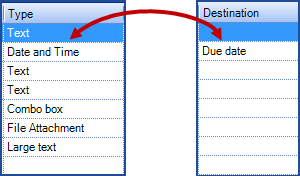
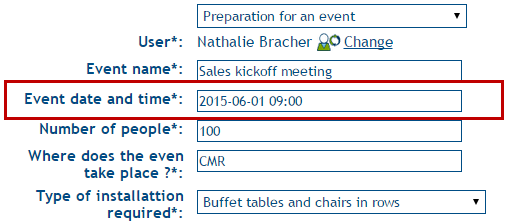
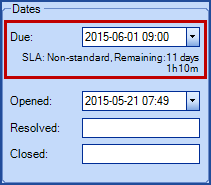
Attachment search
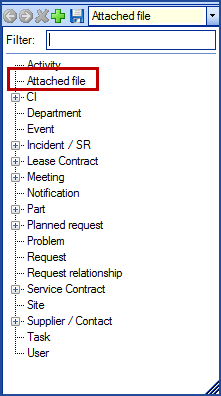
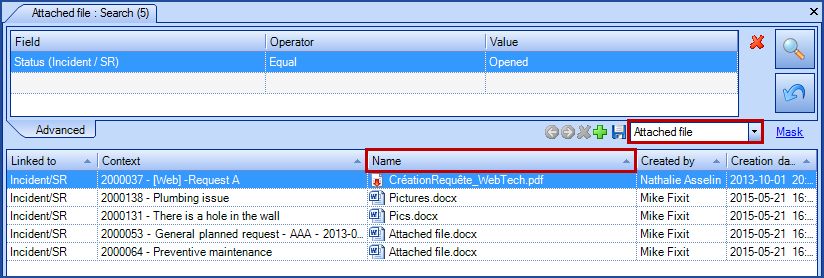
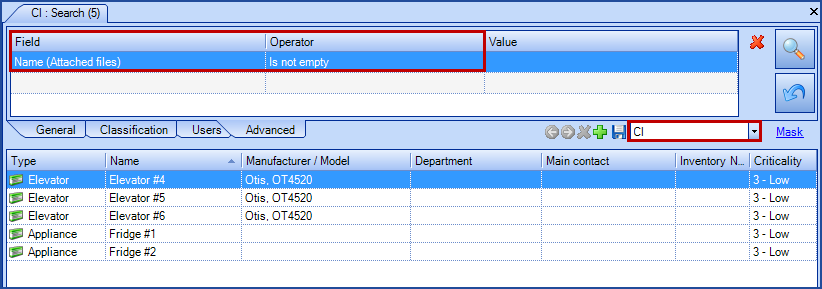
For more information on how you can use advanced searches in Octopus, consult the Advanced Search article.
ADSIReader | Simplified configuration
For more information on the parameters, consult the ADSIReader - Integration to Active Directory article.
ADSIReader | Automatically deactivate users in Octopus when they have been deactivated or deleted in Active Directory
Use the /DeactivateUsers parameter to allow ADSIReader to automatically deactivate users from Octopus having an AD account that has been deactivated or deleted or placed in an excluded OU.
For more information on the parameters, consult the ADSIReader - Integration to Active Directory article.
4.0.140
Bug fixes and performance improvement
This version does not contain any new visible features.
4.0.130
New fields for Web Portal custom forms: Site and Department
The content of Site and Department reference data can now be used from a Web Portal custom form. When the field type is used, the result of the selection will be copied into the request description. The use of that type will NOT alter the site or department of the request itself
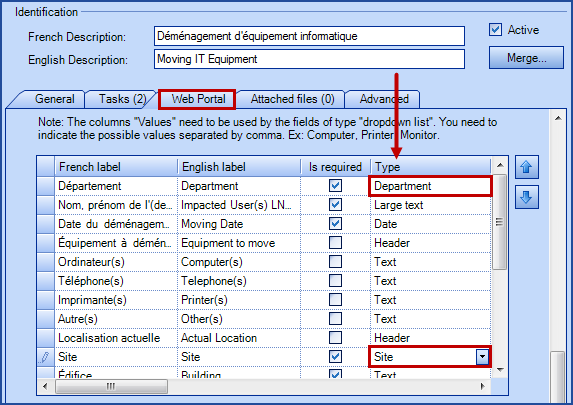
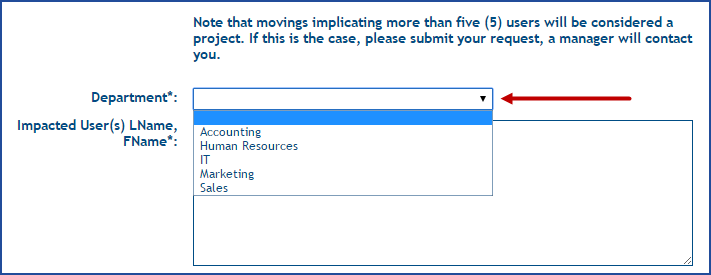
WebTech : Modify due date
As in the main Octopus application, Web Tech now allows defining the due date for a request. The availability of this field depends on configured options and permissions the Octopus users has (just as in the main Octopus application).
- Override due date
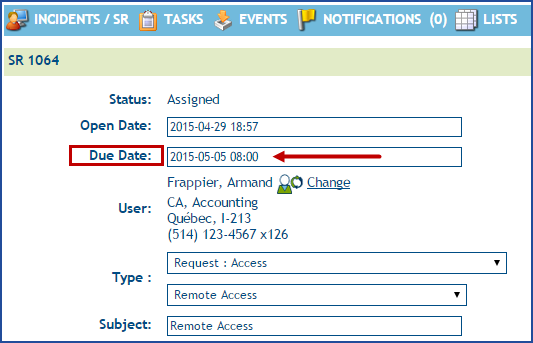
Action | Display the procedure from within the incident/SR creation dialog box
You can now show the procedure linked to a template (or an SR Type) from the Incident/SR creation dialog box. After selecting a template/type, the "display the procedure" link will appear if a procedure is associated with it.
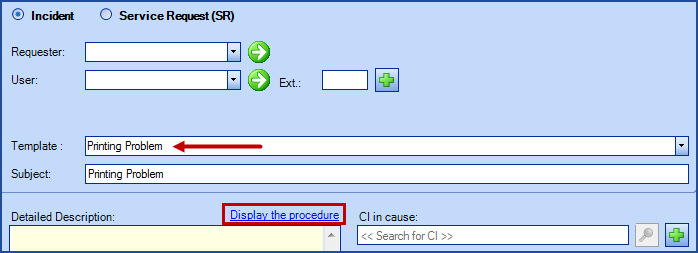
4.0.120
User file | new field Home Number
This field is now available in the user file and in the My profile section of the Web Portal. This information can be imported from Active Directory or with DataImporter.
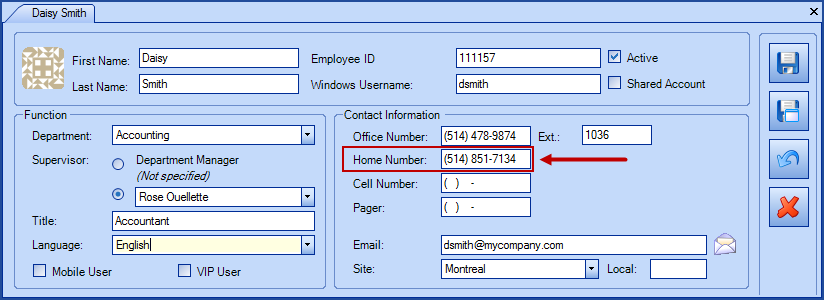
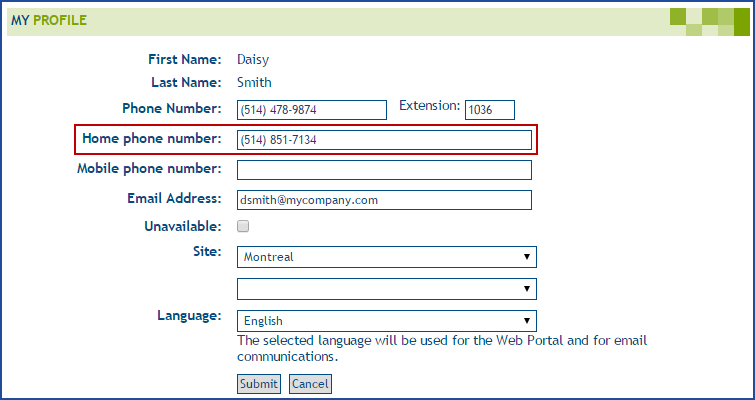
Improvements to unavailable users
We have added two items to the unavailable users feature:
- When starting Octopus, you will be prompted to set yourself as available if Octopus detects that you are currently unavailable
- When selecting the recipients of an activity to be sent by email, the system will indicate if some of the recipients are unavailable. This will allow you to choose if you want to send this activity to the user anyway


ADSIReader | reading of system type groups
ADSIReader can now synchronize Active Directory groups like "Domain Users" in addition to the standard groups (created manually).
4.0.110
New notifications for unavailable users
The unavailable users feature can be used as much for the end users that can be approvers than for Octopus users that process user requests. To allow the Service Desk to be aware when assignments are given to unavailable users, or if activities are added to requests in the hands of unavailable users, Octopus now has two notifications:
- Request/Task assigned to an unavailable person
- Addition of an activity to a request/task assigned to an unavailable person
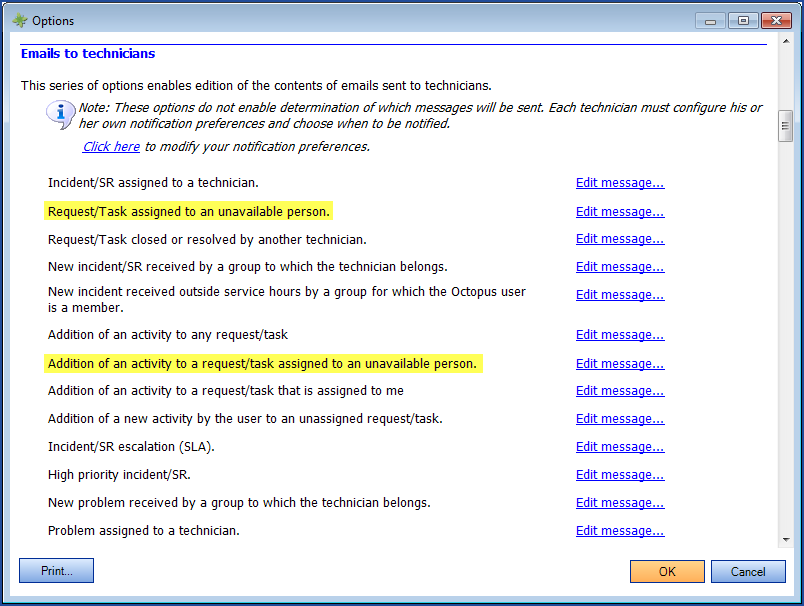
Parent-Child relationship | Improved management of outages affecting many users
We have improved the parent-child request management to prevent multiple data entries and to concentrate effort on the resolution of the parent:
- The status of the parent is reflected in the children requests
- The Communication section will facilitate communication with all users affected by the outage
- It will be possible to add activities that will be visible in the child requests from the Web Portal
For more details on the parent-child relationship, see the Parent-child incident behavior of the Request Relationships wiki.
Action | Display the procedure
It is possible to see the internal procedure of a requests in Octopus. This option helps Octopus users who work on the requests; you can add steps to be followed, troubleshooting information, etc
The information that will be displayed is related with the incident template or the SR type. The Display the procedure action is always visible; it will be grayed out if there is no procedure and visible if there is one.
To find out how to configure internal procedures, see the How to add an internal procedure section of the Basic Configuration - Incident wiki
4.0.101
Spring at last!
Here is a glimpse of what Spring has in store for Octopus!
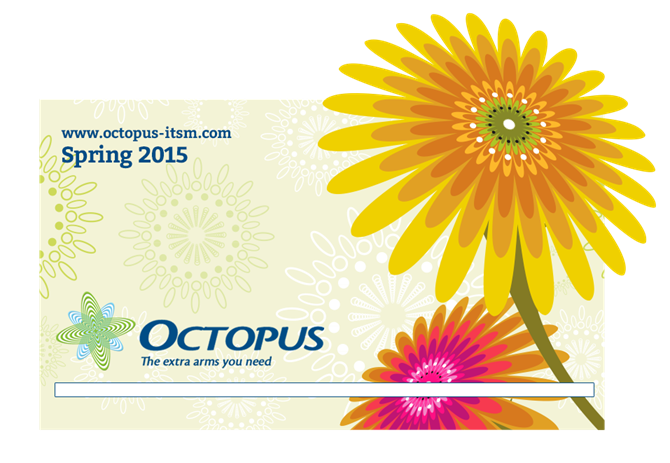
Introduction to the concept of unavailable user
When an Octopus user is on vacation or unavailable for many days, we can now change his status to "Unavailable". The Octopus user can change his own status from his user file or another person can do it for him. Follow the steps below to make the modification.
To make these changes in a user file you need the following permissions:
- Modify his profile - if the Octopus user is to change the option himself
- Create and modify an Octopus user - if the modification is done by another Octopus user
For more details on permissions, see the Role Management wiki article.
From the user file:
- Go to the User tab, in the bottom left section
- Check the Unavailable field
- Add a Return date (optional, but recommended)
From the Web portal:
- Go to the My profile section
-
Check the Unavailable field
-
Add a Return date (optional, but recommended)
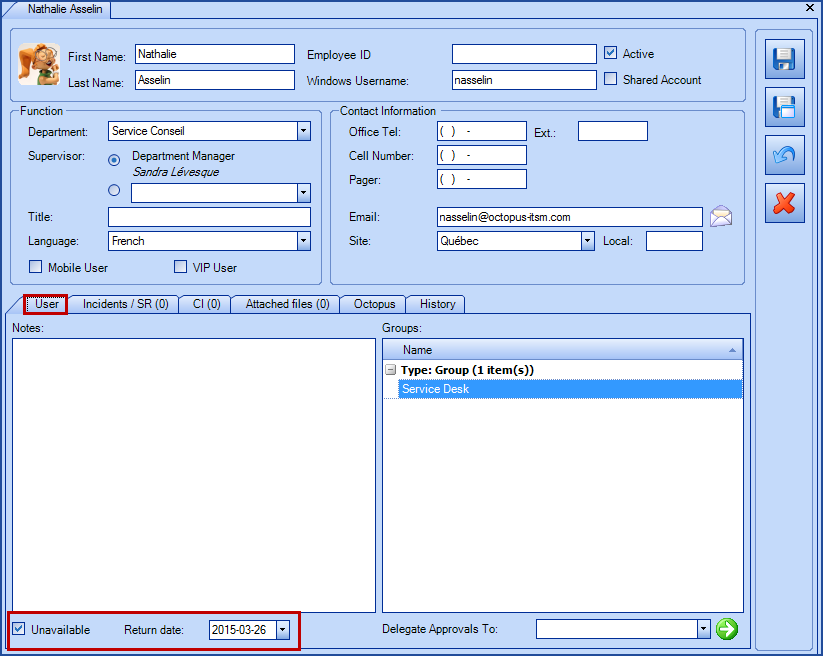
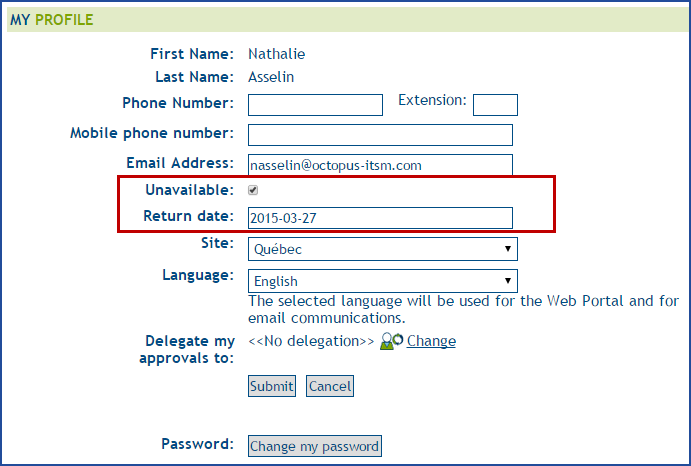
During his absence, if a person assigns a request to the unavailable Octopus user, the following information will advise them that the person is not available:
In Octopus
- In the assignment field
- The user's name will be grayed out
- With the word unavailable or a return date
- The Assignment to an unavailable person notification will be received if
- You are set to receive this notification
- You are member of the unavailable user's group
- The Unavailable field is checked in the user's file
- User tab
- On the left part below the Notes field
- The Return date is filled (optional)
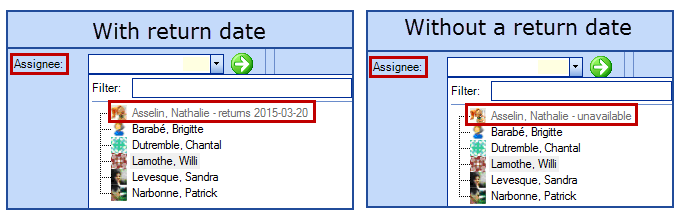
In Web Tech
-
In the assignment field
-
The Octopus user's name will appear with the word unavailable or a return date
-
-
The Assignment to an unavailable person notification will be received if
-
You are set to receive this notification
-
You are a member of the unavailable user's group
-
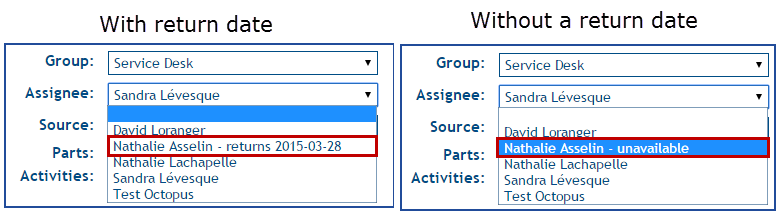
Changes to request relationships
A couple of small changes were made to facilitate the use of request relationships.
The detection of multiple incidents will automatically adjust the direction of the relation
In cases where the cardinality between requests is of One to Many, and if more than one incident is selected, the Link action will bring up a window where the proper direction of the relationship will be selected. This will be particularly useful in cases of parent-child relationships.
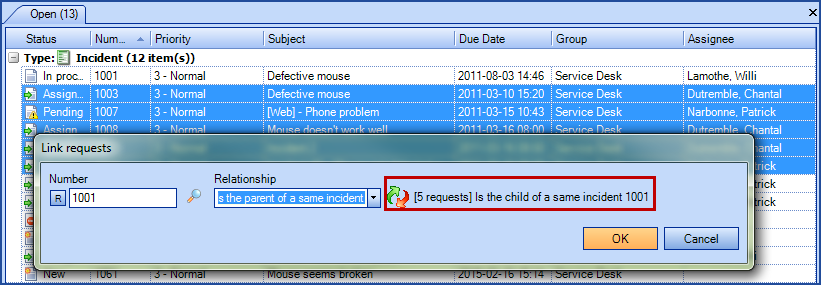
A child incident cannot be the parent of another
In order to follow best practices and to make the use of relationships more fluid, Octopus will no longer allow for a parent incident to be the child of another.
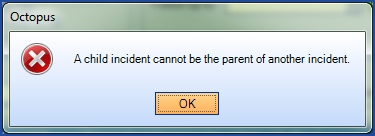
4.0.90
A Newsletter to come - Changes to the help menu
Coming soon, a newsletter will be available each season to inform you of important changes, tips and trick and other Octopus news.
In preparation, we have changed the help menu; the Welcome page has been renamed News. Please note that the first newsletter is planned to arrive with Spring.
Do not forget to read it.
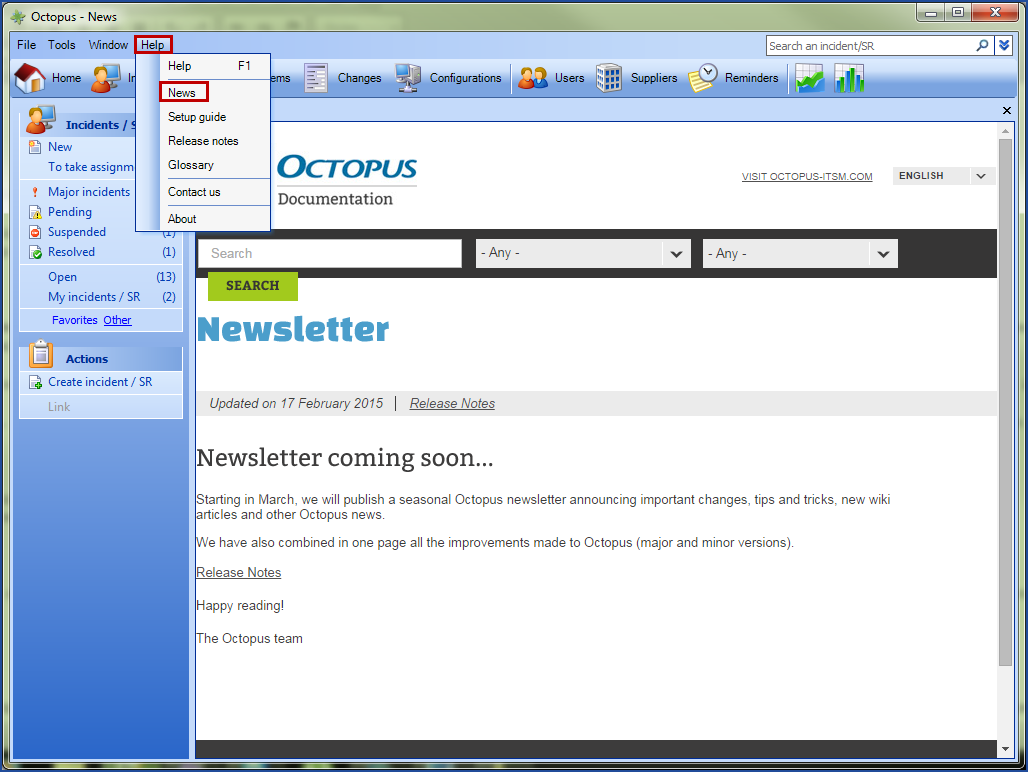
Web Tech - We added a field to filter requests
To improve searches done in requests on Web Tech, we added a filter. Octopus looks for the exact or partial expression entered in the field. The search is done on most fields in the request.
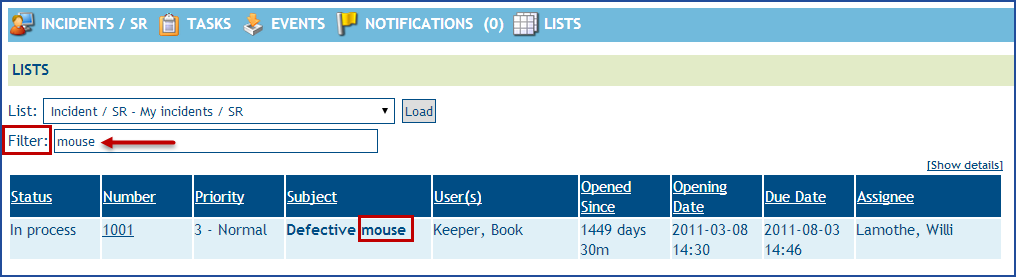
ADSI - Allows to see and delete the Active Directory Key
When using ADSIReader to import items from Active Directory, a key is created in Octopus. This key is used to identify the item during subsequent imports.
This key was not visible before, but it has been added as a column. In case a change to the item has been made, and the key causes a problem, an action has been added to delete it.
The action is found in the Tools > Clear Active Directory identifier menu and it erases the information in the field and will be ready to create a new key at the next import.
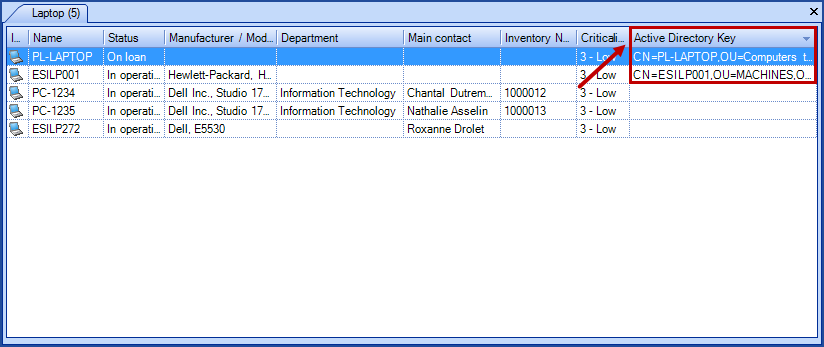
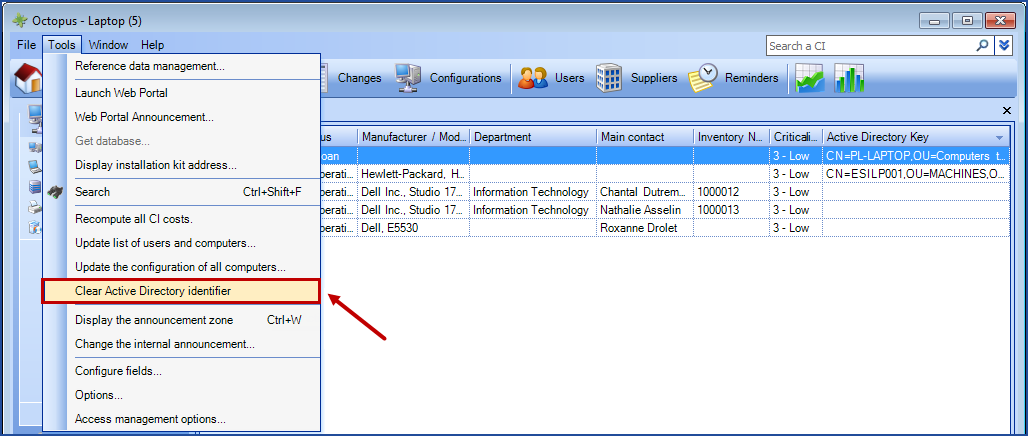
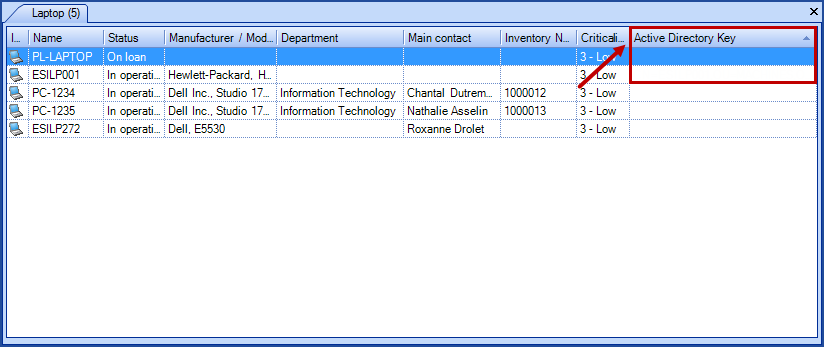
Changes to adding an activity on behalf of another assignee
When a user adds a resolution activity on behalf of another assignee, the Resolved by column will reflect the name of the tech who did the resolution. To find out if the activity was entered by another person, add the Created by column.

4.0.83
An activity gets added to Octopus when a reservation is modified
An activity is automatically added with the user's name when he makes changes to a reservation from the Web Portal. The activity describes the modification made by the user as you can see in the image bellow.
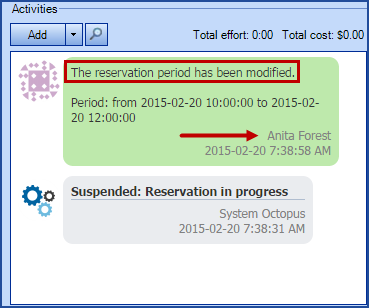
To find out more about this solution, see the Reservation Management wiki page.
Deactivated Octopus users can now be searched
When an Octopus user is completely deactivated or returned to an end user status, he now stays available as a search criteria in the advanced search window, under the Inactive users.
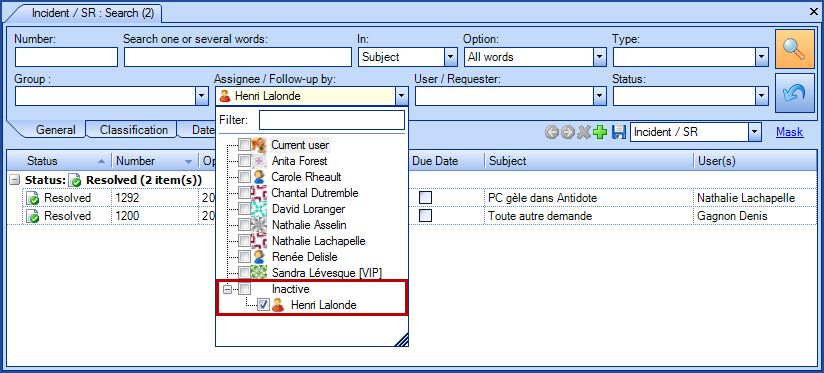
Improved know error search
The search for solutions will now only return problems with a documented know error that is still without a permanent solution.
Changes to spell check
The Octopus spell check function is now available from a remote desktop connection.
Improvements to request relationships
We have made changes to the use of request relationships in order to make it simpler:
- There are two new methods to easily add relationships
- By separating the request numbers with a coma
- By using the magnifier to do an advanced search
- Improvements to the parent-child incident type
- A strip at the top of the screen in the child incident indicates the parent number
- At the resolution of the parent, an activity is visible in the child incident
For more information, see the wiki on request relationships.
4.0.70
Important change to request relationships
You can now link together requests of all types (by example, you can link an incident to a change). In addition, when you link two requests, you are prompted to specify the nature of the relationship (is related to, is the solution of, etc.) as it is the case with the relationships established between two CIs.
Impacts of this change: Some Octopus windows were specifically managing some relationship types. By example, in a Problem record, Caused by change and Solution change were fields allowing a link between a problem and a change; these fields have been eliminated and became real relationships. Throughout Octopus, all different types of relationship have been harmonized and consolidated in the Requests tab.
Here are examples of relationships that you can set:
- Is related to
- Is created from
- Is the parent of a same incident
- Is the child of a same incident
- Is an occurrence of
- Has for occurrence
- Is the cause of
- Has for cause
- etc.
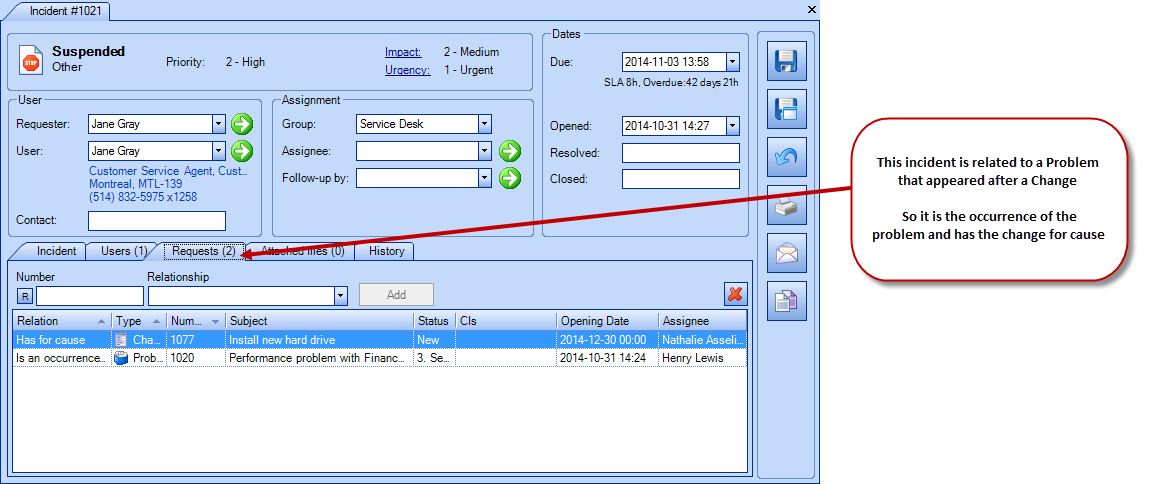
4.0.60
Non blocking creation of activities
After numerous votes on our forum, you will notice that the addition of activities now uses a non-blocking window, which means that you can view other requests and copy-paste information before completing the activity. Also, the Add activity window can be maximized (or minimized).
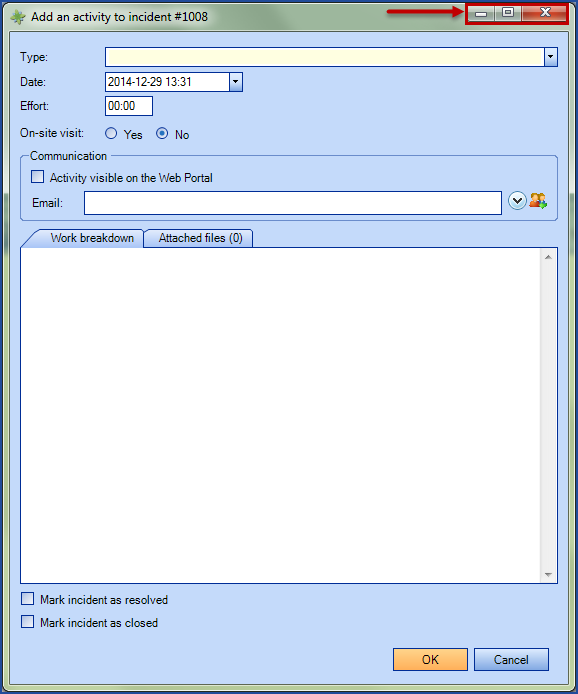
Option to keep tabs open when octopus reboot
There are tow new choices in the Default View list
- Previous session tabs
- When Octopus is closed, the layout of open tabs is saved. At the next startup of Octopus, the tabs will be present. (Very popular request on the Octopus forum)
- Fixed tabs
- When Octopus is closed, only the layout of fixed tabs are saved.. At the next startup of Octopus, the tabs will be present
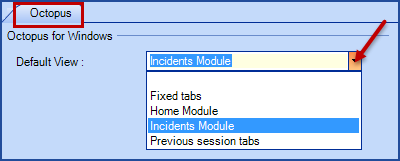
Send an activity by email to a group
It is possible to add members of an Octopus or user group as the recipient when sending an activity by email
- Select the Group... option
- Choose the user group (top section) of the Octopus users group (bottom section)
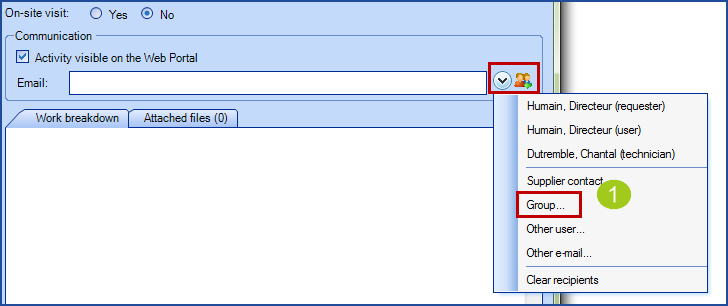
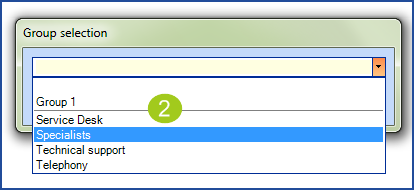
Automatic email sending in the workflow of a SR
New type of task that allows to send an email notification within the execution of a request.
- When creating the task, select the Notification type
- Enter the recipient of the email
- Requester
- Technician
- User
- All users
- Supplier contact
- Group
- Other user
- Other email
- Enter dependencies if required
- Select the options
- Enter the subject of the task
- Required field
- Enter the task description
- Required field
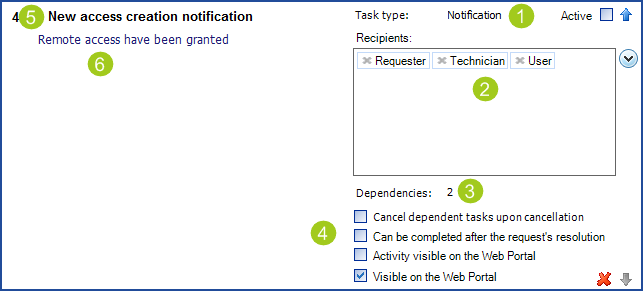
Confirmation of the category and subcategory at the resolution of an incident
We have often found that the categorization done at the beginning of an incident was not reviewed at resolution and this can cause the reports to be biased, since the categorization can change as the incident is analyzed.
In order to improve Octopus best practices and aligned with ITIL concepts, a new option allows to review the categorization and subcategorization directly in the incident resolution window.
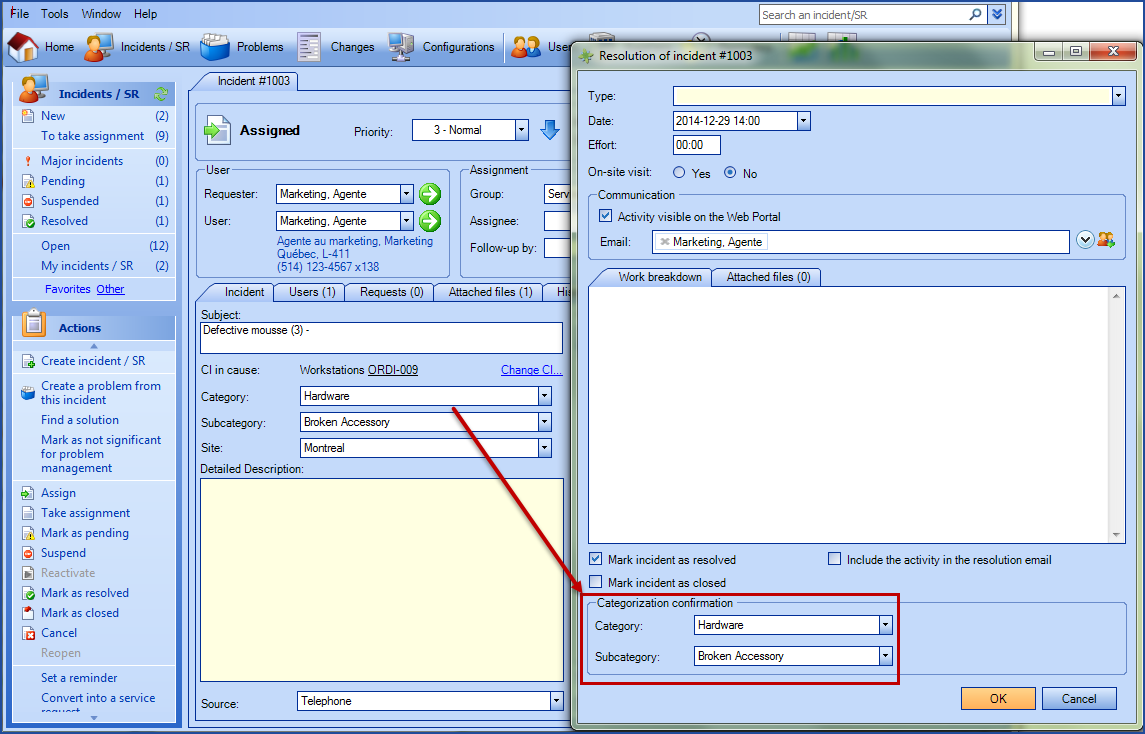
New permission for event management
- Modify an event
Support of single sign-on via Active Directory Federation Services
It is now possible for Octopus to connect to your central authentication system to facilitate access to the application.
Unique authentication can cover:
- Web portal for users
- Octopus software for Octopus users (technicians)
- Both the Web portal and the software
To implement the integrated authentication, you must first have a federation infrastructure that meets the following requirements:
- The introduction of Active Directory Federation Services
- Setting up a proxy server in your federation, visible on the Web
- A recognized SSL certificate
The possible configurations of Active Directory being endless, Octopus cannot commit to provide support for the implementation of those requirements; you must ensure that you have internal resources with the necessary technical knowledge.
For more information, see the following wiki article: Unique authentication with ADFS
Modify the default request type for created requests in Octopus
It is now possible to modify the default request type selected in the creation form of a new request in Octopus.
This option can be configured in Tools - Options

Starting with version 4.0, if you have deployed the Web Portal or if you are using WebTech, some prerequisites have changed. To find out more about these prerequisites, please see the following page: Change to the Octopus prerequisites
Thank you, your message has been sent.
