Table of contents
Related articles
Introduction
Custom notifications allow you to subscribe to lists and receive notification when new items are added or when a value is modified in these lists.
In this Wiki we will present how to subscribe to a list, important elements to receive the proper information and a few examples of lists that could be useful.
Prerequisites
Understand and master custom lists. The possibilities are huge and Octopus management will be maximized considerably.
Subscription to a list
Before you subscribe to a list, make sure it has all the information you need since you will be receiving the changes through notifications. For List or Popup type notifications, a window will show the added or modified item and you will be automatically directed to this item upon clicking on it.
To add a notification to a list:
-
Right click in the list and select Subscription... .
-
Select the notification method.
-
Validate if a notification needs to be sent for changes in values or changes in the list.
-
Confirm with OK.
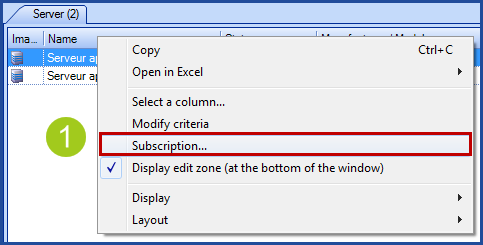
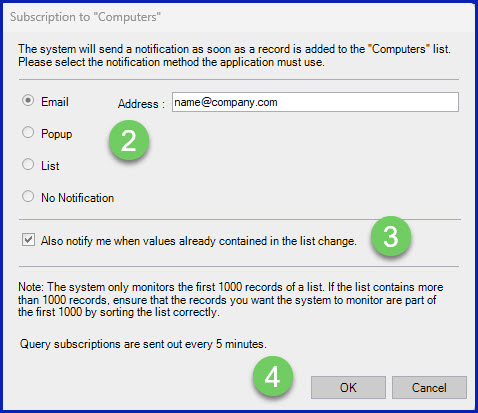
To modify a subscription, simply return to the Subscription window and modify your notification type.
Notifications result
The notifications result is directly linked to the list layout. When the layout of a list is modified, it needs to be saved by doing a right click to get to the contextual menu and then Layout > Save.
Note that the layout will be saved at the next startup of Octopus.
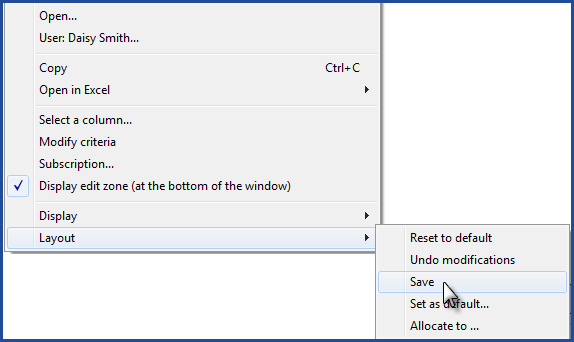
The results of the following notifications have been created from the Server list bellow:
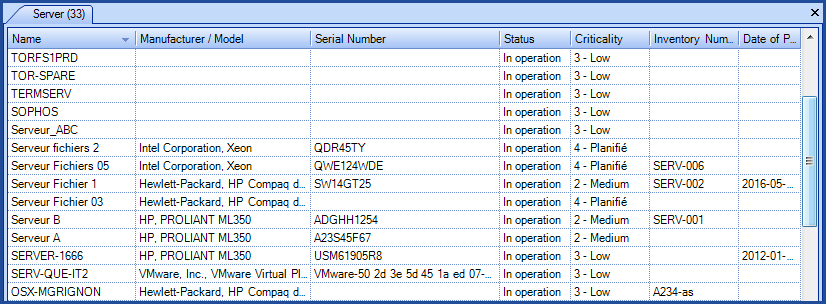
The email related to a list uses the Subscription template. The subject of the email represents the list name, followed by the name of the first column and of the related data. This is where the first column displayed in the list becomes important, as well as the other columns that will complete the email content.
When an item is added to the list, the email received mentions that data has been added and the content will show the information according to the list columns.
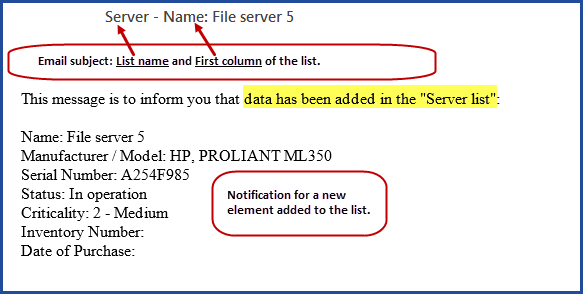
When elements from a list change, the email will contain a note that mentions data has changed along with the fields that were modified in bold.
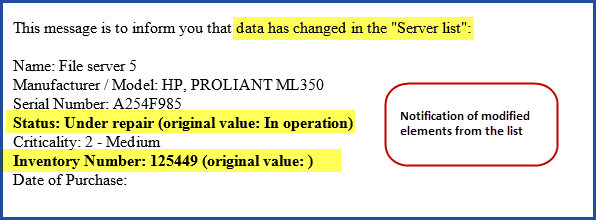
What you need to know:
- When there are 25 or more elements that have been added or modified in a list, only one email will be sent with the subject Name of list: x records affected.
- The first column of a list is important because it will be part of the name of the subject. If the disposition of the fields in a list needs to be modified, make sure to save the list disposition.
- Query subscriptions are sent out every 5 minutes.
Popup
Popups will indicate the name of the list, followed by Add or Update, as well as the first field in the list to explain the type of modification. Click on the underlined item to see the record that was added or modified.
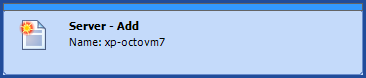
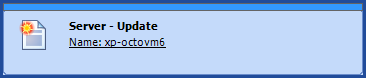
List
When receiving a notification to a subscription in a list, the notification column indicates:
- Subscription
- The name of the list
- Now or Update to indicate the type of notification received
The description in the list shows the name of new item added (line 1) or indicates the original and new value for a modification (line 2).
Mouse over a line to see more details or double-click on the item to open the newly created or modified record directly in Octopus.

Change in a list
The option Also notify me when values already contained in the list change will trigger a notification when items from the list are modified. It is important to know that only the data listed in the list will trigger a notification, in other words, only the columns present in the list can trigger the notification.
Email template
An email template contains the required information to notify by email of a new or modified element in a list. This template can be found in Tools > Option > 1 - Email Options - Email to technicians > List subscription.
The subject contains 2 sections:
- The name of the surveyed list.
- Followed by the first column visible in the list.
Then the email will show each column of the list. So, when a list contains 8 columns, the email will contain 8 lines, each one representing the name of a column.
Where to Find Your Subscriptions?
We sometimes forget the lists we subscribed to. It can be disturbing especially if we receive a lot of notifications.
The advanced search can be used to find which lists you have subscribed to. Put Subscription as the target and start the search, by default, Octopus will show all the subscriptions of the current team. If necessary, other criteria can be added if too many results are returned.
We see among others:
- The name of the list
- The user of the list
- The type of notification
Other columns can be added for more information.
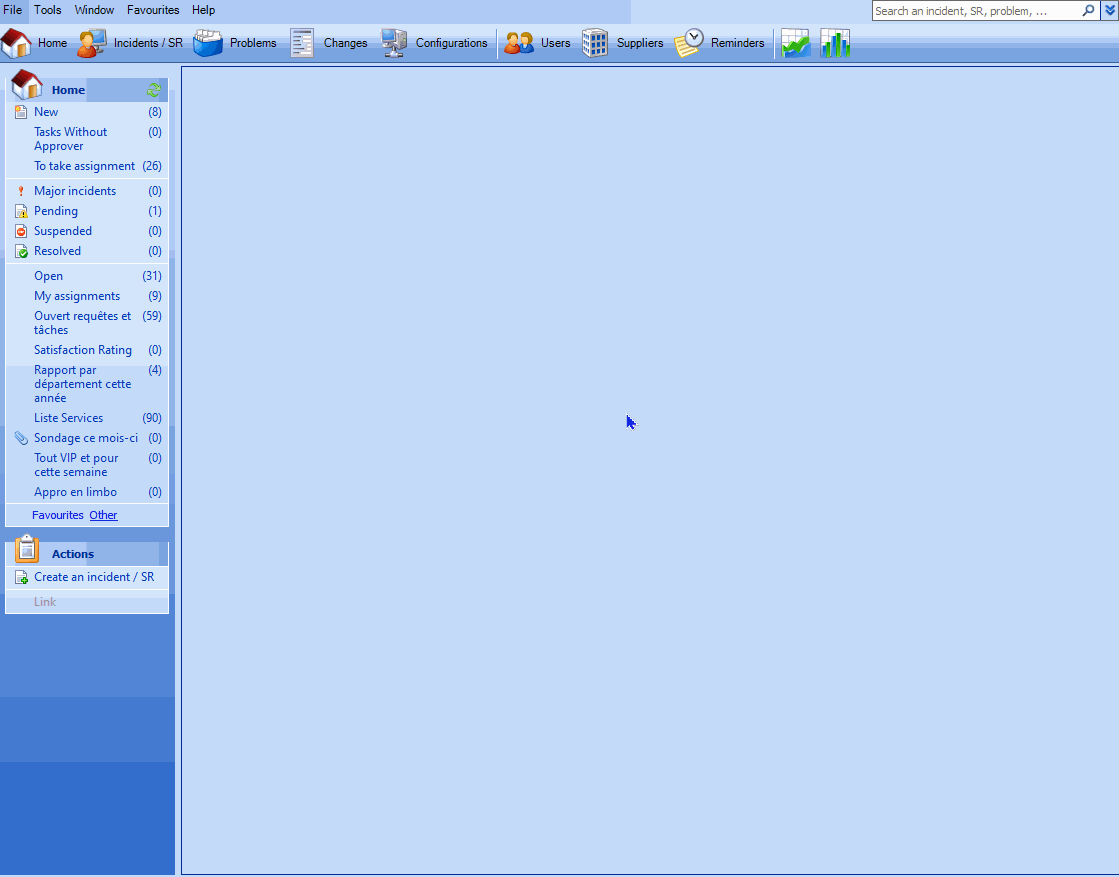
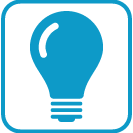 Trick:
Trick:
Normally an Octopus user should be able to go through his notifications in 1-2 days or less. If he does not, it's probably because he receives notifications on items that are not a priority.
Cleaning up subscriptions and system notifications is probably a good idea in such a case.
Important information
- As with other types of notification in Octopus, the Octopus user that adds or updates a record will not be notified of modifications he made himself. To correctly test the reception of notifications, another Octopus user needs to make the modifications.
- The sorting of the list is important because the system only monitors the first 1000 items of the list.
-
When a user is deactivated, his subscriptions stay linked to his account but they are stopped. If the user is reactivated, all his subscriptions will be reactivated and will continue to work.
-
Subscription notifications can be diagnosed in two ways:
- Search the subscriptions to find out which list an Octopus user is subscribed to.
- Search the notifications to validate if the system has really generated the expected notifications.
- When subscribing to a list and checking the Also notify me when values already contained in the list change option, it is important to check the columns included in the list because the ones related to dates will change on a regular basis, causing a notification to be sent every 15 minutes.
Here is a list of columns that should be avoided with this option, considering the amount of notifications they would generate:
Columns related to Incidents / SR
- Breach.
- Response Delay.
- Resolution Delay.
- Opened Since.
- Suspension.
- Suspension Duration (Business Days).
- Resolution delay (taking into account suspension).
- Approval Delay.
- Resolved Since.
- Closed Since.
- Canceled Since.
Columns related to Problems
- Opened since.
Examples
Here are a few examples of lists that can be interesting to subscribe to.
Warranty expiration notice
In a CI file, in the Costs tab there is a field that indicates the end date of a warranty. There is no indicator that says when this date is expired. A list can be created that has this date for the criteria and the operator and value that is required. For example, Warranty end date is equal to this month or this year.
Notice to order parts
From the Part management module, a list called To order indicates the parts that need to be ordered according to the minimum quantity required. A subscription to this list will trigger a notification each time a new part needs to be ordered.
Notice of a new survey response
When the satisfaction survey is activated, the team's results list must be viewed regularly. Subscribing to this list is interesting if you want to be notified when a new comment comes in. The subscription can be done directly to the existing list called Satisfaction Rating or add the following criteria to the list and save it with another name: Resolution Group - Equal - All my groups.
Modification notice to a task in an important project or change
When a project or change is important in Octopus, it's possible to be informed when a related task is in process, completed or canceled by subscribing to a list that represents the tasks of the changes that must be monitored. You must ensure that the column representing tasks statuses is included in the list and that you configured it so that you get notified of status changes.
A few more interesting examples:
- Notification of status change on a Server type CI.
- Notification of a new procedure.
- Notification of a new VIP employee.
- Notification of a software installation to a Server type CI.
- Notification of a link between two Server type CI.
- Notification of an urgent incident for a Server or Switch type CI.
- Notification for a planned request opened for more than 30 days.
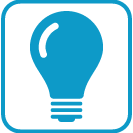 Trick: It is possible to add a subscription on a temporarily list and then remove the list from the current view. The subscription will remain active as long as the list exists in the library, but it does not need to be visible to work.
Trick: It is possible to add a subscription on a temporarily list and then remove the list from the current view. The subscription will remain active as long as the list exists in the library, but it does not need to be visible to work.
Thank you, your message has been sent.
