Table of contents
Overview
Importing members allows to automatically populate the members of a user group. Use this function to make modifications to user groups in batches or to automate the update of user groups when a link to an HR system is in place.
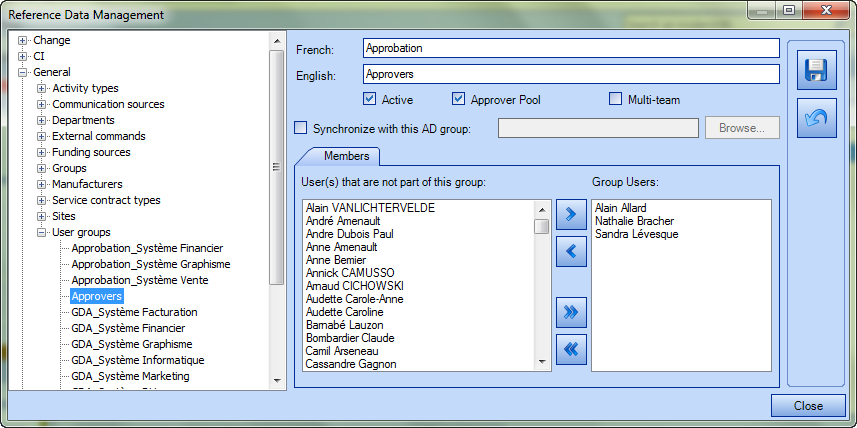
References
 The reference template files (.xlsx et .xml) to prepare imports are included in the Users.zip file.
The reference template files (.xlsx et .xml) to prepare imports are included in the Users.zip file.Required Fields
- Group – Text
- The existing user group in which the user is to be added
- Member - Text
- The identifier of the user to be added to the group
- See the section User identification method.
Configuration File (XML)
The declaration of the source is done by indicating the GroupMember value in the <Content> tag.
<?xml version="1.0" encoding="utf-8" ?>
<Sources>
<Source Name="ImportGroupMembers">
<ConnectionString>Provider=Microsoft.ACE.OLEDB.12.0;Data Source=c:\Import\Users.xlsx;Extended Properties="Excel 12.0 Xml;HDR=YES";</ConnectionString>
<ViewName>[Import Group Member$]</ViewName>
<Content>GroupMember</Content>
<UserIdentificationMethod>UserByWindowsUsername</UserIdentificationMethod>
</Source>
</Sources>
Information on Additional Tags
To import members of user groups, the XML file can contain 1 additional tag. This tag is not mandatory and if it is not specified, the default values will be used, in this case the import will use the Windows username.
User Identification Method
In the XML file to import the users, it is possible to specify how the user will be found.
Accepted values for this tag UserIdentificationMethod:
- UserByID: User employee number
- UserByName: User's first and last name (in the format Martin Tremblay)
- UserByWindowsUsername (Default value) : User's Windows Username. In the data source, the format with more than one username is not accepted, like "sile01;esil18". Only one username must be used.
To use this tag, add the following line to the XML file:
<UserIdentificationMethod>VALUE</UserIdentificationMethod>
Thank you, your message has been sent.
