The file directory must be configured for each team from Menu, Tools, Network directory containing the attached files:
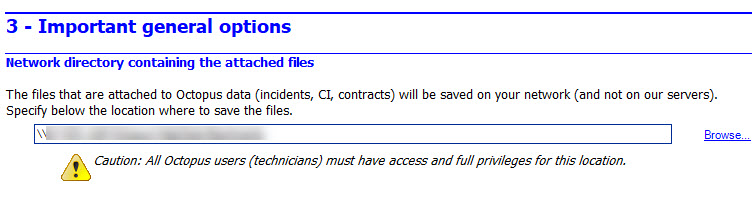
For hosted customers, with no extra cost, we offer the hosting files related to Octopus. For more details, contact our Servicedesk and select the following form: I need … File hosting. This way, the files will be accessible even outside your local network and on the octopus mobile app.
When the files are hosted in the cloud, the path (Tools, options, Network directory containing the attached files) must remain because it allows to transfer the old files to the cloud when someone access them. At this time, a copy of the file is added to our hosted servers (cloud). It is no longer required if all files have been transferred to the cloud. If needed, you can also download a copy of the files locally, for more details, see here.
How it works:
When an attached file appears with a small red arrow, it means that the octopus client has not yet downloded a temporary local copy on the workstation.
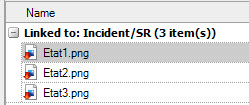
The "drag and drop " is not available at this time, because the file does not exist locally on your workstation. However, once the file is opened, this local copy becomes available, which activates the drag and drop function.
There are two workarounds on this :
1. Enable the preview of the attached files:
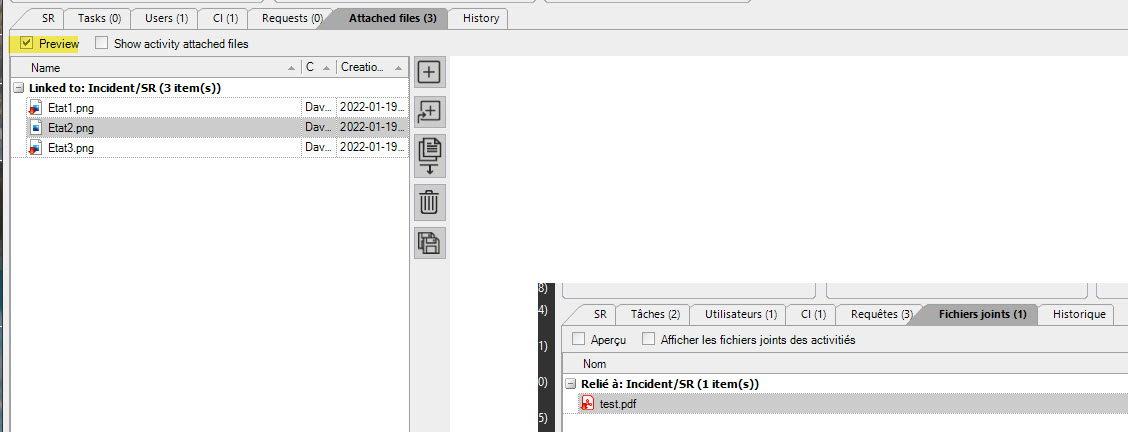
This way, as soon as you click on the file, it will be downloaded (to display the preview and the drag and drop operation will become available)
2. Use the "Save as..." feature
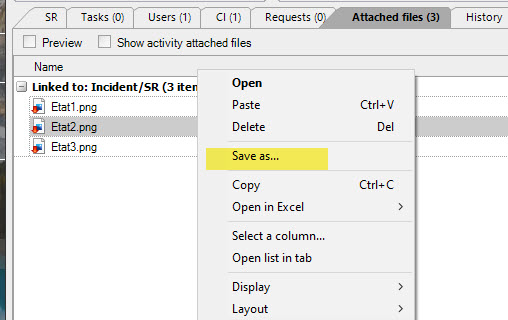
Then you can download the files wherever you want to your workstation.
For activities in HTML format and images added directly into the activities, you can view the files from the attached files tab and select: "View images contained in the note"
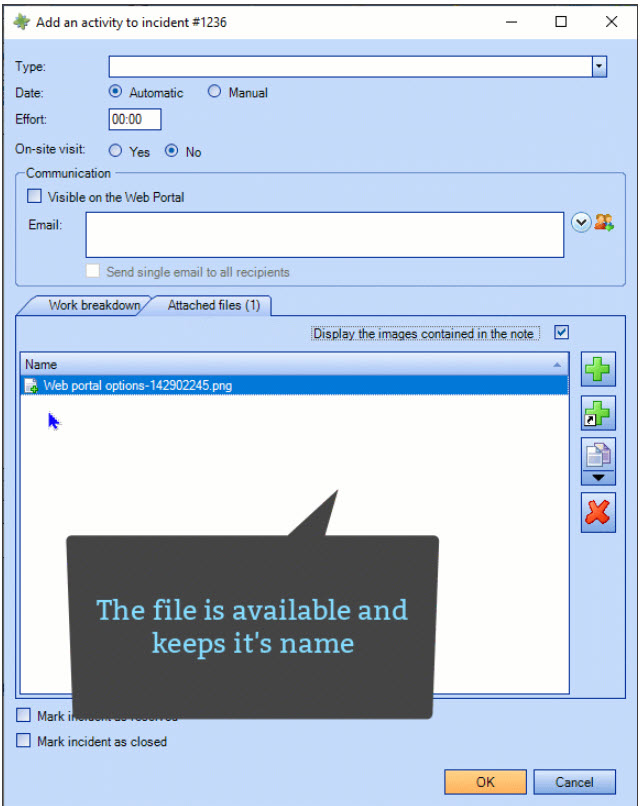
When a file of type "Shortcut" is added to an Octopus data, the system generates a .lnk file as generated by Windows when creating a shortcut. You can see this by right-clicking on a shortcut file in Octopus and clicking on the menu item "Open folder".
Octopus does not keep the path of a shortcut in its database. So we cannot do anything if you have moved the files from their location to correct the shortcuts.
However, there are scripts/tools for Windows (Powershell, VBscripts, other) that can do this kind of work. See with your internal system administrators of your organization
Thank you, your message has been sent.
