Table of contents
Related items
- CI Attribute Management
- Webinar - CI attribute management (French version only)
- DataImporter - Import attributes for CI type
- Value lists
- Service Asset & Configuration Management - Octopus Module
Introduction
Several CI types can be added to Octopus. Each CI type can be individually configured and documented in detail using fields and attributes.
The fields and attributes of a CI may or may not be displayed in a form to communicate additional information to the requester.
Configuring the display of fields in a form
The fields of a CI type can be selected for display on a form. To do this, simply check the appropriate box(es) in the Configuration tab of the CI type window. Reference data management > CI > Type > CI name > Configuration.
The following fields are available:
All (will automatically check all boxes)
- Name
- Serial no.
- Inventory no.
- Manufacturer
- Model
- Impact
- Site
- Local
- Department
- Category
- State
- Sub-state
- Main contact
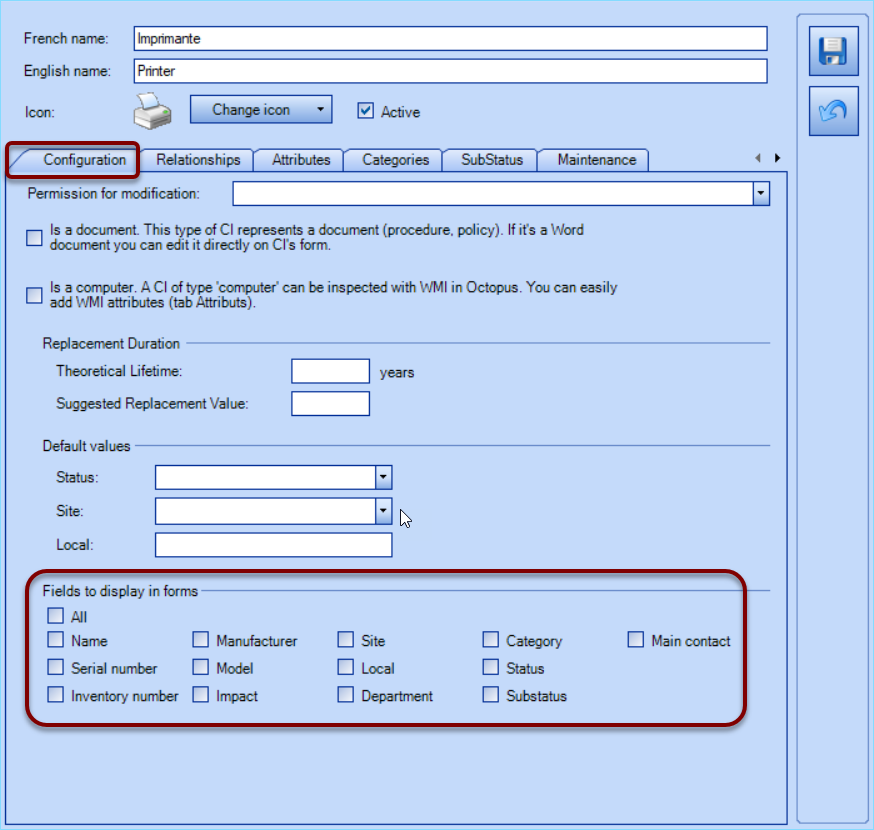
NOTE: The creation of attributes is a prerequisite for displaying them in a form.
Subsequently, it will be possible to display one or more attributes of a CI type that have been added in the Attributes tab.
Attributes are used to enrich the information required to ensure proper management of this CI type.
The following article explains how to create and configure an attribute type.
Configuring the display of attributes in a form
For each attribute, you can choose whether or not to display it in a form by checking the box in the Display in form column. Reference data management > CI > Type > CI name > Attributes
Note that you can create as many attributes as you need, and that each CI has its own exclusive attributes. For each CI, attributes must be created manually or selected from those already created.
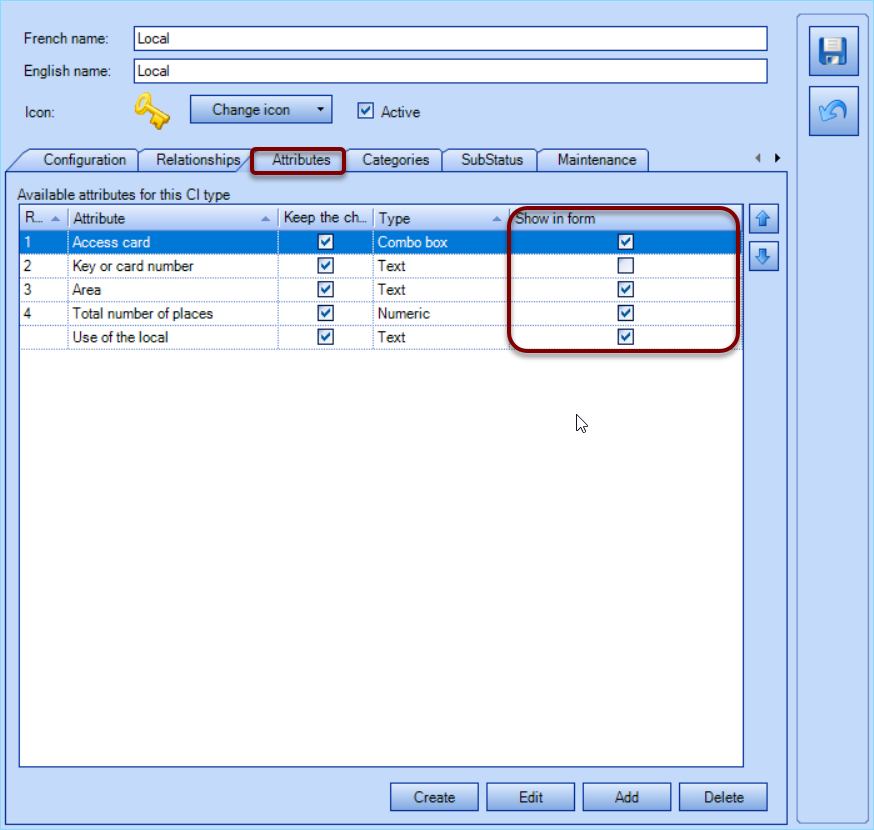
If attributes are not documented for certain CIs, i.e. no information has been added, the attribute name will still be displayed in the form, but will be empty.
Publishing fields and attributes in a form
When a CI field is documented and you want to make this information available in a form, you can choose whether or not to display these fields. The same applies to attributes edited for a given CI type.
To do this, you need to tick one or both of the boxes as required when creating the CI field:
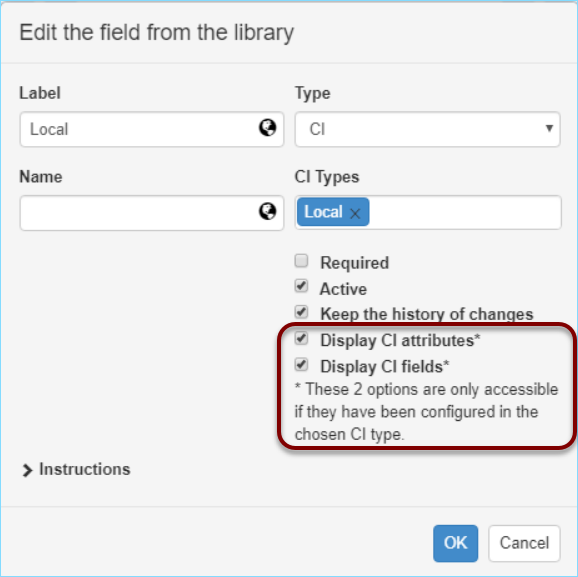
Result of displaying fields and attributes in a form
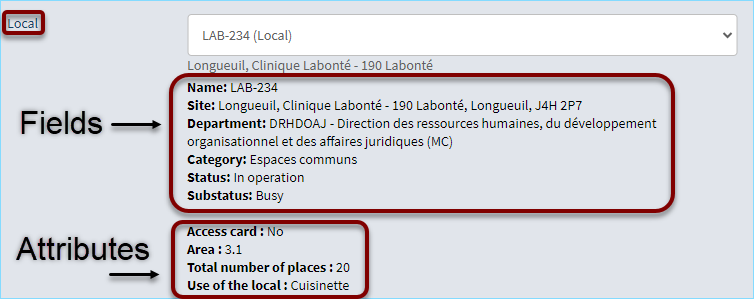
Thank you, your message has been sent.
