Table of contents
Overview
This article presents the method to import Change templates.
.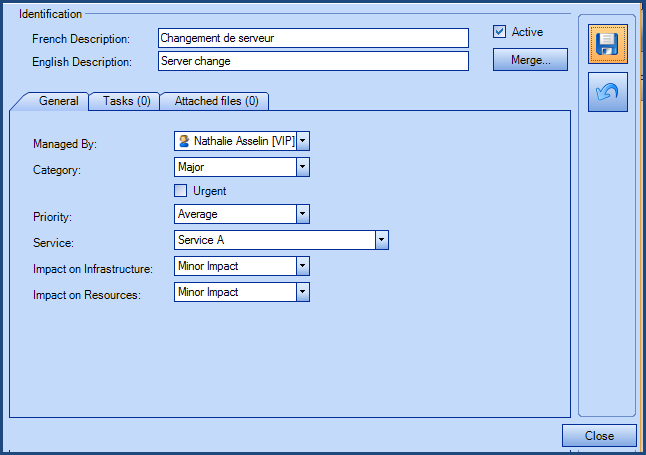
References
Link to the articles related to the import of Change templates and to the XML configuration file.
 The reference template files (.xlsx and .xml) to prepare imports are included in the ChangeTemplates.zip file.
The reference template files (.xlsx and .xml) to prepare imports are included in the ChangeTemplates.zip file.Available Fields to Import Change Templates
Required Fields
- DescriptionFR - Text (500)
- Represents the name of the template in French.
- The name of the template must be unique in its folder.
- DescriptionEN - Text (500)
-
Represents the name of the template in English.
-
The name of the template must be unique in its folder.
-
You can copy the English description in French if it is not used.
-
- Category - Text (100)
- Must be the same as existing categories in Octopus.
- The category can be configured in the Tools > Reference data management > Change > Category menu.
- If the category does not exist, it will be created.
Optional Fields
- Folder - Text (100)
- Represents the structure of the Change templates.
- If the field is empty, the template will be created at the root.
- When there are folders and sub-folders, they need to be separated with a backlash "\".
- If the specified structure does not exist, it will be created.
- Priority
- Represents the Priority that will be given to the request upon creation.
- Must correspond to an existing priority level.
- InfrastructureImpact
- The impact on the infrastructure of the Change.
- Must correspond to an existing impact level in Octopus.
- ResourcesImpact
-
The impact on the resources of the Change.
-
Must correspond to an existing impact level in Octopus.
-
- Urgent - Boolean
- Indicates if the Change template will be checked as Urgent.
- AssignedTo
- Represents the Octopus user that will manage the Change, must be a valid Octopus user.
- If the specified user does not exist, the record will not be imported.
- Active - Boolean
- Indicates if the Change template is to be active or not.
- Accepted values are: 1 or 0, True or False, Yes or No
- By default, if the field is not specified, the template will be active.
- RelatedService
- Service associated to the Change request.
- Must correspond to an existing service in Octopus.
Configuration File Content (ChangeTemplates.xml)
The declaration of the source is done by indicating the RFCTemplate value in the <Content> tag.
<?xml version="1.0" encoding="utf-8" ?> <Sources> <Source Name="ImportChangeTemplates"> <ConnectionString>Provider=Microsoft.ACE.OLEDB.12.0;Data Source=c:\Import\ChangeTemplates.xlsx;Extended Properties="Excel 12.0;";</ConnectionString> <ViewName>[Import Templates$]</ViewName> <Content>RFCTemplate</Content> <!-- Additional tags --> <AssigneeIdentificationMethod>UserByWindowsUsername</AssigneeIdentificationMethod> </Source> </Sources>
Refer to the XML Configuration File article that explains how to program references to the data sources.
Additional Tags to Import Change Templates
The XML file to import the change templates can contain additional tags. This tag is not mandatory and when not specified the default value is used.
The additional tags are case sensitive.
If the value is not written exactly the way it is documented, Octopus will ignore the tag and use to the default value.
Octopus User Who Manages the Change
You can indicate who will manage the Change request directly in the template.
Permitted values for the AssigneeIdentificationMethod tag:
- UserByID : Octopus user employee number
- UserByName : First and last name of the Octopus user (in the following format John Smith)
- UserByWindowsUsername (Default value): Windows username of the Octopus user. In the data source, the format with more than one username is not accepted, like "sile01;esil18". Only one username must be used.
To use this tag, add the following line to the XML file:
<AssigneeIdentificationMethod>Value</AssigneeIdentificationMethod>
Tips and Tricks
Category
Before importing the related categories, check the ones in Octopus. As the import will add the ones that do not exist, a simple typo or a different nomenclature can add several duplicates in the list.
Thank you, your message has been sent.
