Introduction
This article presents the method for importing changes.
.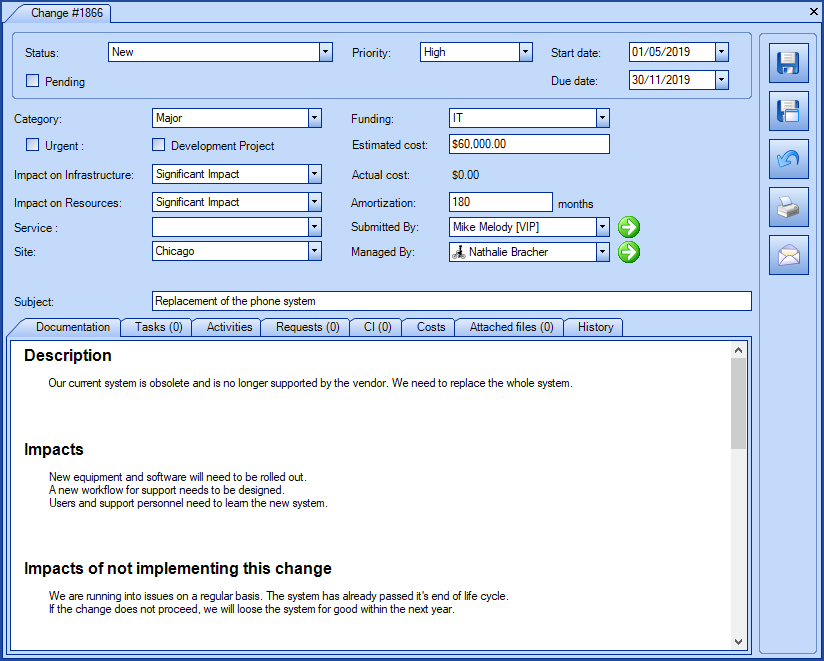
 WARNING
WARNINGThis type of import involves risk, especially if Octopus is already in production in your environment.
It should be done by a person seasoned in the knowledge of DataImporter.
We also recommend that you contact us before importing to ask for a temporary test database to minimize the risk of problems with the import and to obtain assistance and advice as needed.
Because importing changes does not allow updates, any error must be corrected manually.
References
Link to the articles related to the Changes import and to the XML configuration file.
- DataImporter - Import Activities in Changes
- DataImporter - Import Tasks
- DataImporter - Import Activities in Tasks
- XML Configuration File
- Back to main page for DataImporter
- Back to the Import Source Specification list
 The reference template files (.xlsx and .xml) to prepare imports are included in the following zip files.
The reference template files (.xlsx and .xml) to prepare imports are included in the following zip files.Changes.zip and ChangesSourceSystem.zip
In Reference to This Import Type
You can import changes for a variety of reasons and depending on what you need, you can import in a few steps or you have to do it all at once.
Importing changes allows you to import the following items:
- The changes
- The change activities
- The change tasks
- The change task activities
The two reference methods are:
- The Octopus number
- The number from the source system
If you import using the reference number of the Octopus database that receives the information, then it can be done in stages; Changes first, then change activities, tasks and activities in tasks.
The more complex and risky context is if you need to import all the elements named above and the reference number to use is that of the source system.
Because for this to work all elements must be imported at once and no updates are allowed, hence the complexity and risk. For this type of import, the ChangesSystemSource.zip file has been prepared.
We strongly suggest you contact us before proceeding with this type of import.
Available Fields to Import Changes
Required Fields
- SubmittedBy
-
Represents the user that made the change request must be a valid Octopus user.
-
If the specified user does not exist, the record will not be imported.
-
- Subject - Text (500)
- Represents the subject of the change.
Optional Fields
- Number - Whole Number
-
This field can stay empty if you want Octopus to manage the request number.
-
Can contain the change number from the source system.
-
This number will be prefixed to the change subject.
-
If you plan to import activities of the changes, the number of the source system must be preceded by the minus sign (-).
-
Example: -123456 for the 123456 number.
-
-
Category - Text (100)
-
Must be the same as existing categories in Octopus.
-
The category can be configured in the Tools > Reference data management > Change > Category menu.
-
If the category does not exist, it will be created.
-
- Status
- Must be a valid change status.
- Priority
- Represents the Priority that will be given to the request upon creation.
- Must correspond to an existing priority level.
- StartDate - Date and Time
-
Represents the start date of the change in the following format YYYY-MM-DD HH:MM:SS.
-
If not specified, the date will be empty.
-
- DueDate - Date and Time
- Represents the due date of the change in the following format YYYY-MM-DD HH:MM:SS.
- If not specified, the date will be empty.
- CloseDate - Date and Time
- Represents the close date of the change in the following format YYYY-MM-DD HH:MM:SS.
- If not specified, for a Completed change, the system date will be used during import.
- OnHold - Boolean
-
Indicates if the change is on hold
-
Accepted values are: 1 or 0, True or False, Yes or No
-
By default, if the field is not specified, the box will be unchecked.
-
This field is required if there is an on hold reason is present.
-
- OnHoldReason - Text
- Text field to indicate the reason why the change is on hold.
- This field is required if there is an on hold box is checked.
- Urgent - Boolean
- Indicates of the change will be checked as Urgent.
- By default, if the field is not specified, the box will be unchecked.
- FundingSource
-
Must be equal to the label of an existing funding source in Octopus.
-
The funding source can be configured in the Tools > Reference data management > General > Funding sources menu.
-
If the funding source does not exist, it will be created.
-
-
EstimatedCost
-
The value must be between 0 and 9 999 999.99.
-
Example: 1234567,89
-
-
AmortizationDuration – Whole Number
-
The amortization duration must be expressed in months and the value must be between 1 and 1200.
-
Example: 60
-
- InfrastructureImpact
- The impact on the infrastructure of the change.
- Must correspond to an existing impact level in Octopus.
- ResourceImpact
- The impact on the resources of the change.
- Must correspond to an existing impact level in Octopus.
- Service
- Service associated to the change.
- Must correspond to an existing service in Octopus.
- Site – Text (200)
- The system will create the site or sub-site during import if it does not already exist.
- The site can be configured from the Tools > Reference data management > General > Sites menu.
- It is possible to import many levels of sites, so you can have a main site and its sub-sites.
- If no site is specified, Octopus will use the site of the user submitting the change.
To import the sub-sites, you must separate the levels in the field with a pipe (|) character or a comma, and respect the following format:
Site|Sub-Site1|Sub-Site2|Sub-Site3 ... and so on.
All your sites and sub-sites will hence be imported within the same field in Excel, Access or other ODBC source. The system will create the sites and sub-sites if they do not already exist.
Example: Canada|Quebec|Montreal|East Montreal
- ManagedBy
- Represents the Octopus user that will manage the change, must be a valid Octopus user.
- If the specified user does not exist, the record will not be imported.
-
Description - Text
-
Impacts- Text
-
ImpactsOfNotImplementing - Text
-
CostAndResourceSummary - Text
-
RiskAssessment - Text
-
ContingencyPlan - Text
-
PlannedDowntime - Text
-
CommunicationPlan - Text
-
Authorizations - Text
Configuration File Content (Changes.xml)
The declaration of the source is done by indicating the Change value in the <Content> tag.
<?xml version="1.0" encoding="utf-8" ?> <Sources> <Source Name="ImportChanges"> <ConnectionString>Provider=Microsoft.ACE.OLEDB.12.0;Data Source=C:\Import\Changes.xlsx;Extended Properties="Excel 12.0 Xml;HDR=YES";</ConnectionString> <ViewName>[RFC$]</ViewName> <Content>Change</Content> <!-- Additional tag --> <UserIdentificationMethod>UserByWindowsUsername</UserIdentificationMethod> </Source> </Sources>
Refer to the XML Configuration File article that explains how to program references to the data sources.
Additional Tags to Import Changes
The XML file to import the changes can contain additional tags. This tag is not mandatory and when not specified the default value is used.
The additional tags are case sensitive.
If the value is not written exactly the way it is documented, Octopus will ignore the tag and use to the default value.
Octopus User Who Submits the Change and the Octopus User That Manages It
The Submitted by field being mandatory, it is necessary to foresee how the person who submits the request for change will be identified. Provide the same method of identification, if you add the Managed by field who represents the Octopus user in charge of the change.
Permitted values for the UserIdentificationMethod tag:
- UserByID: Octopus user employee number
- UserByName: First and last name of the Octopus user (in the following format John Smith)
- UserByWindowsUsername ((Default value): Windows username of the Octopus user. In the data source, the format with more than one username is not accepted, like "sile01;esil18". Only one username must be used.
To use this tag, add the following line to the XML file:
<UserIdentificationMethod>Value</UserIdentificationMethod>
Tips and Tricks
Category, Funding Source and Sites
Before importing these elements, check the ones in Octopus. As the import will add the ones that do not exist, a simple typo or a different nomenclature can add several duplicates in the list.
Thank you, your message has been sent.
