Table of contents
Related Articles
Introduction
Before talking about the importance of the affected CI in an incident, here's a quick reminder of the ITIL definition of an incident:
An unplanned interruption or reduction in the quality of an IT service or a failure of a configuration item that has not yet impacted an IT service.
In other words, there is a problem or potential problem that will affect business operations. The identification of the affected CI makes it possible to locate the "source" at the origin of these failures, problems and reductions of service in order to eliminate them in the present and to prevent them in the future.
The Perceived Affected CI Verses the Real One
It can be very simple to find the affected CI, for example if a monitor is not working and it is unplugged.
But sometimes it is necessary to work our way up the chain from the CI which presents the symptom towards the CI which is the cause. This is the reason why the CI that is initially perceived, the one that presents the symptom is not always the one that must be recorded as CI at the time of the resolution of the incident.
So just like the subject or priority of an incident, the CI in cause may have to be changed along the way. And special attention must be given to the CI in cause by the person who resolves the incident to ensure that the correct CI is identified.
Adding the CI in Cause
Directly in Octopus
You can add the CI when creating the request from the xxx field.
Or after the incident has been created it can be added with the following steps:
 Click on Change CI.
Click on Change CI.
 Search and select the CI to add.
Search and select the CI to add.
 Confirm with OK.
Confirm with OK.
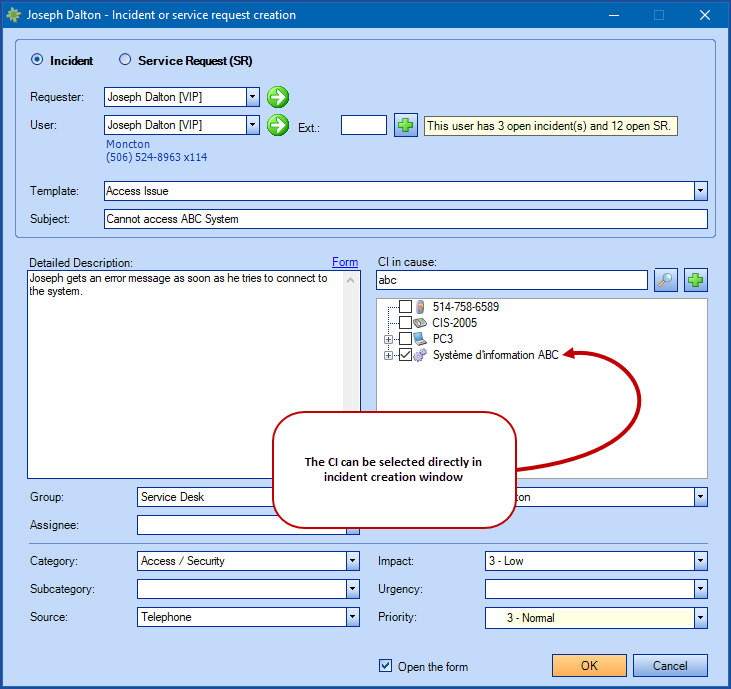
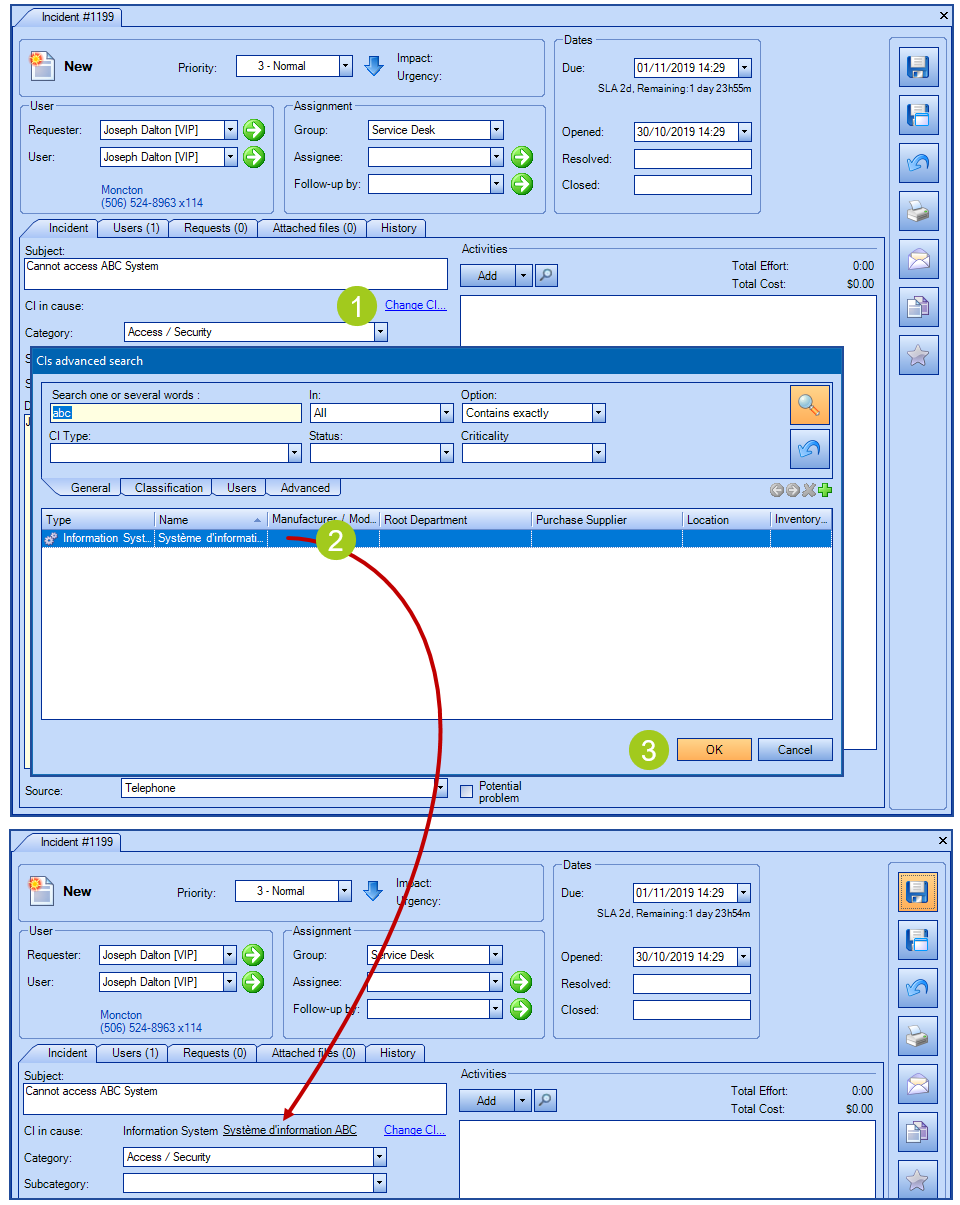
From a CI Field in a Form
It's also possible to add a CI type field to a form to allow or force the requester to add a CI.
If the form is in an incident template, than the CI will be added to the CI in cause of the incident.
As the form can be edited in Octopus, an icon in the form of a chain shows that there is a link between the CI and the form.
This shows the Octopus user where the CI was selected.
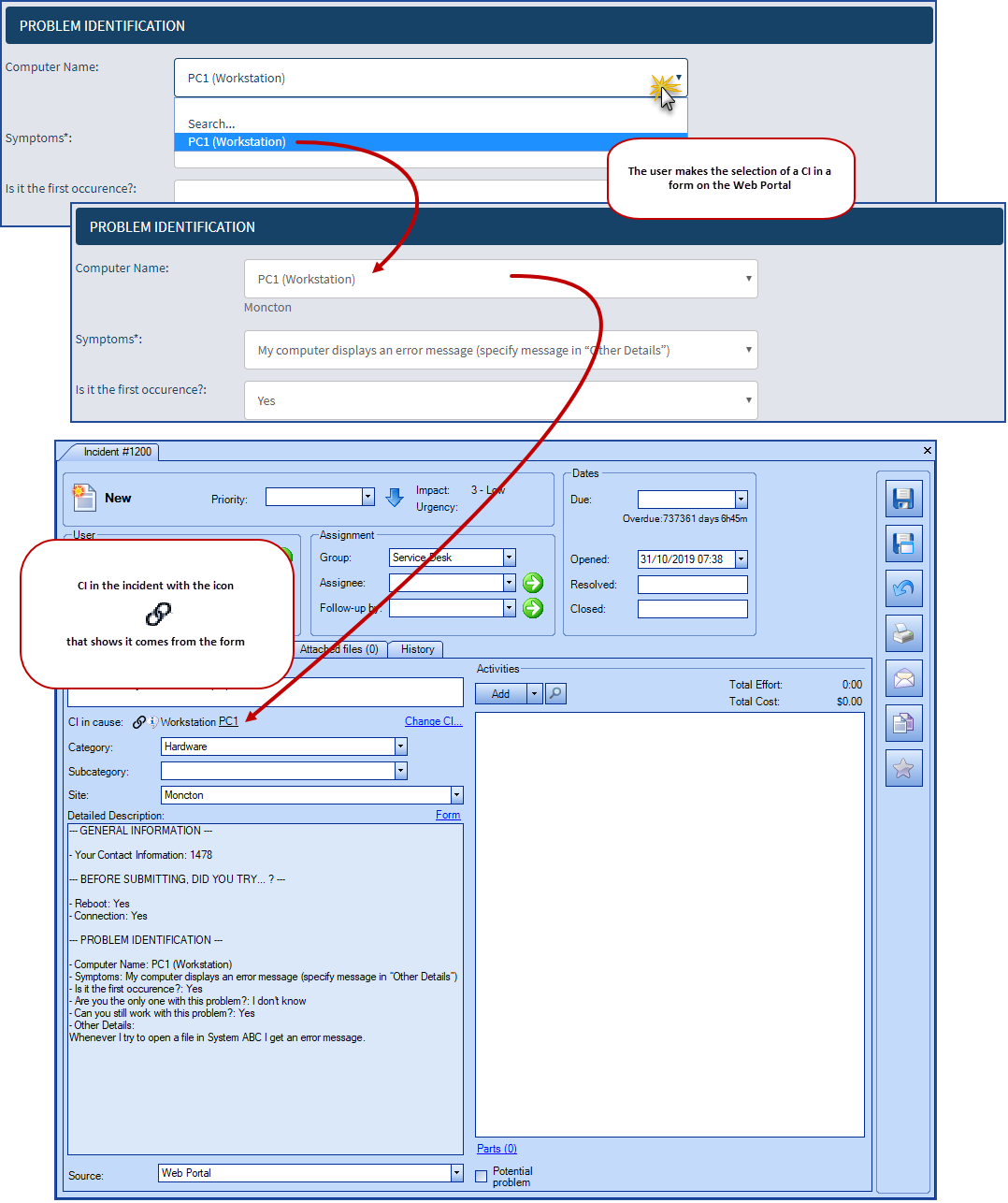
Changing the CI in Cause
Unlinked CI
Just use the Change CI option to choose another one.
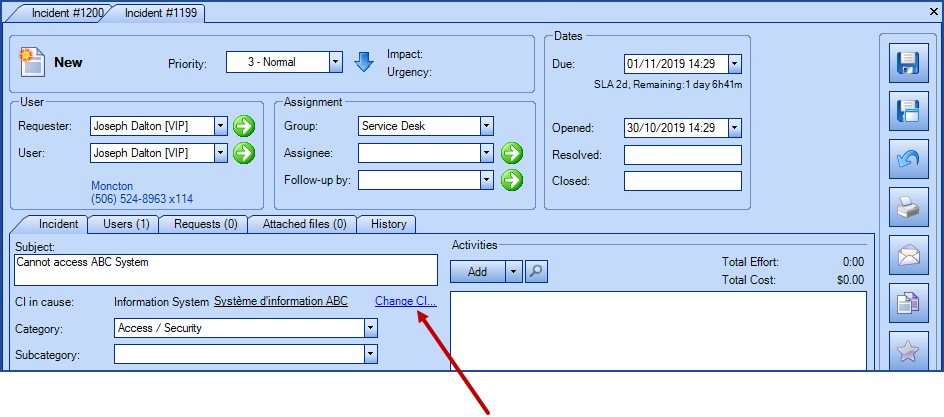
CI Linked to a Form
![]()
As mentioned above, the chain icon shows the existence of this link.
If the CI was added using the form from the start, it is recommended to try to keep the connection between the CI and the form.
To a CI of the Same Type
To change the CI for another of the same type:
 Go into the form and search for the new CI directly in the field.
Go into the form and search for the new CI directly in the field.
 Once the new CI is found, confirm the new selection with the OK button at the bottom of the form.
Once the new CI is found, confirm the new selection with the OK button at the bottom of the form.
To Another Type of CI
 Use the Change CI option.
Use the Change CI option.
 A warning message that the data was added with the form appears, click OK on the message to confirm that the link will be broken and add the new CI.
A warning message that the data was added with the form appears, click OK on the message to confirm that the link will be broken and add the new CI.
 The new CI is now added and a new icon indicates that the link to the form has been broken.
The new CI is now added and a new icon indicates that the link to the form has been broken.
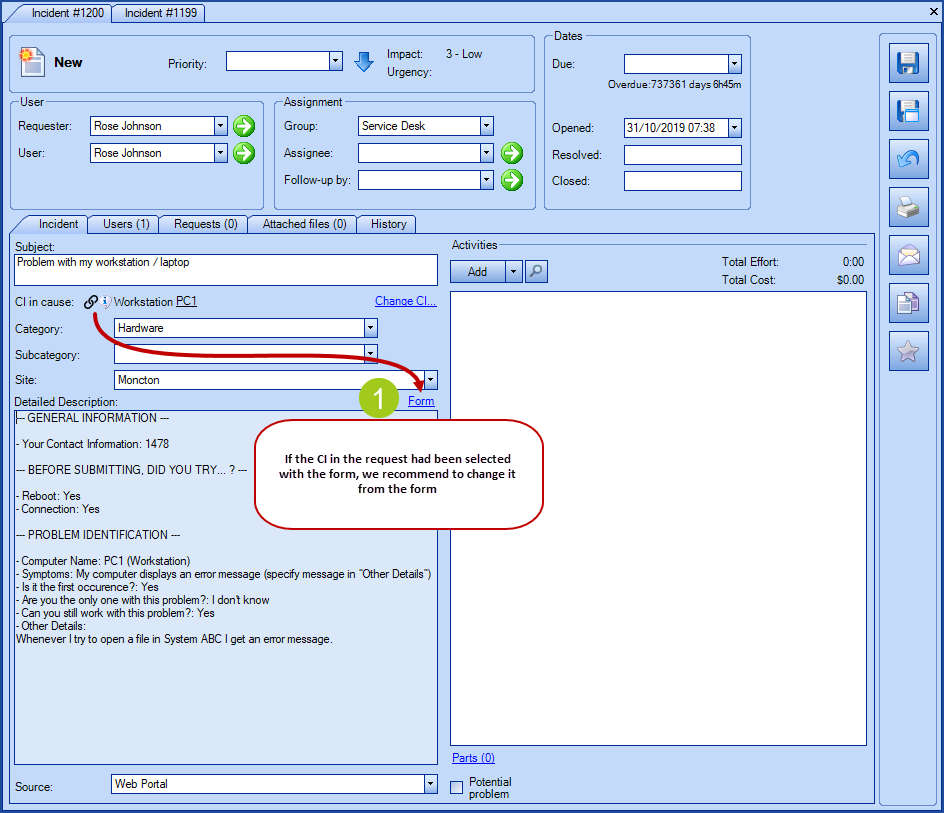

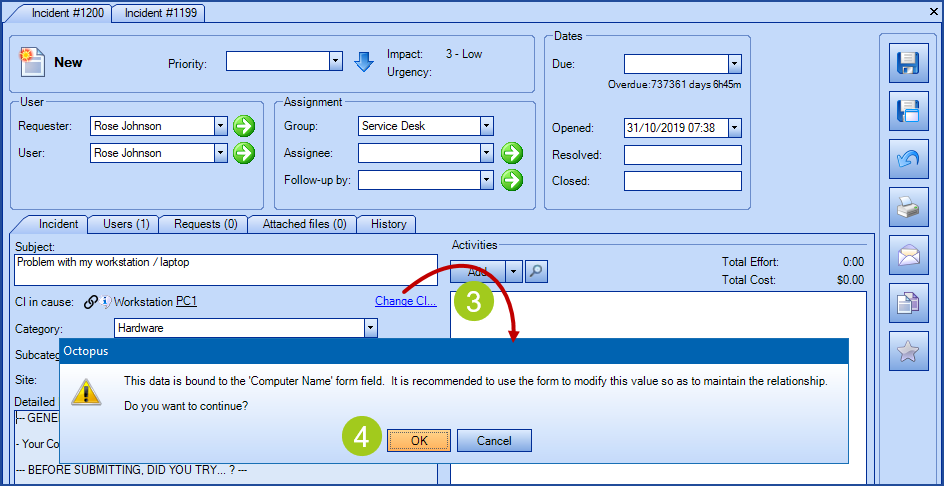
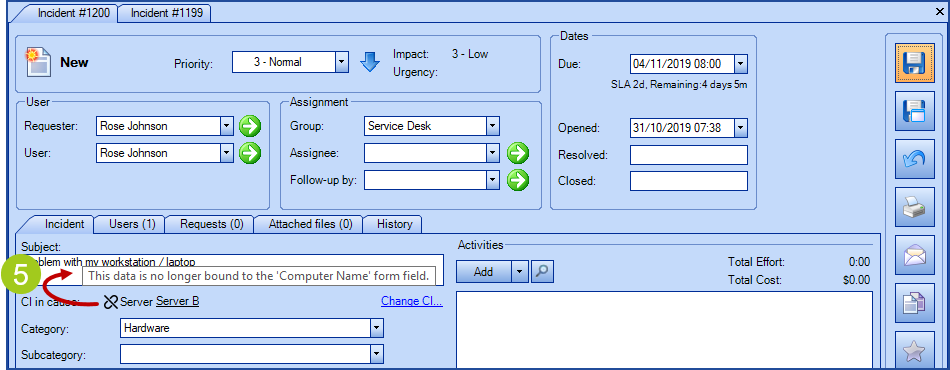
CI in Cause When Converting an SR to an Incident
When an SR has more than one CI and is converted, a message indicates that the all the CIs will be reset.
However, a now column called Source can be added to the CI tab to determine if the CI was added to the SR using a form:
- Form - the CI was added using the form.
- Other - the CI was added manually.
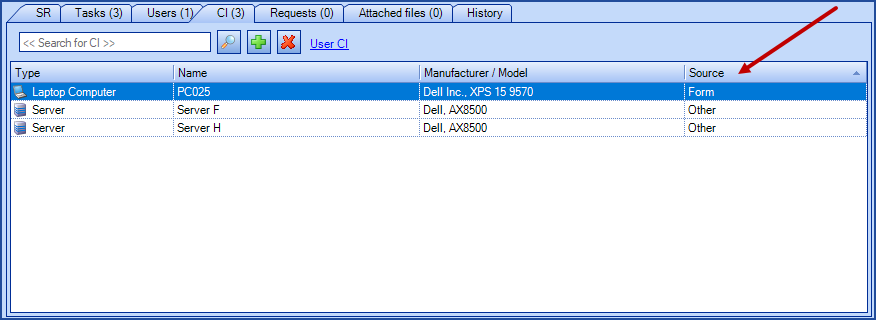
Thank you, your message has been sent.
