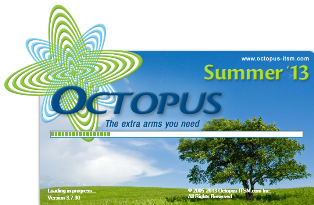
Welcome to Octopus Summer '13 version!
The Summer '13 version includes multiple new features, including the Planned requests module. If you have preventive maintenance or planned tasks configured, you now find them in the File menu, we suggest you carefully read the relevant section. Aside from this big change, this version doesn't require any specific planning.
Planned Requests
Preventative maintenance and scheduled tasks have been completely redone. The best of both options has been melted in a new module called Planned Request.
Please refer to the complete article regarding Planned Request.
Reactivating a suspended or pending request
There are several ways in which you can reactive a suspended or pending request.
For the first method, you can:
- Select the request in the list
- Click the Reactivate action
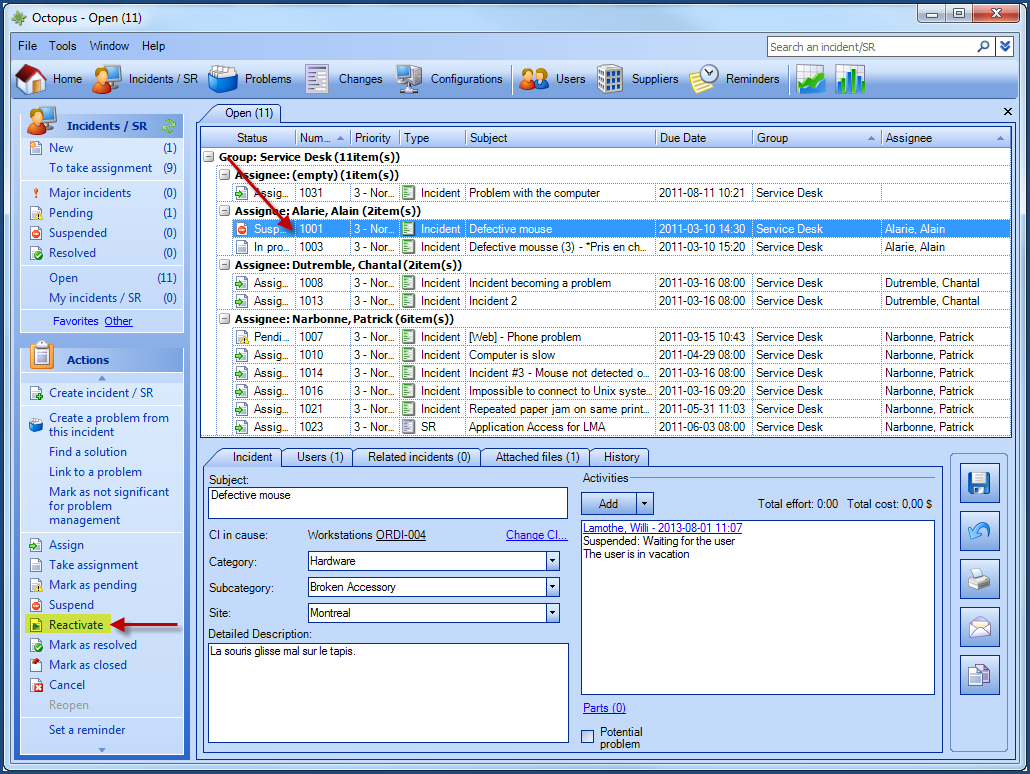
- Press the Yes button
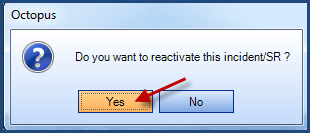
Second method:
The second method is used when you suspend or mark a request as pending, it can reactivate the request automatically by specifying the date and time.
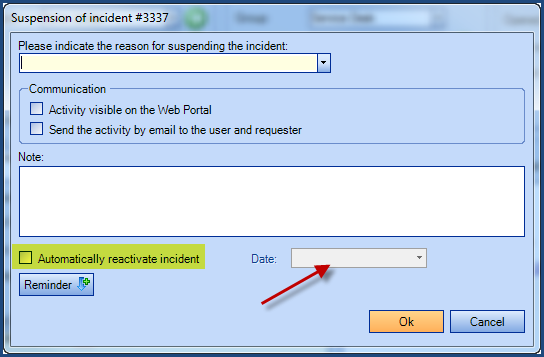
Third method:
La troisième méthode consiste à utiliser le bouton Assigner de la liste des actions. Lors de la réassignation de la requête, on peut cocher l'option Réactiver la requête.
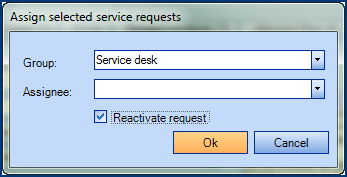
- When the request is reactivated, status will be Assigned
- When the request is suspended and you assign it to a new assignee or group, the request will stay Suspended, unless you checked the Reactivate request box.
Incident/SR priorities color
It is now possible to modify the text colour and background colour of the priority column, based on priority.

To modify the colour, go to Tools > Reference Data Management > Incident\Priorities section, select the priority to modify and select the colours in the section "Priority column display configuration (lists)".
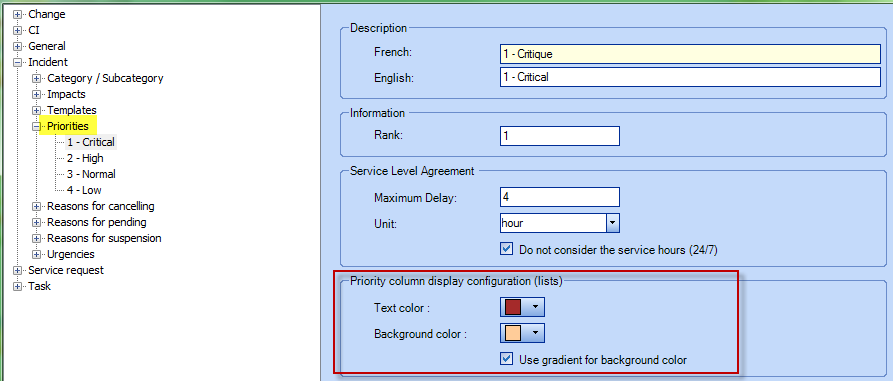
APPROVALS AUTOMATED
Approver Pool
Adding the setting Approver Pool in a users group allows the concept of potential approvers for a 'Direct' approval task assigned to the group. It is only when a group is an approver pool that all its members are considered as potential approvers and receive notifications in regards to approvals.
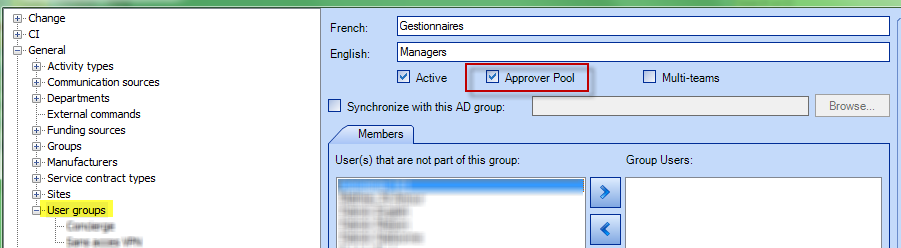
Individuals not considered as potential will not be notified of the presence and status changes of the 'Direct' approval task assigned to one of their group.
Approval Management
Within Approval Management, when an approver delegates approvals to another person, this person will inherit the "autoapproval" power. It is no longer required to manually approve tasks.
Tho business rules added to the approval process
At a service request (SR) creation, when the system creates and activates tasks automatically, tasks with the option "The user must select the approver" will not be activated.
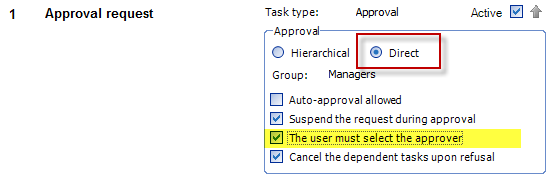
At the creation of this type of service request, the systeme determines if the initial approval task has the option "The user must select the approver" checked, and if it does, the application displays the following message :
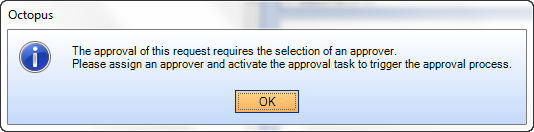
This new rule allows the assignee to select the approver and avoids sending an email to all members of the approval group associated to the task.
History tab has been harmonized across modules
The History tab is now available in the Event Management, Change Management, and User Management modules.
In a user's file, Octopus will keep all modifications with the exception of the Notes tab. In the Event Management and Change Management modules, Octopus will keep the same fields as the Incident/SR Module.
Batch cancellation of tasks and requests
It is now possible to cancel incidents, service requests or tasks in batches.
To cancel in a batch from a list, you must:
- Select the requests or tasks to be cancelled using Shift or Ctrl
- Select the Cancel action
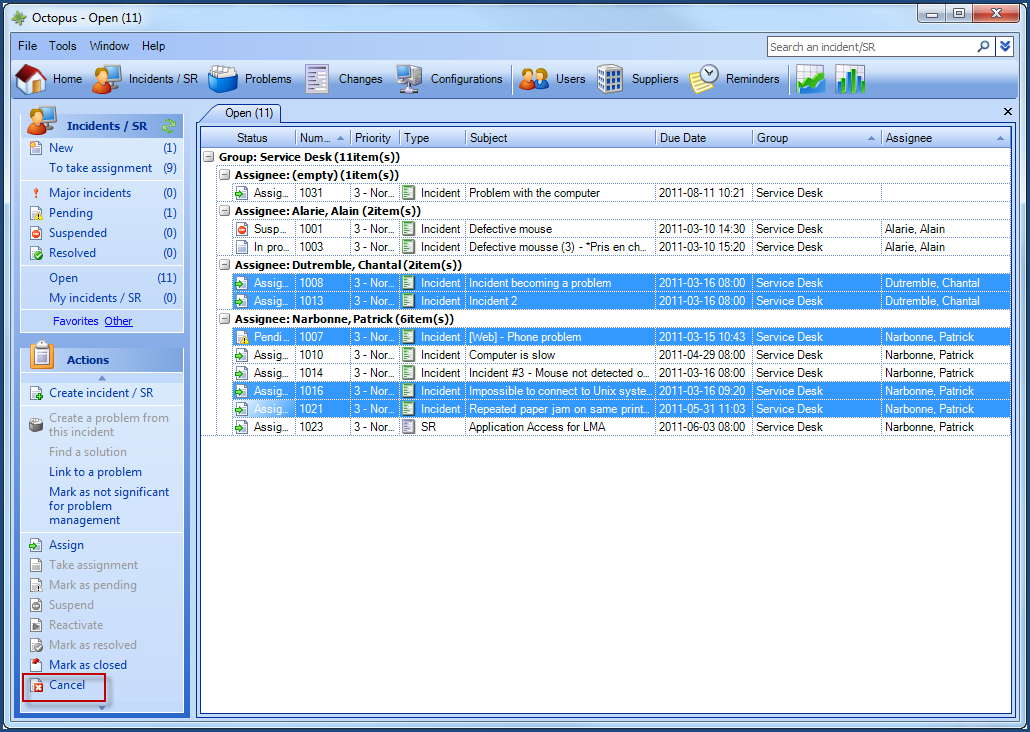
- Confirm your choice by clicking the Yes button
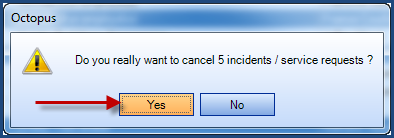
- Enter the cancelation reason and click the OK button
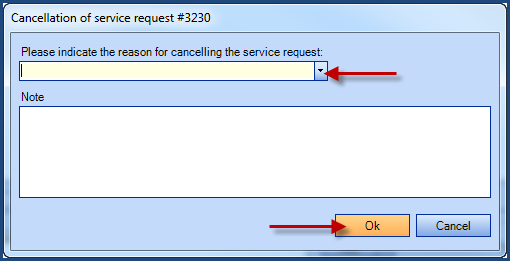
To cancel requests or tasks in batches, the Octopus user needs to have the following permissions:
- Cancel incidents in batch
- Cancel tasks in batch
Additional criteria in advanced search
For more information and examples, please read the following article: Advanced Search Options.
New lists are now available from which you can do advanced searches:
To access these lists, you must, from a module
- Click on the arrows for advanced search

- Select the desired list from the pull-down menu
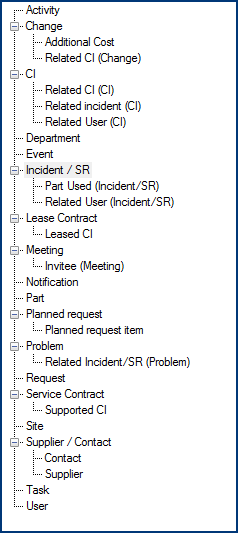
- Click on the magnifying glass
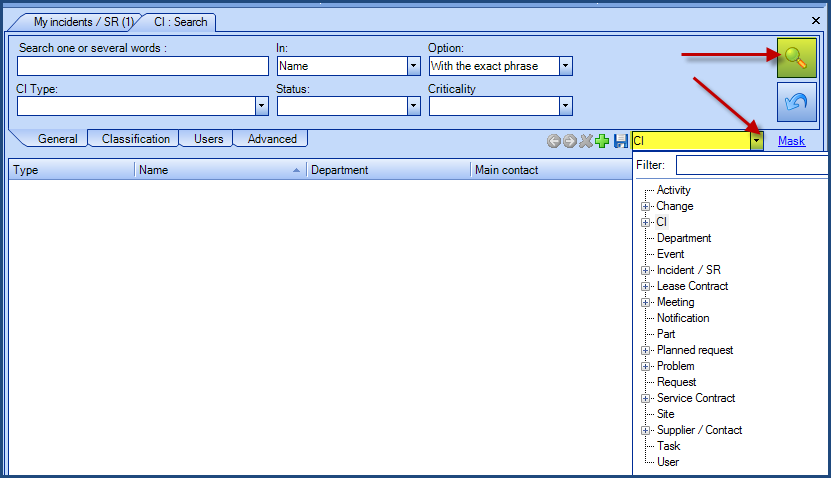
Service Contracts
We have added a different colour to future service contracts and also created a new status "Future" so you can differentiate it easily from the ongoing one.
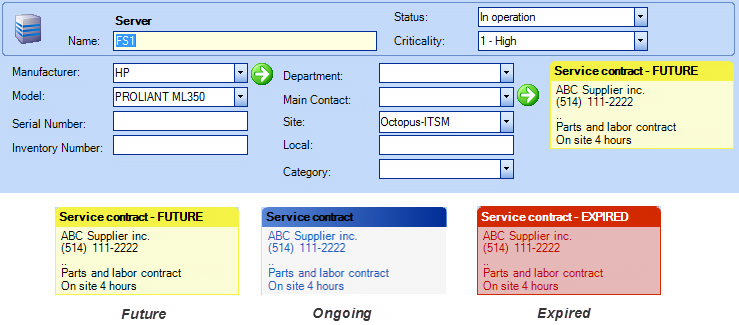
You now have the possibility to rapidly see the state of your service contract when you access a CI covered by one.
Web Portal
Password more secure
When a user changes his password for the Web Portal, it will need to be composed of at lease 4 characters and must contain at least one letter and one number.
Printing from Web Portal and WebTech
Printed requests from the web portal and from the WebTech now utilizes an optimized printing format by hiding the header, the footer, the toolbar and also by displaying fields in a better way.
WebTech Interface
Include the resolution activity in the email
From the Web Tech interface, it is now possible to send the resolution activity in the email. Without checking that box, the automated resolution email template will be used.
You must check the appropriate box from the request resolution window to enable it.
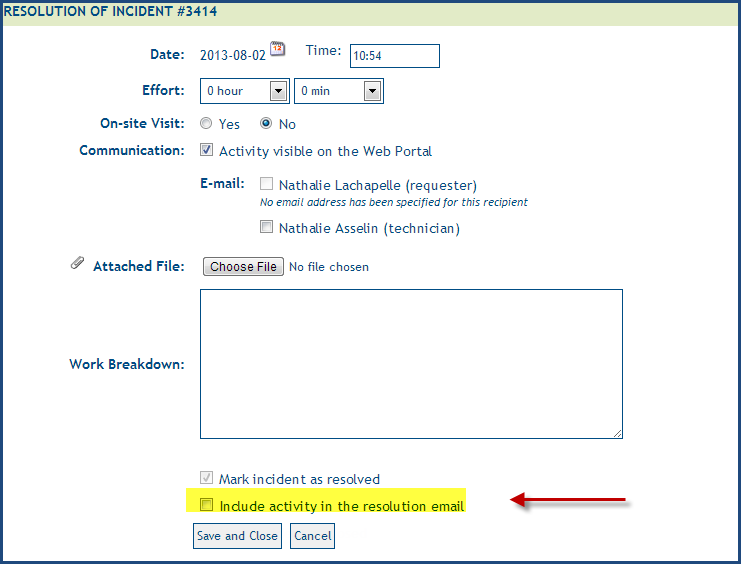
Consultation lists
It is now possible to view detailed records from the lists.
- From the Web portal for Octopus Users (Web Tech), click the Lists link
- Select the desired list and click Load
- In the list, select the record you want to view
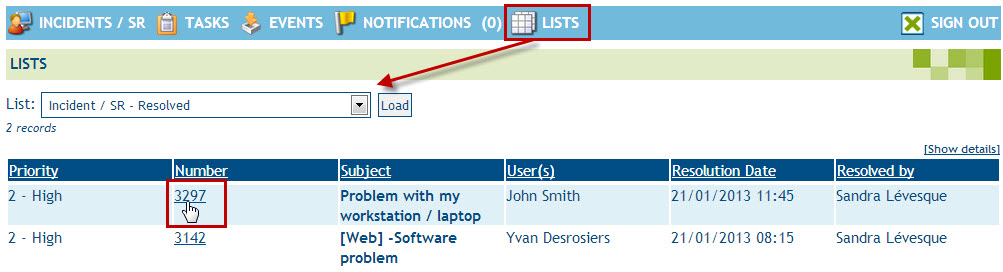
- You will get the full details of the selected record.
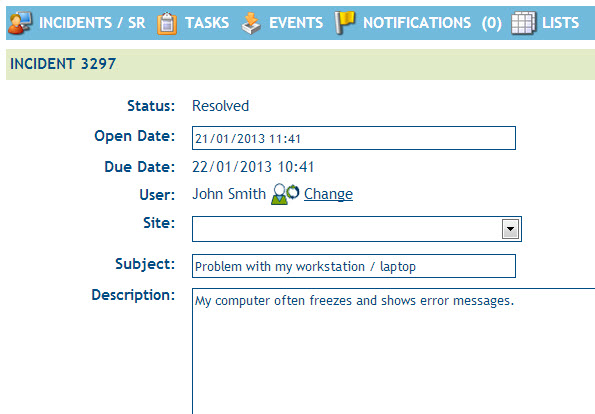
Behavior modification
Modification of the display for mandatory fields in the resolution of a request. When an Octopus user clicks on Resolved  from a list of requests, he will automatically be redirected to the request page that will show him the mandatory fields that need to be completed. If all mandatory fields are already completed, the resolution page will appear like before.
from a list of requests, he will automatically be redirected to the request page that will show him the mandatory fields that need to be completed. If all mandatory fields are already completed, the resolution page will appear like before.
Adding a resolution button in the edit page
The Mark resolved button has been added to the edit page of the request to prevent Octopus users from having to go out and add an activity in order to resolve the request.
Reordering of fields
Reordering of the Incident Template and SR Type fields from the request creation form. To align the creation form of WebTech to the one from the Octopus application, the Template field for incidents and Type field for SR's have been placed first, followed by the Subject field, in which the template or type name will automatically be copied. The Site field has been placed below.

IMPROVEMENT OF CERTAIN FIELDS
Requester and User fields in the incidents / SR
Departments and sites are now displayed in parentheses when searching for a requester/user from an incident/SR, so it is easier to manage similar names
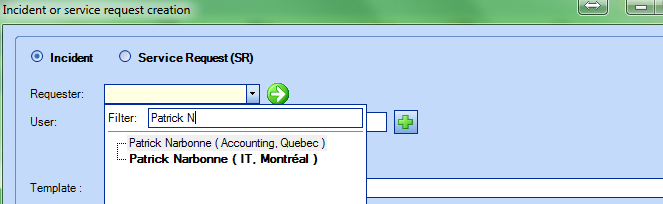
Activities
From the activities window, a click on  opens the content of this activity directly in the window. Now if you press CRTL before you click it the content of all the activities will open.
opens the content of this activity directly in the window. Now if you press CRTL before you click it the content of all the activities will open.
Field of list type
Fields of certain "list" types like the Template field for an incident or Type for an SR have been enlarged to fit the list content instead of shown item field width.
Hyperlinks are supported
Hyperlinks are now supported in the "Description" field of the requests and in the "Note" field of the CIs, Suppliers and Contracts (service or lease).
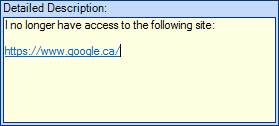
Attached files
Contextual menu added in all Attached files tab.
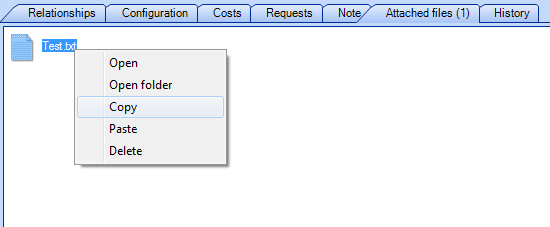
Tasks
The Completion target achieved column has been added to the tasks. The information in this column will help to list if tasks are on target or not. The possible values in this column are:
- No :Indicates the task was completed after the targeted date.
- Yes :Indicates the task was completed before the targeted date.
- (empty) : Indicates the task has no targeted date.
Email template to send activities to suppliers
A new email template is available to send activities to a supplier.
To configure this email template, an Octopus User must have the Administer Octopus permission and access to the configuration options available through the Tools > Options....
In the 1 - Email options, the new template is available to configure.

Consult the wiki named How to configure Email Template
Email Template - Variable modification #Request.ViewURL
The #Request.ViewURL variable will be transformed in a simple URL link that will show the entire Web Portal and request link in the following format: https://app1.octopus-itsm.com/MyOctopus/Web/Request.aspx?IncidentID=1234
To avoid this kind of link, when you use this variable, it is recommended to use the <A HREF="URL"></A> HTML tag to modify the link.
Here is an example that you could use in the HTML section of your email templates:
<A href="#Request.ViewURL"><B>To access your request directly</B></A>
In the email the result will be:
To access your request directly
The #Request.ViewURLWithText* variable has been added to take over the old function that would add the following sentence to the template: "To send a message to the Service Desk regarding this request, please click here to access the Web Portal."
* Note that if the #Request.ViewURL variable was already in your email templates, it will automatically be changed to the new one with the latest update. There will be no need for you to modify anything.
Self-sending email activities
It is now possible to send an email to oneself from an activies. Previously, an "Anti-spam" rule made the system detect email messages sent to the assignee, by the same person, but the rule has now been removed. However, to receive an activity by email, you must add your name in the activity window before sending it.
How to see the recipients of activities sent by email
The #Activity.OtherRecipients variable has been added to the Allow to send activities via email email template.
This variable will display the name of all other recipients of the message, when activities are sent by email. If properly configured, this will enable the person receiving a message to find out if they are the only one who received it.
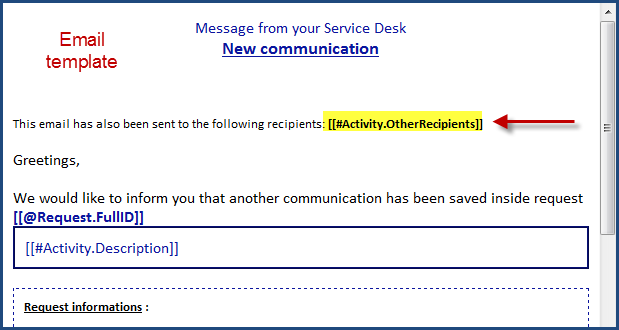
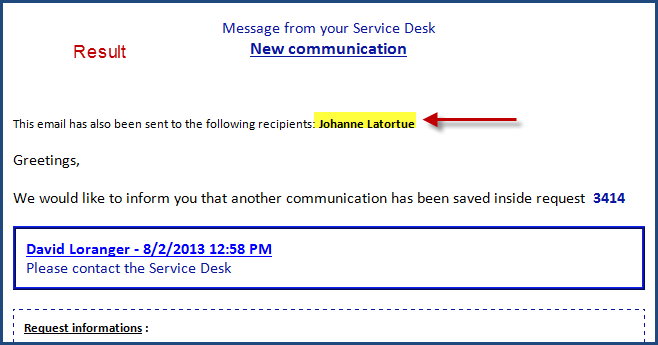
Modifying activities sent by email
It is no longer possible to modify an activity sent by email, even if the Octopus User has the Create and modify an activity or the Modify the activity of another Assignee (Closed Requests included).
CI
Selecting the icon representing a CI type
It's possible of choosing the icon representing a CI type.
To modify or add an icon to a CI type, an Octopus user must
- have the Administer Octopus permission
- Access the CI type configuration by using the Tools > Manage reference data... and access CI > Types
- Next, choose the CI type
- Click on the Change icon button and select the desired image
![]()
Automatic resizing of the fields in the CI form
Octopus resizes automatically the fields in the top of a CI based on the size of the application window.
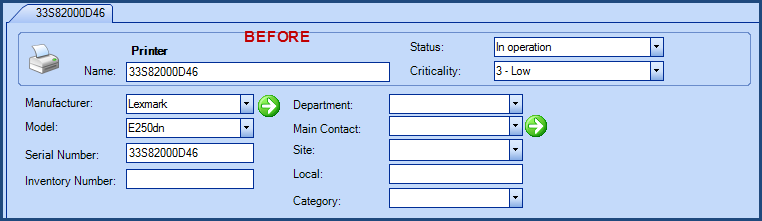
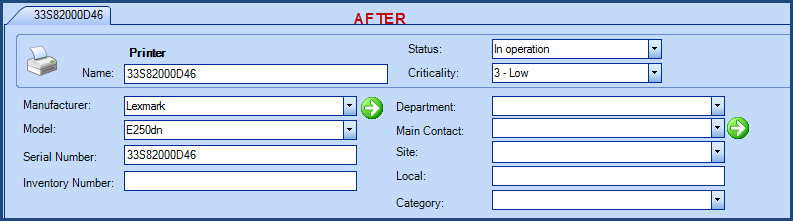
Changing the display of the location field
When you added the "Location" column to a list, only the information from the local and the abbreviation of the last sub-site were shown. Now the whole hierarchy is visible.
Reports and Statistics
- Number of incidents per assignee and Number of service requests per assignee graphic reports display inactive users only if there is data in the requested period
- You can now sort by Octopus GROUP in the following reports:
- Incident > KPI (key performance indicators)
- Service request > KPI (Key Performance Indicators)
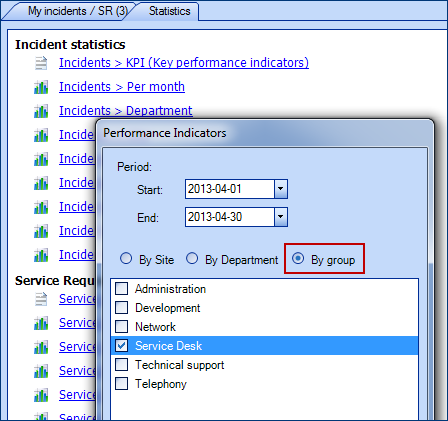
- You can now use the SITE field to sort in the following reports:
- Problem > Most problematic CI
- Problem > Most problematic CI Models
- Problem > Most problematic CI types.
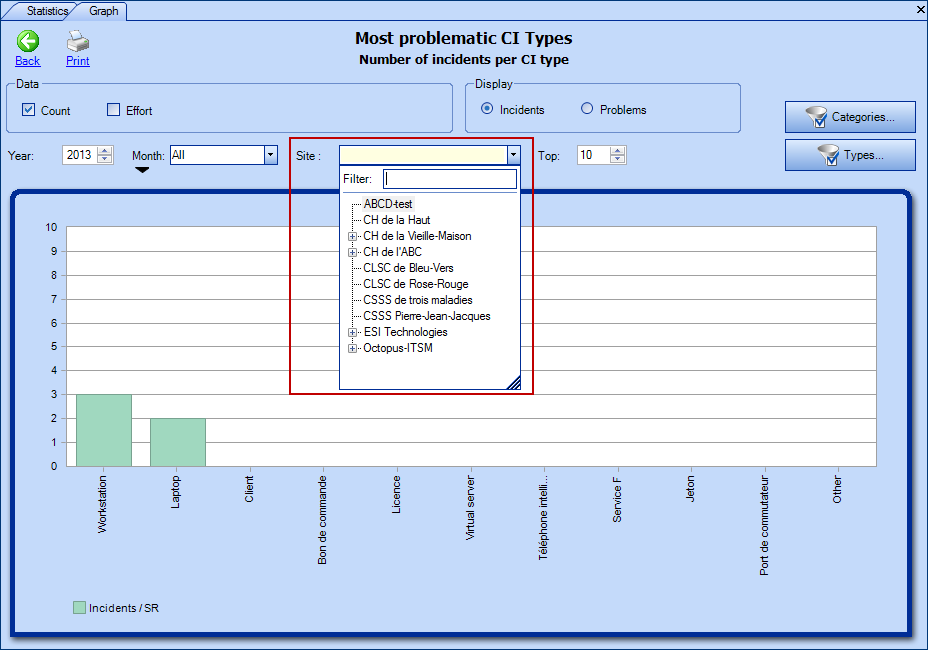
- Users that have been checked as System User, will no longer appear in the list of techniciens in the Activity Timesheet.
MANAGEMENT PROBLEMS
Adding column
The CI column has been added to the Problem module.
Problem Management
Once an incident is related to a problem, you can now see some information directly in the incident, located under the activity section at the bottom right of the screen. A link is included to enable you to quickly open the related problem page.
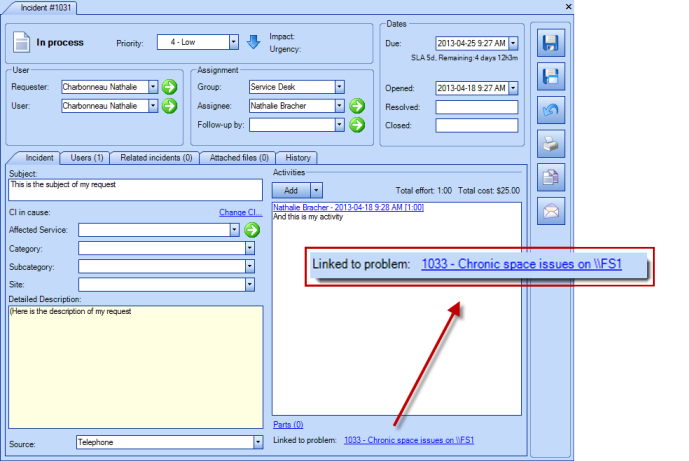
It's no longer possible to relate an incident to more then one problem. The actions will be grayed out and a message will inform you that an incident can only be related to one problem.
Octopus programs
ADSIReaderApp and WMIUpdater
The "ADSIReaderApp" and "WMIUpdater" programs can no longer be executed simultaneously from the same installation folder. If one of the programs is running and you start another at the same time, you will get the following error message: Another instance of this application is already running...
However, two (2) ADSIReader programs or two (2) WMIUpdater programs can run simultaneously, from two (2) different installation folders without problems.
ADSIReader - New field in the correspondence file for CIs
A new field Description in the correspondence file "ADSIReaderLDAPMappings.xml" when importing CIs
From the Description field in AD, you can import:
- local
- Inventory Number
- The description of a CI as an attribute
<attribute LDAPAttribute="description" OctopusAttribute="Local"/>
<attribute LDAPAttribute="description" OctopusAttribute="InventoryNumber"/>
<attribute LDAPAttribute="description" OctopusAttribute="CustomAttribute.DescriptionInAttribute"/>
The Description attribute must exist for the CI type being imported
ADSIReader - Remove a character before a value
- The ADSIReaderApp programm now enables you to remove a character before a value.
- For example, if you want to remove the prefix "1-" of the phone number 1-514-123-1234 obtained from Active Directory, you need to use the following parameter in the ADSIReaderLDAPMappings.xml mapping file:
<attribute LDAPAttribute="TelephoneNumber" OctopusAttribute="TelephoneNumber" Index="0" Separator="x" StripLeading="1-"/>
- Note the new attribute: StripLeading="1-"
Behaviour change
Assignment field
The assignee field is now considered like a filter, therefore it can no longer empty the field by selecting the empty line listed at the top of the field.
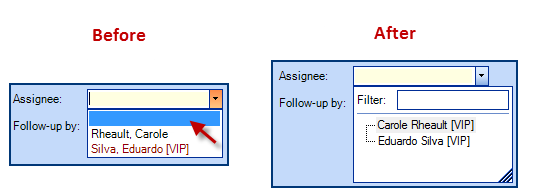
When you want to remove the assignee from a request, you must select the assignee and hit the Delete key from the keyboard.
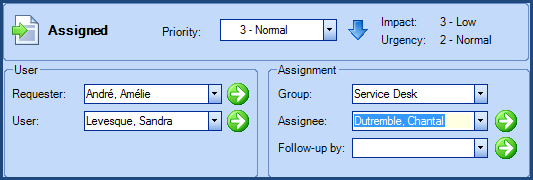
Modified behaviour of status with suspended SR
In the approval process, when an approval task suspends a service request (SR) assigned to an assignee, once the task gets approved, the status of the SR becomes "Assigned". If no assignee is selected, the status then becomes "New".
Other modifications
Incidents/SR Management- Copy/Paste
You can now copy the content of a request to the clipboard and use it in a document or in an email. The new button called Copy to clipboard has been added to the right side of the screen. It copies the subject, the description and the activities.
Here is the result of the copy/paste to a document:
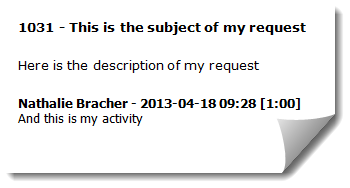

Permissions
The Check All and Uncheck All buttons have been added in the permissions tab of the User files.
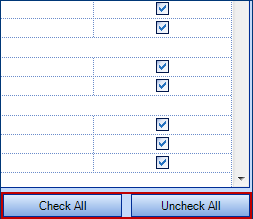
Changing the no-reply@
The no-reply@ address used when Octopus sends an email to which the user shouldn't reply is now customizable.
To modify the option, please contact us by creating a request on our Web Portal.
CI status
It is now possible to rename or delete CI statuses "In stock" and "Under repair", if they have not been used
Attached files search
It is now possible to search through attached files in all Octopus concepts (Incidents/SR, Changes, Problems, Users, CI, Service contracts, etc.). Searches can be made with the name, creation or modification date and created by or modified by fields. You can also do a quick search with the file name, or from the advanced search.
Holidays in Options menu
Holidays entered in the options (Tools menu > Options > Service hours and Holidays section) are now sorted from the most recent to the oldest dates.
Thank you, your message has been sent.
