Table of contents
Related Articles
Introduction
The multiteam collaboration has been created to improve the work between teams and facilitate the delivery of requests with a common goal. The multiteam simplifies the creation of requests with the possibility to share tasks that affect multiple services in the company.
Hence the multiteam allows to create only one request and include in its workflow all the tasks related to the different teams involved in the completion of the request.
Tasks in the request are executed in parallel or alternatively by different teams, according to the prerequisites and conditions that have been configured.
Prerequisites
- Having more than one team in Octopus.
Why Use the Multiteam Collaboration
- To improve work between teams and make it more efficient.
- To simplify the creation of a request by assigning tasks to different teams.
- To facilitate access to shared tasks by the collaborating teams.
- To effectively process a request involving multiple teams.
- To allow better monitoring of tasks from other teams.
Multiteam Concept
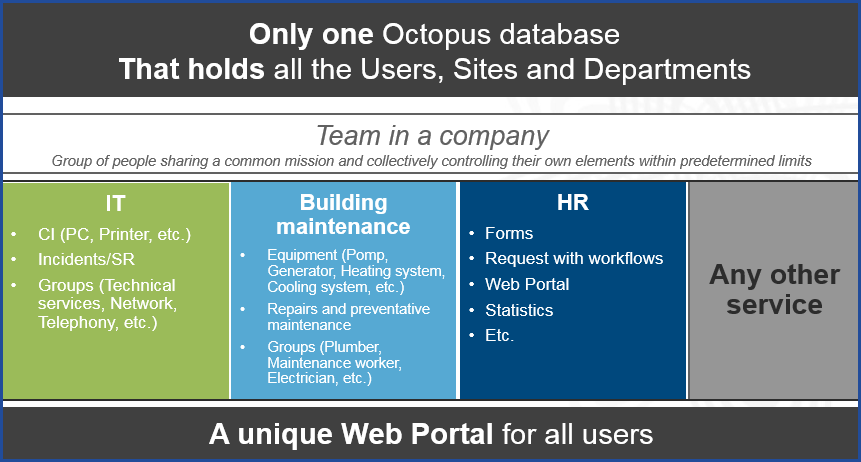
Terminology
| Concept | Definition |
|---|---|
| Owning team |
Team responsible for the request, for example the IT team.
|
| Collaborating team | Team receiving a shared task, for example the HR team. |
| Collaborator | Octopus user of the collaborating team assigned to a task. |
| Multiteam user | Octopus user in both teams working on the request. |
| Assign to another team | Action used to share a task to another team. |
Share a Task to Another Team
Possible Scenarios in a Multiteam Collaboration
- A service request type containing standard tasks assigned to more than one team.
- A change template containing standard tasks assigned to more than one team.
- A service request containing standard tasks assigned to more than one team.
- A change request containing standard tasks assigned to more than one team.
- A problem request containing standard tasks assigned to more than one team.
Example of a Multiteam Service Request
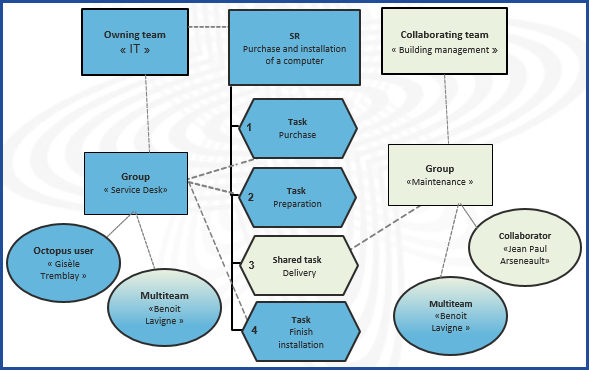
What you need to know:
During this article, the different teams will be identified by these colours:
- The owning team in blue.
- The collaborating team in green.
Permission to Share a Task
To assign a task to another team, the Octopus user needs the Assign a task to another team permission. By default, no one has this permission.
- Go to Tools > Reference data management.
- In the General > Role section.
- Select the role that needs to have the permission.
- Click the Permissions tab.
- Check the Assign a task to another team box in the Tasks section.
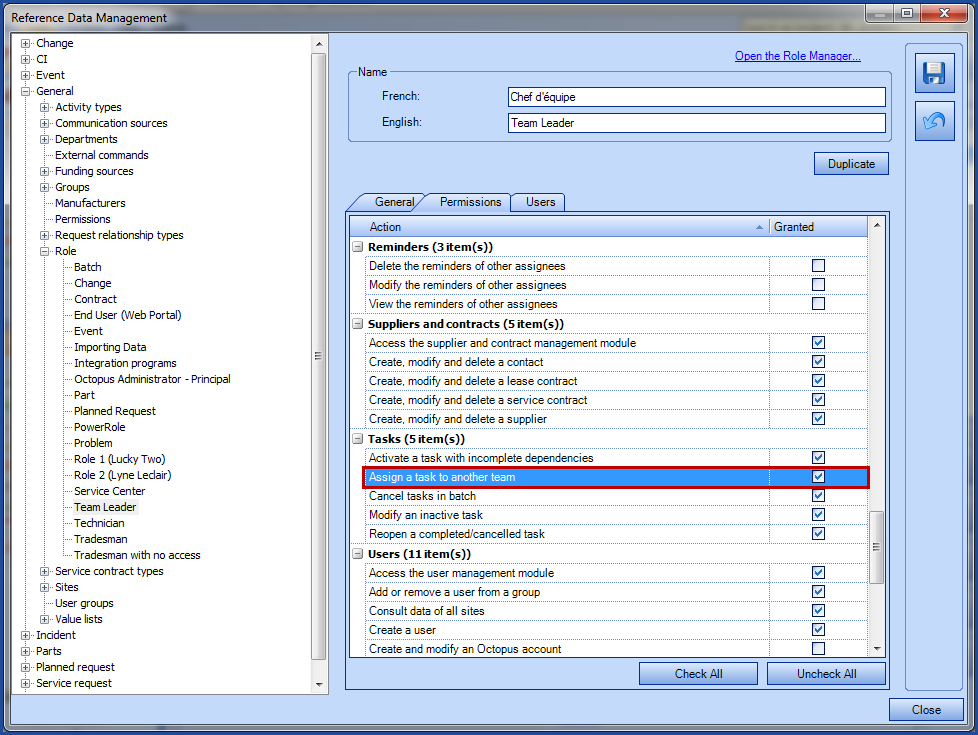
Share a Task in a Template
To share a task from an SR type of a change template, the only permission required is the access to the reference data. Note that when sharing, the choices available in the Team and Group fields are related to the active teams and groups in the environment.
- Go to Tools > Reference data management.
- Create or edit an SR type or a Change template.
- Access the Tasks tab.
- Select a task and click Graphical View.
- Click the Assign to another team link.
- The Team field will become available.
- By default it will be empty.
-
Assign the task by selecting the team, group and assignee.
-
The assignee is not required, an assignment can end with only a selected group.
-
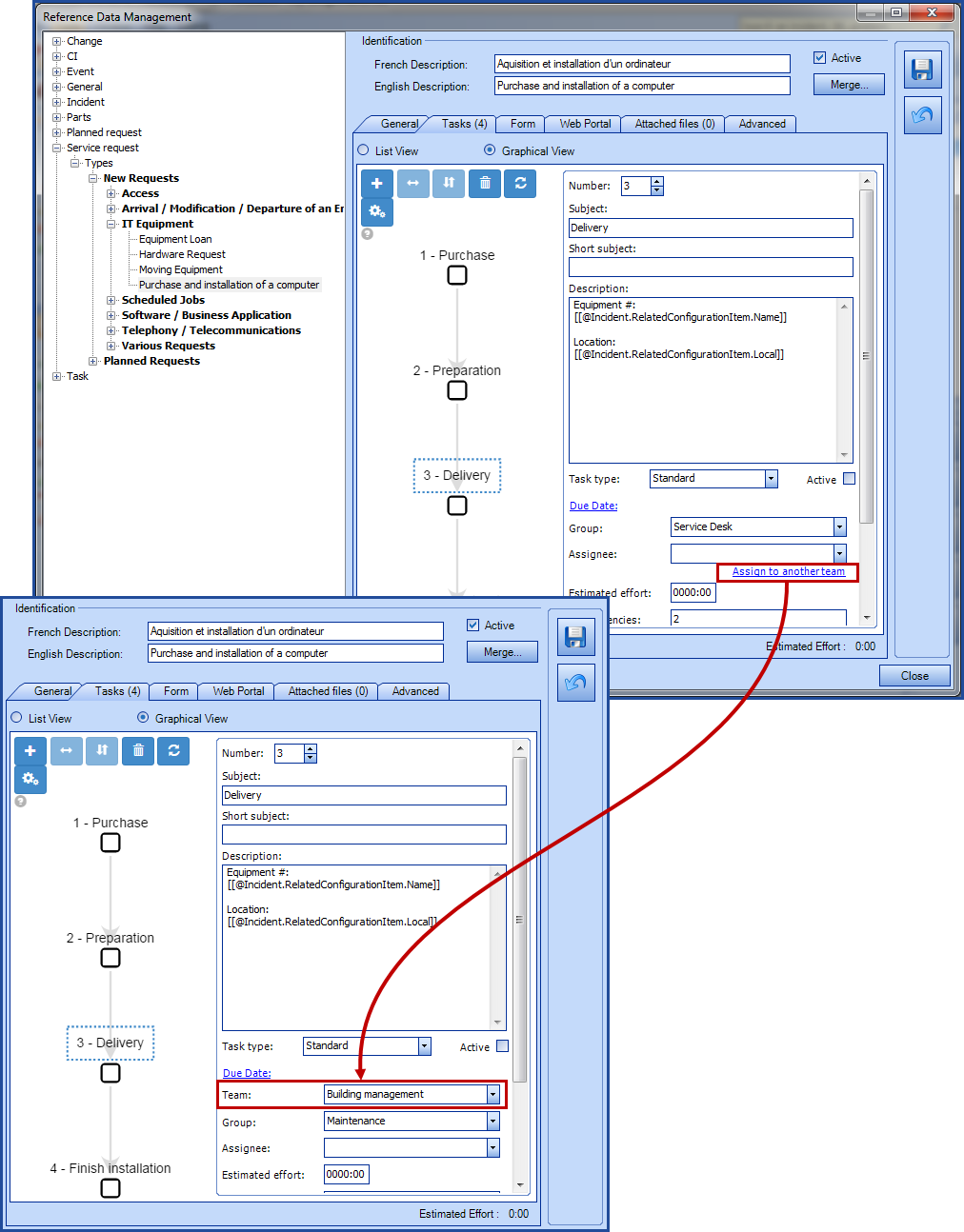
Share a Task From a Request
To share a task with another team, the Assign a task to another team permission is required. Note that when sharing, the choices available in the Team and Group fields are related to the active teams and groups in the environment.
- Create or edit a request.
- Access the Tasks tab.
-
Select a task and click Graphical View.
-
Click the Assign to another team link.
-
-
The Team field will become available.
-
By default it will be empty.
-
-
Assign the task by selecting the team, group and assignee.
-
The assignee is not required, the assignment can stop at the group.
-
It is possible to assign an Octopus user to the task only if the person doing it is part of the collaborating team as well as the owning team. Otherwise, the assignment cannot go further than the group.
-
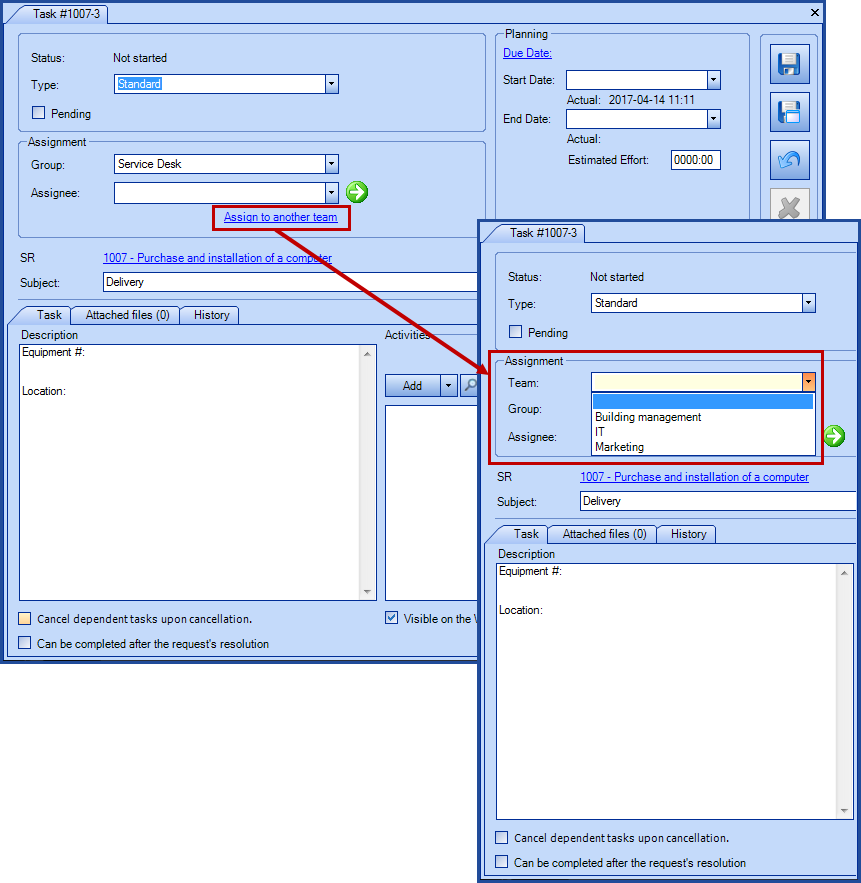
Results Between Teams
A task that was shared with another team is visible from both the owning and collaborating teams.
Owning Team
The owning team is responsible for the entire request as well as following the progress of the shared tasks.
- A task shared with another team can still be seen and edited by all Octopus users of the group assigned to the request.
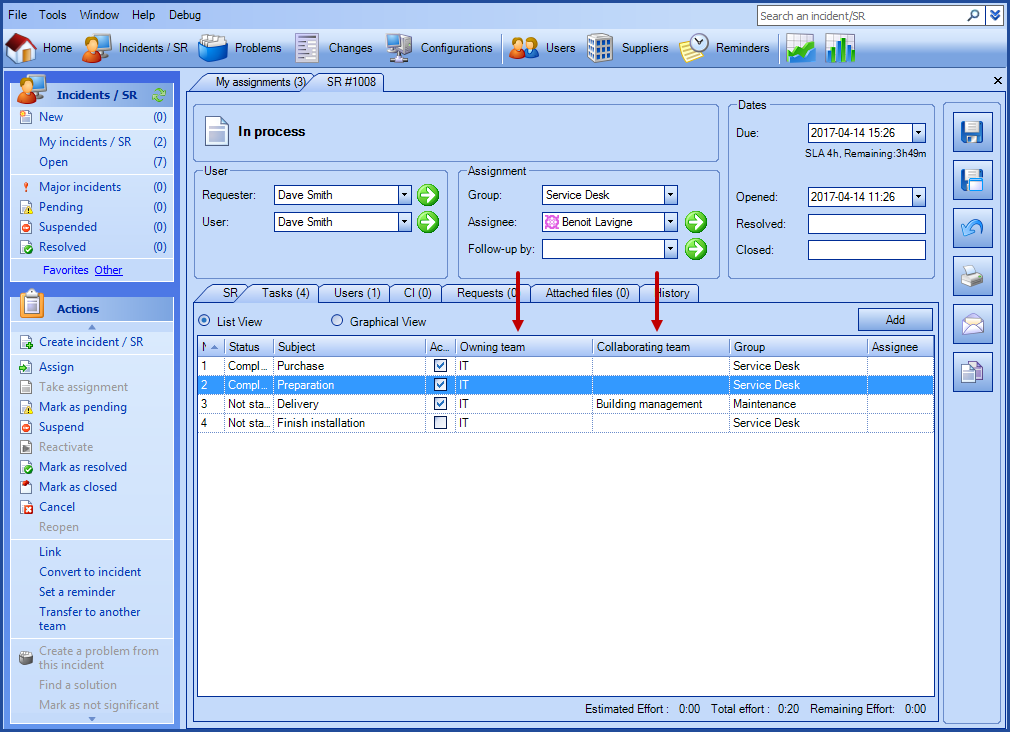
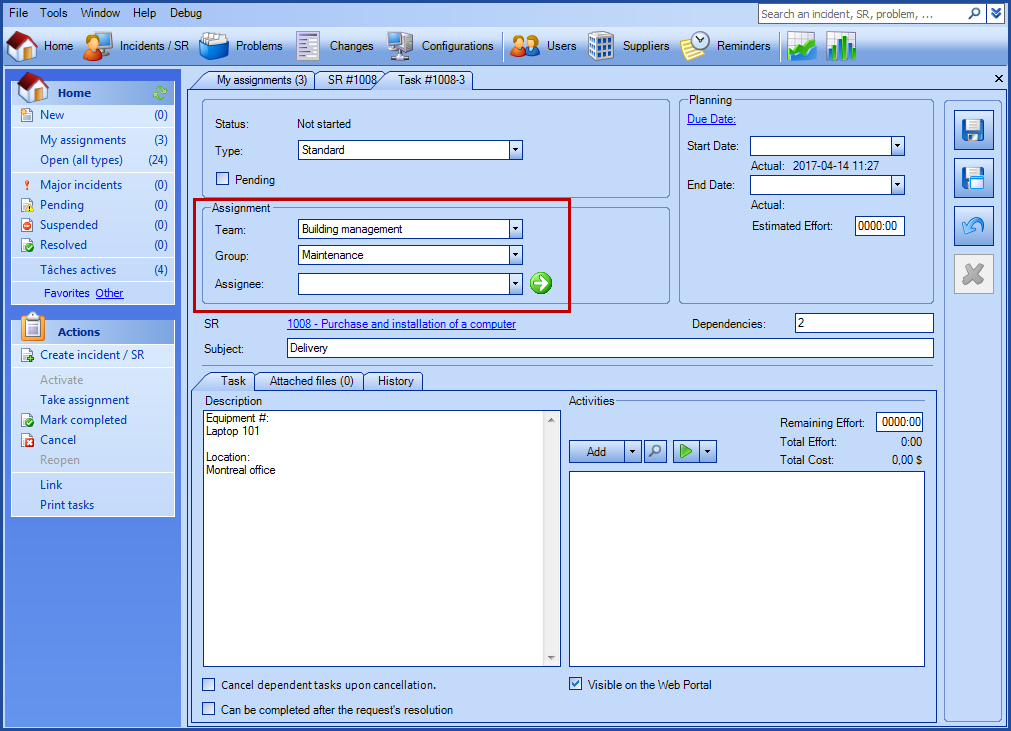
Collaborating Team
A collaborating team is entirely responsible to complete tasks that have been shared to.
-
A shared task can still be seen and edited by all Octopus users of the group assigned to the task, however if the SR has been suspended with suspension of tasks by the owning team, the task in the collaborating team will be read only, including take assignment action.
- The collaborator can take the assignment, process and complete the multiteam task.
-
Members of the collaborating group can consult the request linked to the shared task in read only.
-
However, if a member of the collaborating team is also an Octopus user in the owning team and a member of the group assigned to the request, he will have the cumulated rights from both teams on the request
-
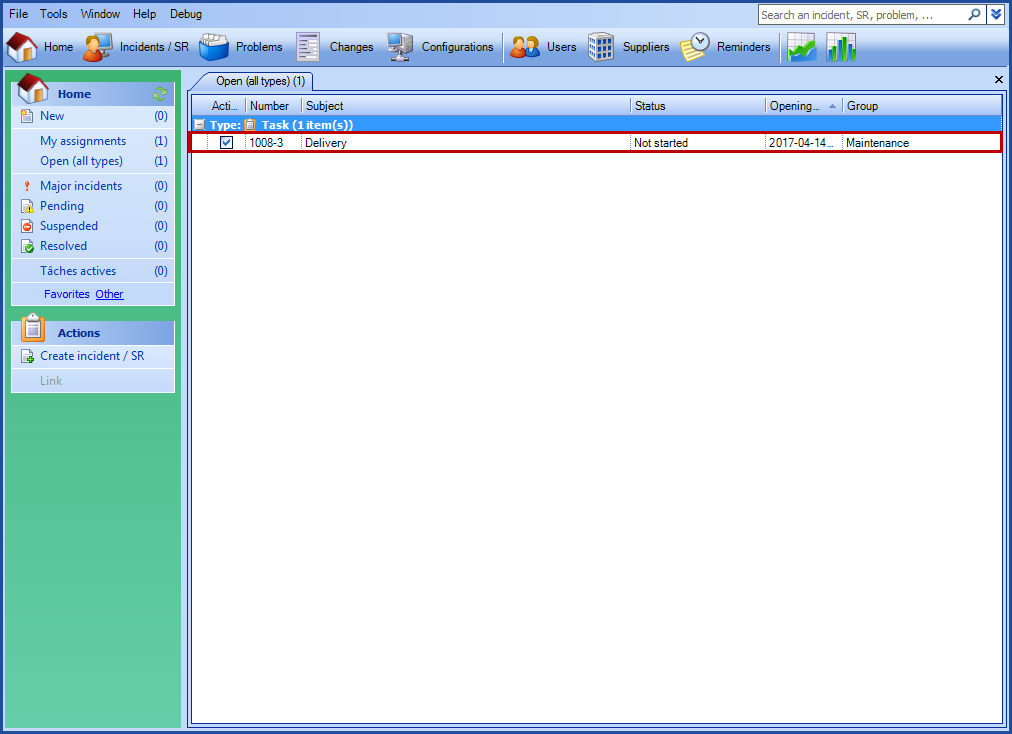
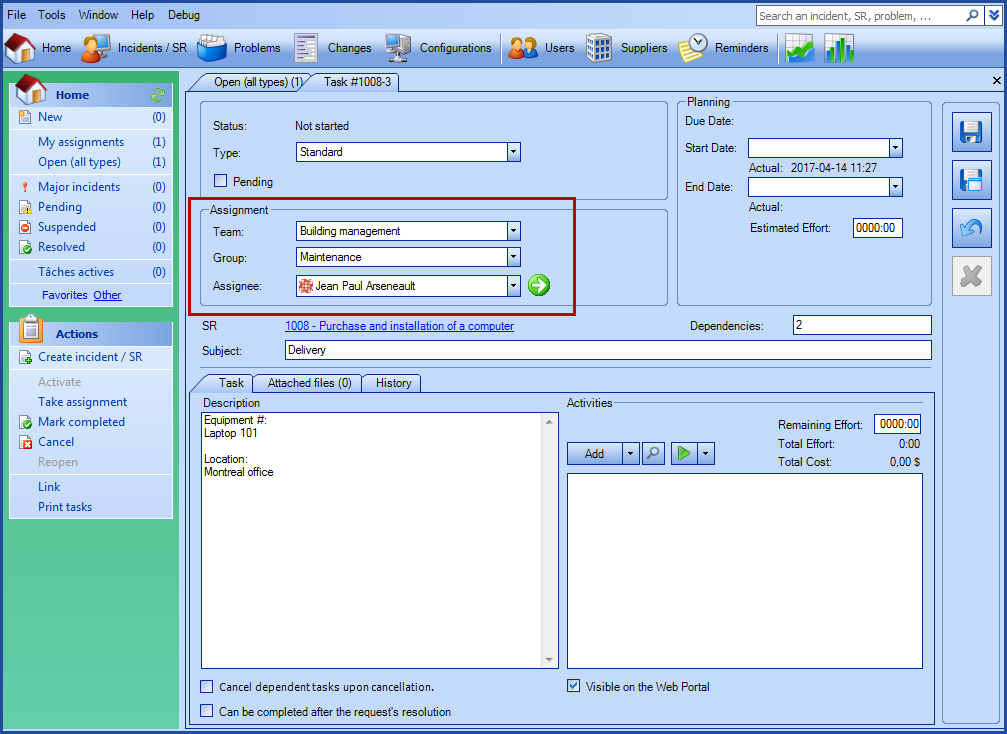
User Record in the Collaborating Team
When you look at the requests of a user you can see the SRs, where he is either user or requester, that have one or more shared task with the current team.
With the exception of an SR in which the owning team will not have checked the Collaborator team can access SR option.
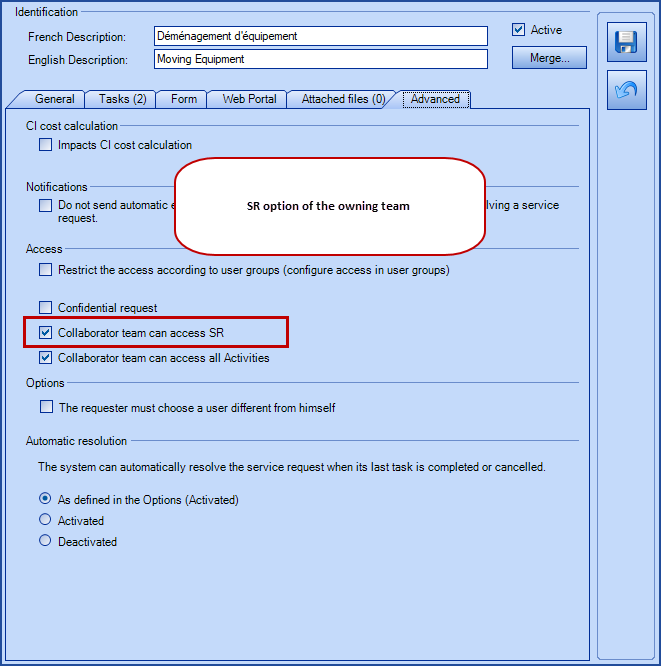
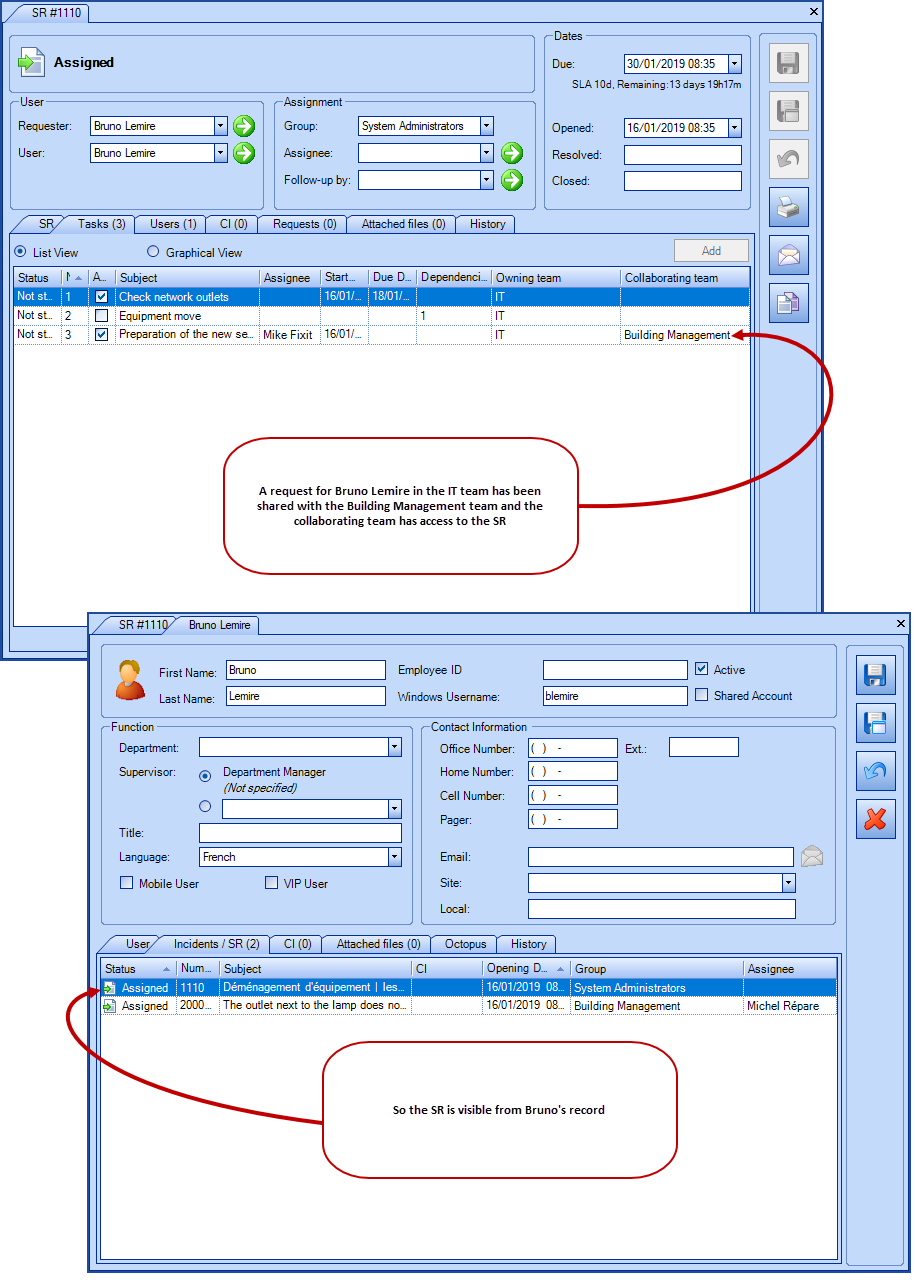
Communication in the Activities
Communication of information between the various people involved in the delivery of a request is even more important when these people do not work in the same team. When an Octopus user wants to communicate with others about a multiteam request, we recommend to consign the information in the request by sending an email within the activities to the concerned parties.
The communication options for multiteam are the same as elsewhere in Octopus. To find out more about the various communication methods, see the Activities in Octopus Wiki.
The visual aspect of an activity will be different from one team to another. When connected to a team, the activities made by the members of the same team are in blue and the activities made by a member of another team are in turquoise because it is the colour of the external users.
Efforts made by a collaborating team are considered as external efforts.
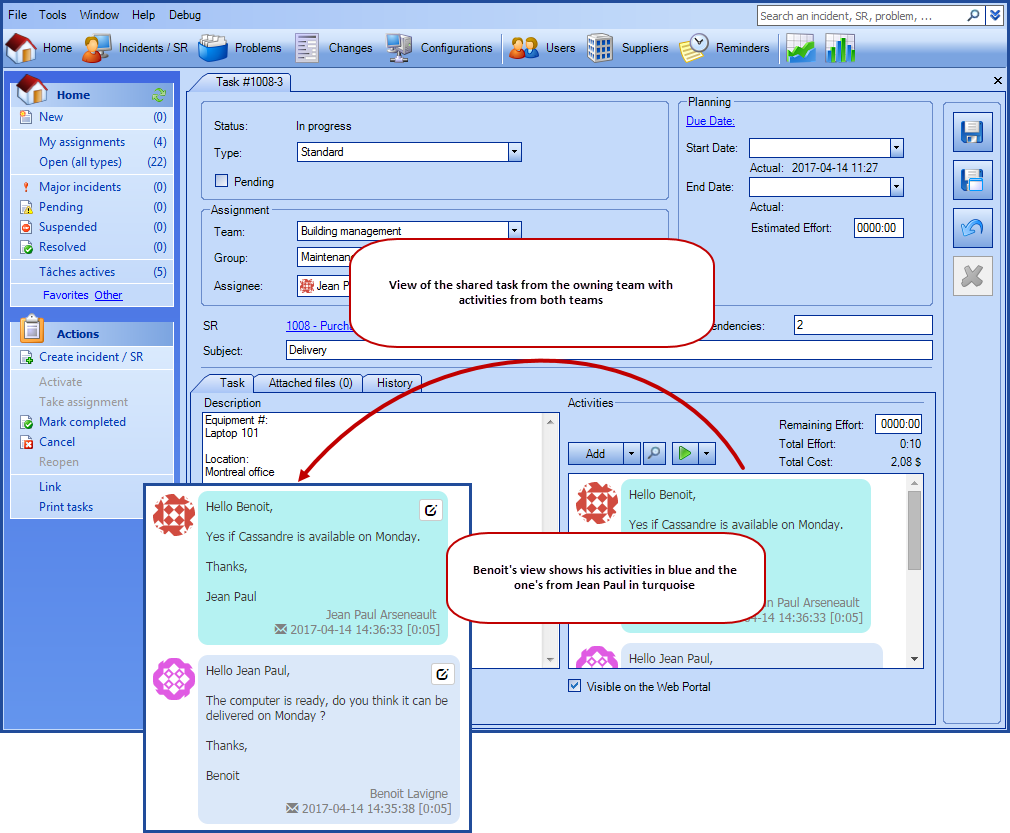
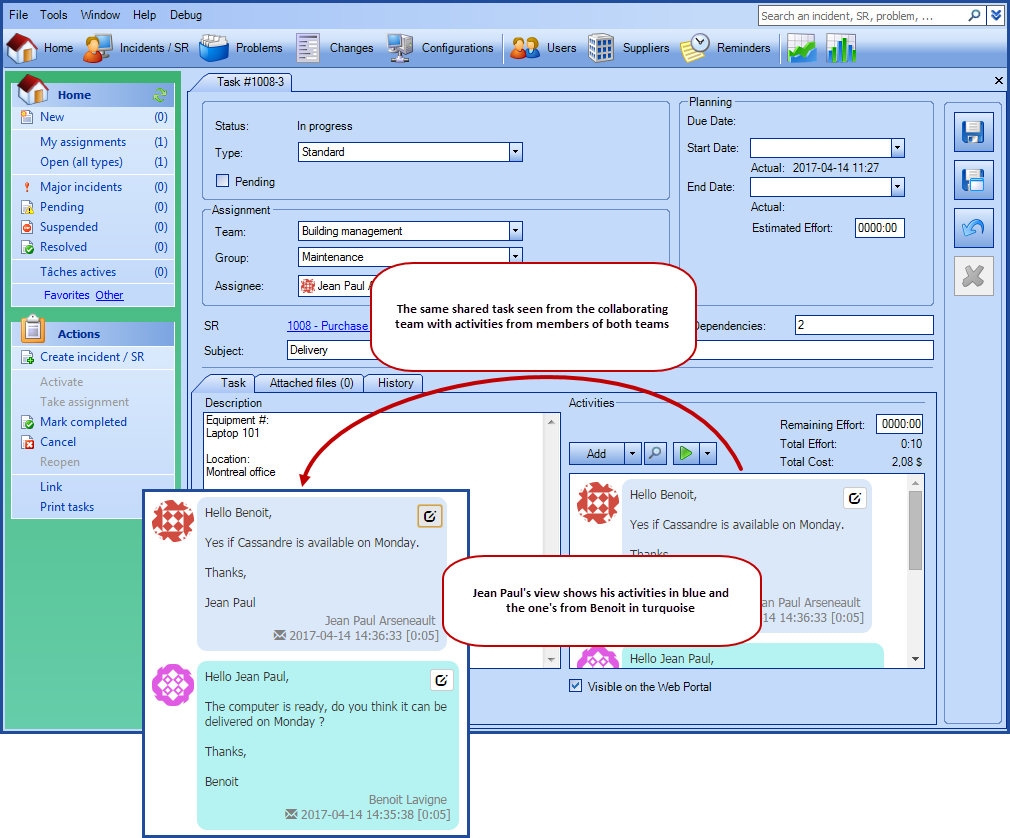
Fields and Columns Useful to the Multiteam Concept
The multiteam concept uses two fields found under the tasks node:
- Owning team
- Collaborating team
Use these fields in your advance searches and columns to find the information required to manage tasks. Here are some interesting criteria to use in your lists to follow the service requests.
From a team who is sharing tasks to another:
- Type equal's to SR.
- Status equal's to Open.
- With the Collaborating team field found under the tasks node that is not empty.
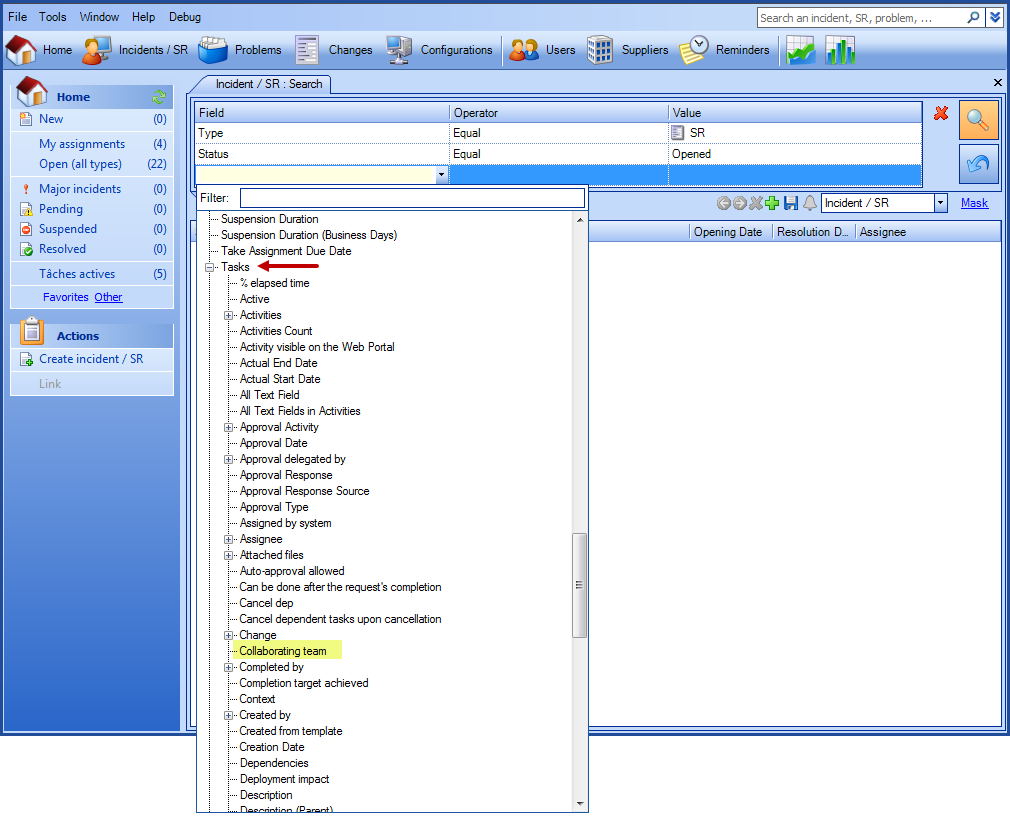

To highlight tasks coming from another team.
- A task for which you are part of the collaborating team, for example IT.
- With a status that is not completed or canceled
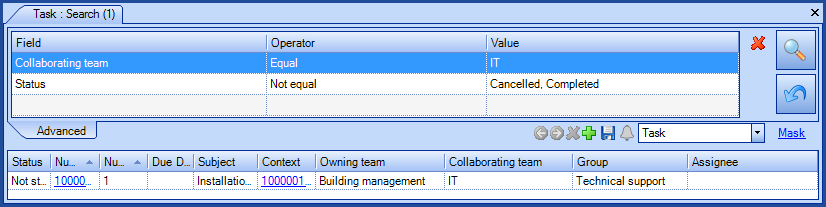
Notifications
The notifications used for the collaborating tasks are the same as for regular tasks. In addition, they use the templates of the team issuing them. In the advanced search, they are visible in the owning and collaborating teams.
Q & A
-
Who can share a task in a workflow of an SR type or change template?
-
Only an Octopus user with the Administer Octopus permission.
-
-
Who can share a task from a service request, a change or a problem?
-
Only an Octopus user with the permission to assign a task to another team.
-
Note that a task that has been shared with a team cannot be shared a second time by a member of the collaborating team, it must be returned to the owning team or reassigned by someone from the owning team.
-
-
Who can assign a shared task within a group?
-
All members of the owning team.
-
Members of the group in the collaborating team.
-
-
Who can assign a shared task to an assignee?
-
All members of the collaborating team with access to the task.
-
A multiteam user with access to the task.
-
-
What data is shared with the collaborating team?
-
All the request information.
-
The shared task.
-
The activity log of the request and attached tasks.
-
-
What data can be modified by the collaborating team?
-
Subject.
-
Description.
-
Dates (Start & End).
-
Assignment.
-
Pending.
-
The activity log of the task.
-
-
What data cannot be modified by the collaborating team?
-
Due date.
-
Dependencies.
-
Can be completed after the request's resolution.
-
Visible on the Web Portal.
-
Cancels dependent tasks upon cancelation.
-
Cannot delete a shared task.
-
-
Is it possible to show information from the request (SR, change or problem) in a shared task?
-
Yes, you can predetermine information from the request to be sent to the description field of the shared task.
Visual Explanation
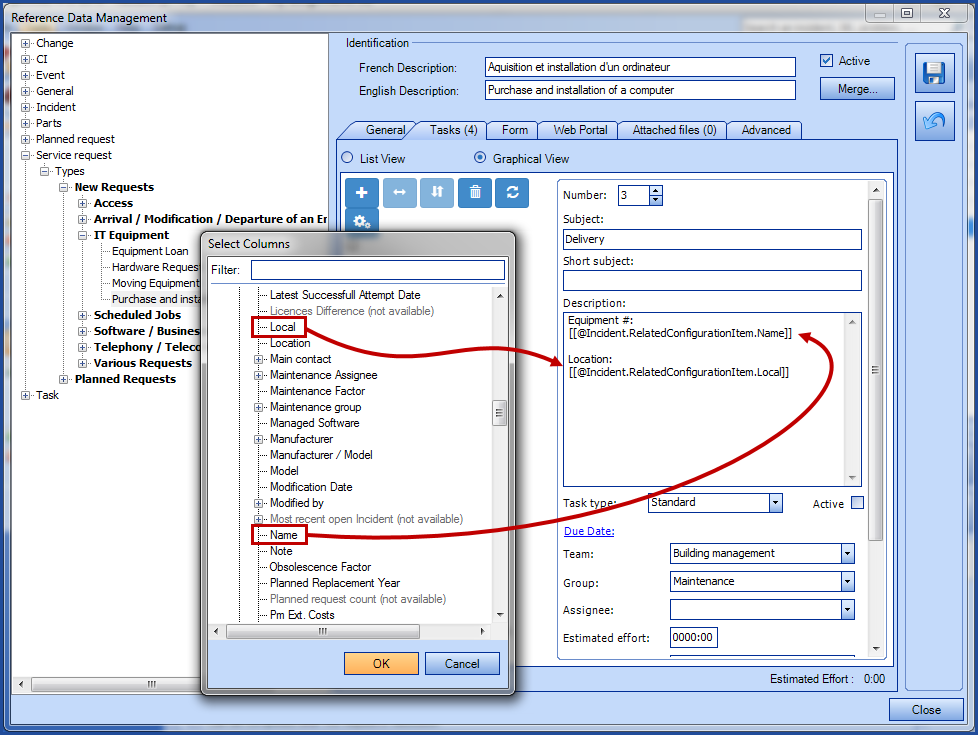
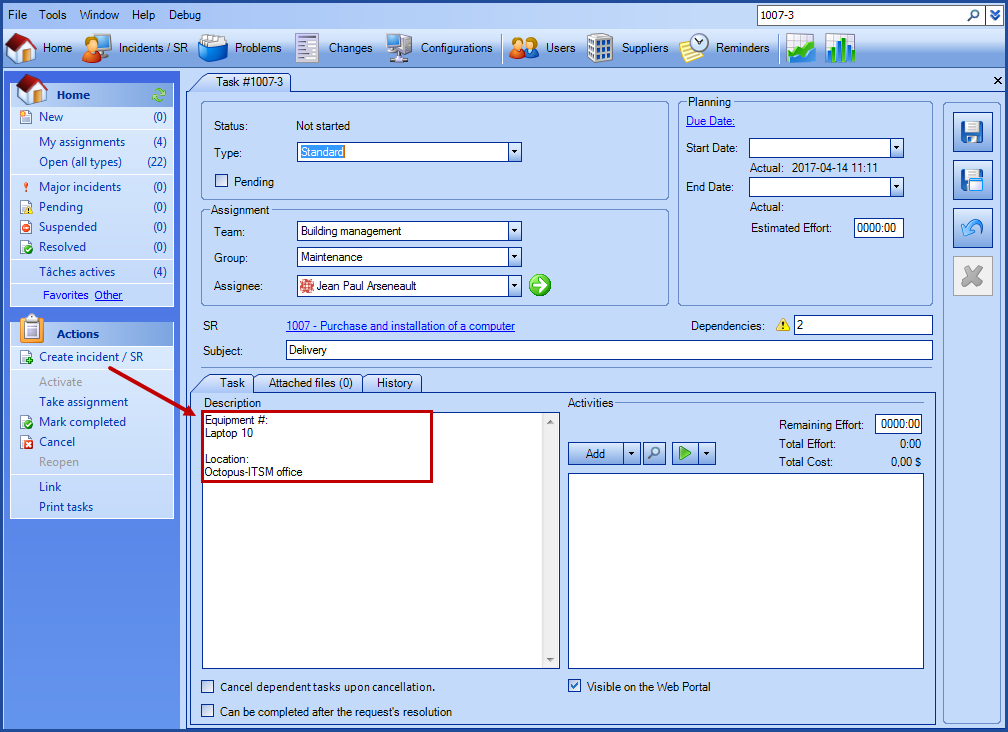
-
-
Can the attached files from an activity be shared?
- Yes, the attached files can be shared, in a task or through the request, only if the collaborating team has read and write access to the attached file folder of the owning team.
Visual Explanation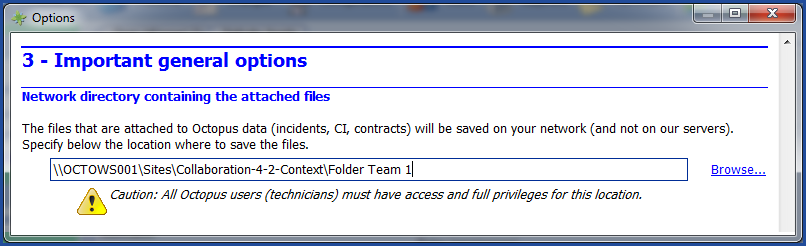 What you need to know:
What you need to know:
In an environment with a common folder to save the attached files, all teams (owning and collaborating) will have access to the files attached in activities or requests without exception. -
Does the owning team retain control over the shared task process?
- Yes, the owning team keeps total control of the request and shared task, which allows it to edit or execute specific actions (cancel, mark completed, etc.) in the shared task.
- Yes, the owning team keeps total control of the request and shared task, which allows it to edit or execute specific actions (cancel, mark completed, etc.) in the shared task.
-
Does the collaborating team have the control over the shared task process?
-
Yes, the collaborating team has total control over the shared task.
-
-
Can multiple tasks of a same request be shared to different teams at once?
-
Yes, it is possible to simultaneously share tasks of the same request to different teams.
-
- Can a non standard task be shared (Approval, External command or Notification)?
- No, only standard tasks can be shared.
- No, only standard tasks can be shared.
-
Is it possible to customize lists to display shared tasks in the collaborating team?
-
Yes, it is possible to customize lists in both the collaborating and owning teams to see only the shared tasks.
-
See the Fields and columns useful to the multiteam concept section for more information.
-
-
Is the shared task visible on the Web (Web Portal and WebTech)?
-
Yes, the shared task can be visible on the Web in the same manner as wth the non shared ones.
-
The requester and user can see the progress of all tasks including the ones shared with another team while consulting the request (if the required options were checked).
Visual ExplanationBy the requester and the user on the Web Portal.
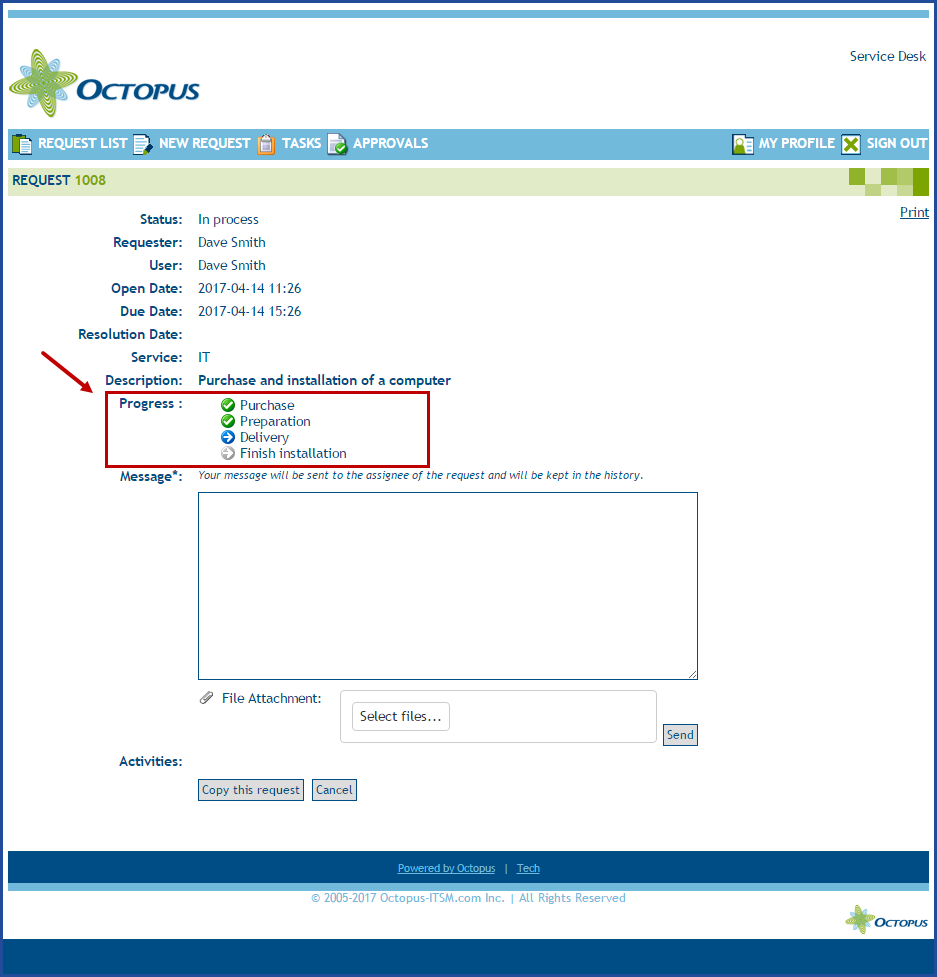
By the Octopus user on WebTech.
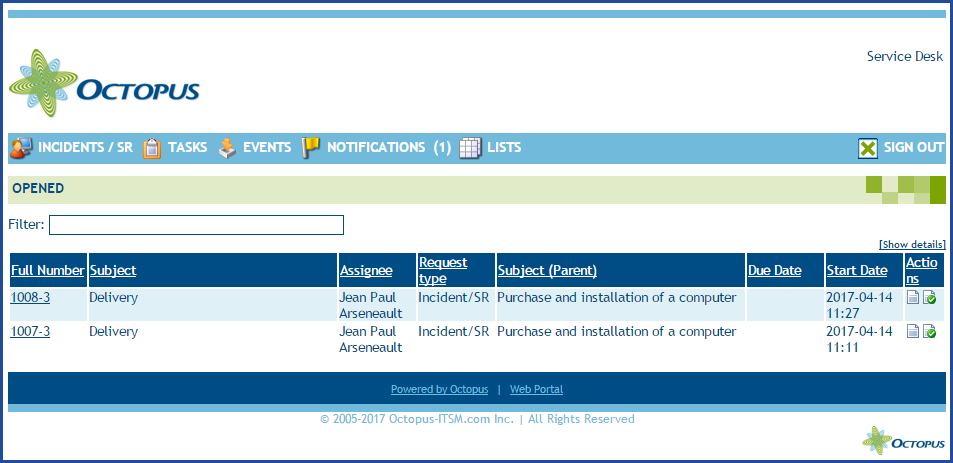
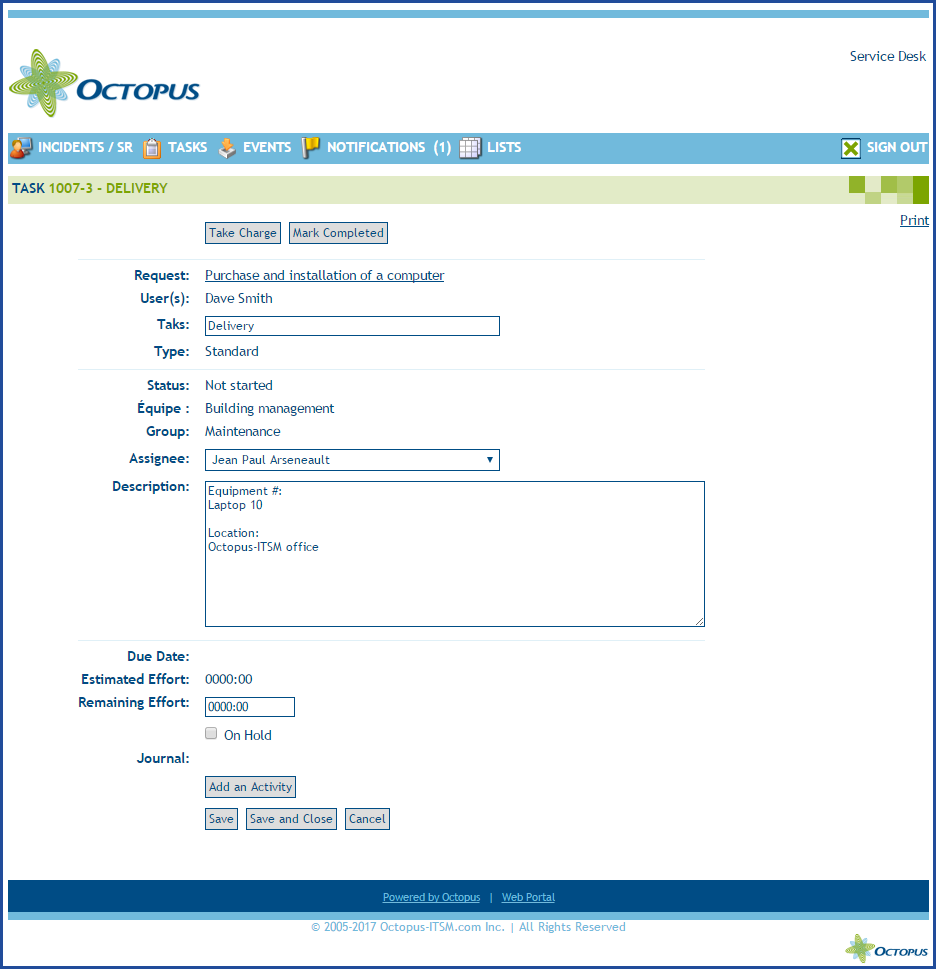
-
Thank you, your message has been sent.
